Builder Repertoires: Difference between revisions
More actions
HollowLeaf (talk | contribs) |
HollowLeaf (talk | contribs) |
||
| Line 128: | Line 128: | ||
== Import Template == | == Import Template == | ||
[[File:RepertoireCard-ImportTemplate.png|thumb|380px]] | |||
The <b>Import Template</b> feature provides access to a large collection of pre-generated repertoires that you can use as a foundation for your own study and customization. | |||
This is designed to help you kick-start your repertoire journey with professionally evaluated move trees. | |||
We currently offer over <b>100 pre-generated templates</b> created using <b>Stockfish 17.1</b> at <b>depth 20</b>. | |||
Each template includes evaluation-backed moves and a clear structural overview to help you begin with a strong, engine-approved base. | |||
When browsing the available templates, you can: | |||
<ul style="list-style:none; padding-left:1.5em; margin:0;"> | |||
<li style="text-indent:-1.1em; padding-left:1.1em;"> | |||
<span style="display:inline-block; width:0.9em; text-align:center; font-weight:bold;">◦</span> | |||
<b>View Orientation:</b> Check whether the template is designed for <i>White</i> or <i>Black</i> | |||
</li> | |||
<li style="text-indent:-1.1em; padding-left:1.1em;"> | |||
<span style="display:inline-block; width:0.9em; text-align:center; font-weight:bold;">◦</span> | |||
<b>See Move Count:</b> Quickly assess how extensive each template is by its total move count | |||
</li> | |||
<li style="text-indent:-1.1em; padding-left:1.1em;"> | |||
<span style="display:inline-block; width:0.9em; text-align:center; font-weight:bold;">◦</span> | |||
<b>Read Descriptions:</b> Each template includes a brief description outlining its theme or key opening concepts | |||
</li> | |||
<li style="text-indent:-1.1em; padding-left:1.1em;"> | |||
<span style="display:inline-block; width:0.9em; text-align:center; font-weight:bold;">◦</span> | |||
<b>Search and Browse:</b> Use the search bar to find a specific opening, or explore through the paginated list | |||
</li> | |||
</ul> | |||
{{Notice|tip|Templates are a great way to begin building your own repertoire — simply import one and start pruning, annotating, or expanding it to match your personal style.}} | |||
{{Notice|Note|If there is an opening you would like to see added, please get in touch — we’re always expanding the available template collection.}} | |||
== Repertoire Wizard == | == Repertoire Wizard == | ||
''(Section placeholder – describe how the wizard guides users through building a new repertoire step-by-step)'' | ''(Section placeholder – describe how the wizard guides users through building a new repertoire step-by-step)'' | ||
Revision as of 12:35, 15 October 2025
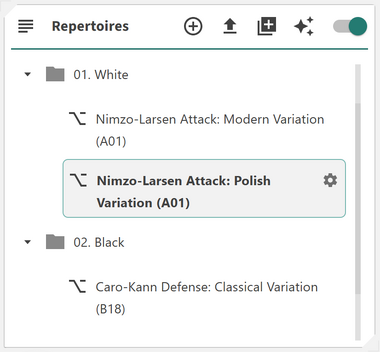
The Repertoire Card allows you to organize your repertoires in a clean, nested folder structure for fast and intuitive access. It provides a flexible way to group, color-code, and manage your repertoires, helping you maintain a clear overview even as your collection grows.
The Repertoire Card introduces a folder-based approach to repertoire management. You can create, rename, and delete folders; assign colors to them for easier visual grouping; and drag-and-drop both folders and repertoires to nest them within each other. You can also click on folders to collapse or expand them, making it easier to navigate large repertoires. Clicking on a repertoire will load it directly in the Builder, and a configuration button will appear on the right-hand side, allowing you to adjust your repertoire settings. Right-clicking on a folder or repertoire opens a context menu, giving you quick access to options such as renaming, recoloring, or deleting.
This flexible design enables you to:
- ◦ Organize repertoires hierarchically: Use folders to create a logical nested structure
- ◦ Assign custom colors: Add visual identifiers for quick recognition
- ◦ Drag and drop: Move repertoires or folders easily to restructure your layout
- ◦ Collapse and expand folders: Click a folder to hide or reveal its contents
- ◦ Load and configure repertoires: Click a repertoire to open it in the Builder and access configuration options on the right
- ◦ Right-click actions: Access quick options such as renaming, changing color, or deleting items
Edit Repertoire

When you click on the Edit Repertoire button, a dialog window will open allowing you to modify the details of your selected repertoire. From here, you can adjust key attributes and manage the repertoire’s organization within your folder structure.
Within the dialog, you can update the following fields:
- ◦ Name: Set or update the repertoire title
- ◦ Description: Provide an overview or personal notes for reference
- ◦ Author: Specify the creator or owner of the repertoire
- ◦ Orientation: Choose whether the repertoire is for White or Black
- ◦ Folder: Assign or move the repertoire to a specific folder
The dialog also includes a Delete Repertoire option. To confirm deletion, you must type the repertoire’s name in the confirmation field before proceeding.
At the top of the Repertoire Card, there are four main buttons that help you manage and expand your repertoire collection:
- ◦ Add Repertoire: Create a new blank repertoire that you can build from scratch
- ◦ Import Repertoire: Import a repertoire from a PGN file (pasted or uploaded), or directly from a public Lichess Study
- ◦ Import Template: Load an engine-approved repertoire template that you can customize, prune, and refine into your own
- ◦ Repertoire Wizard: Set up a starting position and automatically generate a move tree using the engine
Import Repertoire
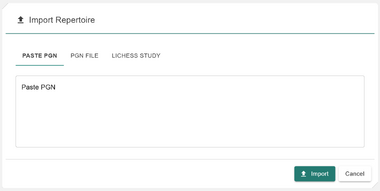
The Import Repertoire feature allows you to bring existing repertoires into the application from external sources.
You can import in one of the following ways:
- ◦ Paste PGN: Copy and paste a single PGN directly into the input box. The PGN must represent one continuous move tree.
- ◦ Upload PGN File: Upload a PGN file from your computer. The file must contain only one move tree (multi-game PGNs are not supported).
- ◦ Import from Lichess Study: Enter your Lichess username to view your public studies, click on the desired study, then select a chapter to import.
Import Template
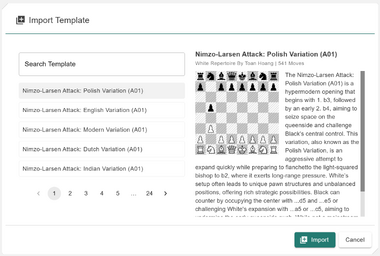
The Import Template feature provides access to a large collection of pre-generated repertoires that you can use as a foundation for your own study and customization. This is designed to help you kick-start your repertoire journey with professionally evaluated move trees.
We currently offer over 100 pre-generated templates created using Stockfish 17.1 at depth 20. Each template includes evaluation-backed moves and a clear structural overview to help you begin with a strong, engine-approved base.
When browsing the available templates, you can:
- ◦ View Orientation: Check whether the template is designed for White or Black
- ◦ See Move Count: Quickly assess how extensive each template is by its total move count
- ◦ Read Descriptions: Each template includes a brief description outlining its theme or key opening concepts
- ◦ Search and Browse: Use the search bar to find a specific opening, or explore through the paginated list
Repertoire Wizard
(Section placeholder – describe how the wizard guides users through building a new repertoire step-by-step)
