Profile / Preferences
More actions
Location: Repertoire Builder > Profile / Preferences
The Profile / Preferences area allows you to customize your Chessboard Magic experience in detail — from visual themes and notation styles to layout preferences and personal profile information. You can access it from anywhere in the application by clicking on the Profile Icon in the top-right corner
This will open the Profile Menu, where you can view account details, manage your plan, and adjust your personal settings.
Menu
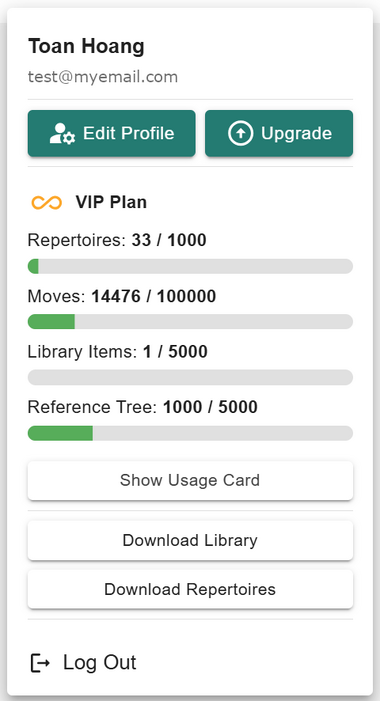
Once you click on your profile, you’ll see your username and the email address associated with your account.
Below these, there are two main buttons:
- ◦ Edit Profile: Opens your profile and preferences dialog, where you can customize layout, theme, and other personal settings.
- ◦ Upgrade: Takes you to the Upgrade Page, where you can unlock higher limits and additional features.
Underneath these buttons, you’ll find your current plan details — showing your subscription tier, limits for moves, repertoires, library items, and reference trees, as well as progress bars indicating how close you are to reaching each limit.
Below the plan details are additional actions:
- ◦ Show Statistics: Opens the Usage Statistics page, showing your historical usage and performance metrics.
- ◦ Download Library: Exports all your saved library data for personal backup or offline study.
- ◦ Download Repertoires: Exports your entire repertoire collection so you can retain full ownership and portability of your data.
- ◦ Log Out: Safely signs you out of your current session.
Edit Profile
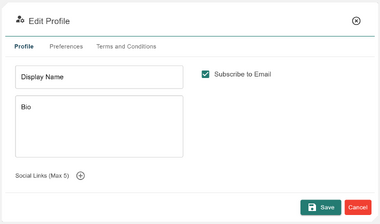
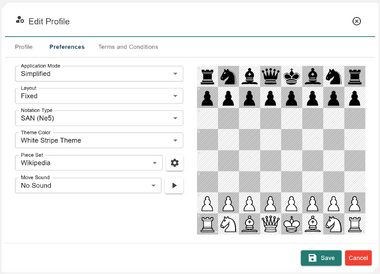
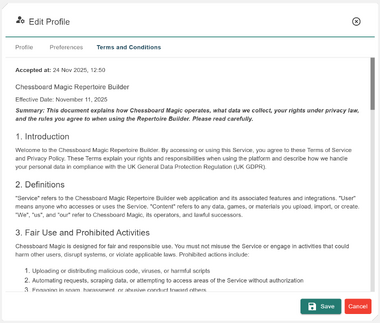
The Edit Profile dialog now includes a clear three-tab layout, making it easier to manage your personal information, preferences, and platform settings.
The tabs are:
- ◦ Profile – Manage your display name, bio, and social links.
- ◦ Preferences – Customise your board theme, notation, layout, and piece set.
- ◦ Terms & Conditions – View the platform’s Terms & Conditions.
Profile Tab
On the Profile tab, you can manage your personal details and information that will support future sharing and public repertoire features.
- ◦ Display Name, Bio, and Social Media Links: Personalise your identity and prepare for upcoming sharing features.
- ◦ Email Subscriptions: Choose whether you want to receive platform updates and feature announcements by email.
Preferences Tab
The Preferences tab allows you to configure how the Repertoire Builder looks and feels.
- ◦ Layout: Choose between Fixed (default structured layout) or Flexible (custom layout for advanced users). See more at Custom Layouts.
- ◦ Notation Type: Switch between SAN (Standard Algebraic Notation) and Figurines (symbol-based notation).
- ◦ Sound: Choose a move sound theme. Press the play icon to preview before saving.
- ◦ Theme Colour: Select a preset board theme or choose Custom to define your own light/dark square colours.
- ◦ Piece Set: Choose from a wide selection of piece designs, including custom and community sets. Use the settings icon to adjust brightness, contrast, hue, and saturation (best for coloured piece sets).
A live preview board appears at the bottom of this tab so you can instantly see how your chosen theme and piece set look.
Terms & Conditions Tab
The Terms & Conditions tab provides a built-in viewer for the platform’s Terms & Conditions.
- ◦ View Legal Documents: Read the most recent Terms & Conditions directly inside the dialog, including the date you accepted them.
At the bottom of the dialog, you’ll find Save and Cancel buttons to confirm or discard changes.

