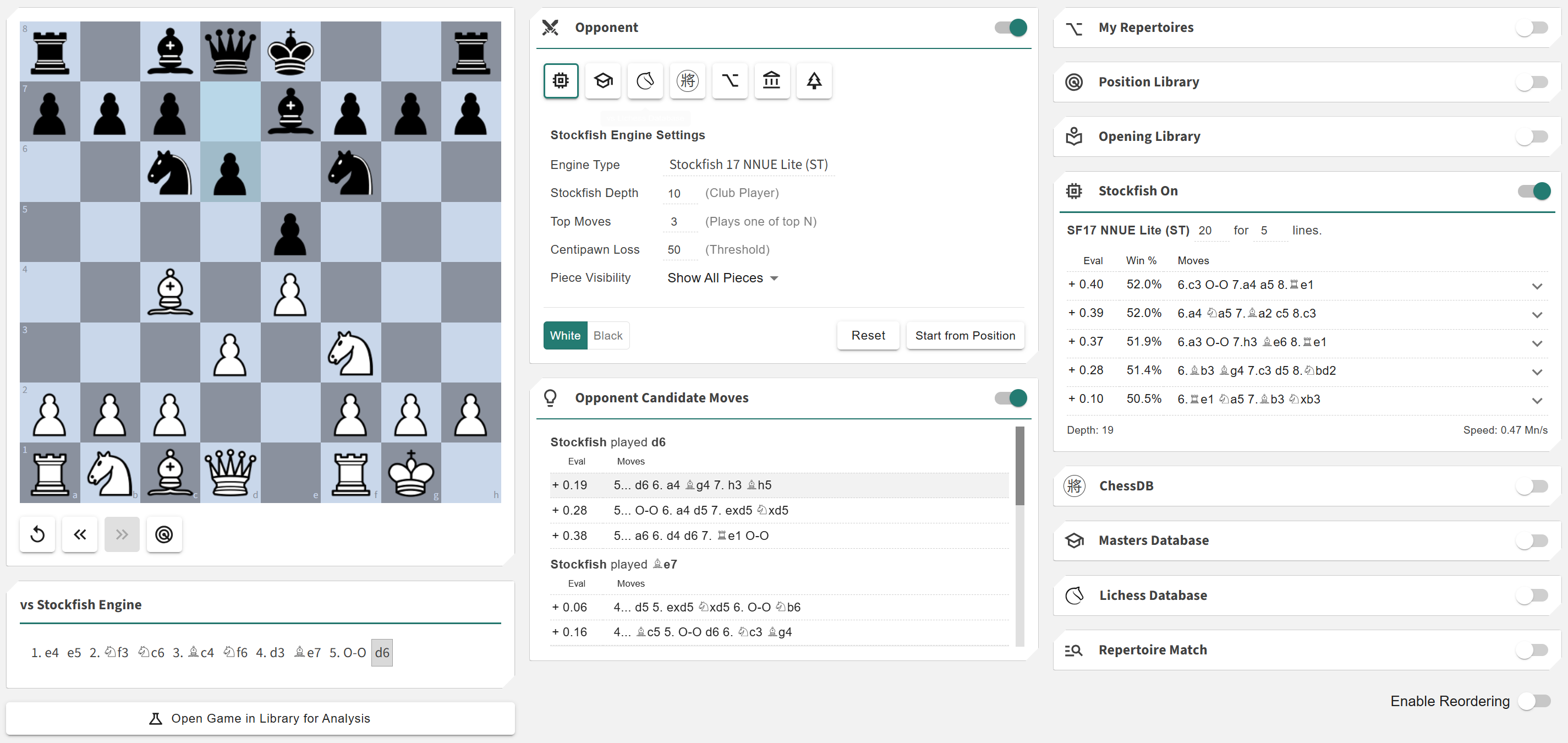Practice Overview
More actions
The Practice feature allows you to set up a position on the board and play it out against different analytics cards such as Stockfish, ChessDB, and others. This lets you test your repertoire choices in real time, explore alternative continuations, and gain practical experience applying your preparation against powerful analytical tools.
This feature enables you to:
- + Play out custom positions against AI and database-based opponents
- + Explore alternative continuations to your repertoire lines in live scenarios
- + Evaluate how your prepared moves hold up under engine pressure or theoretical lines
Chessboard
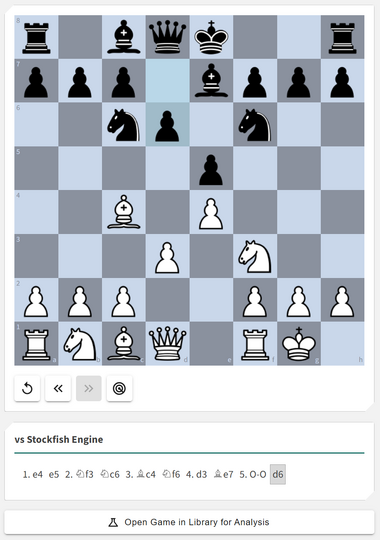
The Chessboard area lets you set up and play out a position against your chosen opponent. When in Play Mode, the control buttons are hidden to provide an uninterrupted playing experience. When the session is stopped, all controls become visible again.
Available controls include:
- ◦ Reset Position: Return to the initial setup
- ◦ Back / Next: Navigate through the moves of the current game
- ◦ Save to Position Library: Save the current position for later study or practice
Beneath the board, you’ll find the PGN Card showing the current game’s move list.
- ◦ In Play Mode, the PGN is view-only.
- ◦ In Stopped Mode, you can click any move to instantly jump to that position.
Below the PGN card, there’s an option to Open Game in Library for Analysis. This creates a new analysis item, allowing you to explore the played game fully with additional analytics cards.
Opponent Card
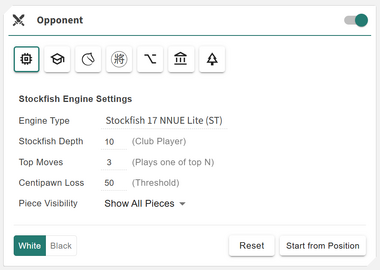
The Opponent Card lets you select who (or what) you’ll be playing against. You can choose from a range of analytical and database-based opponents:
- ◦ Stockfish: Play against the integrated engine with adjustable strength and depth
- ◦ Masters Database: Recreates moves based on professional-level games
- ◦ Lichess Database: Uses crowd-sourced online statistics to choose realistic moves
- ◦ ChessDB: Consults a large database of human and computer games for diverse lines
- ◦ Your Repertoires: Plays moves from your personal repertoire to simulate your prep
- ◦ Your Library: Selects moves from your saved game and position library
- ◦ Reference Tree: Uses your reference move tree for statistically guided play
At the bottom of the card, you can:
- ◦ Choose whether to play as White or Black
- ◦ Use Reset to clear the position
- ◦ Start or stop the session using Play from Position / Stop
When a database-based opponent (such as Masters Database, Lichess Database, or ChessDB) has exhausted its available moves, the session will automatically stop. You can then continue by selecting a different opponent to play from the same position.
Opponent Candidate Moves
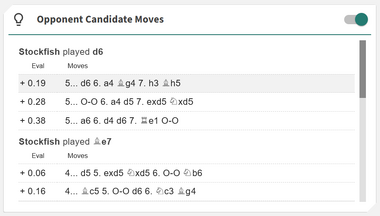
The Opponent Candidate Moves card displays which moves were considered by your selected opponent and which one was ultimately played. This gives insight into the engine or database reasoning process behind its decisions.
- ◦ Candidate moves appear with evaluation data such as win rate or engine score
- ◦ The final chosen move is highlighted to indicate the opponent’s selection
This helps you understand how each opponent “thinks,” revealing whether your moves push them into uncertainty or strong continuations.
Analytics Cards
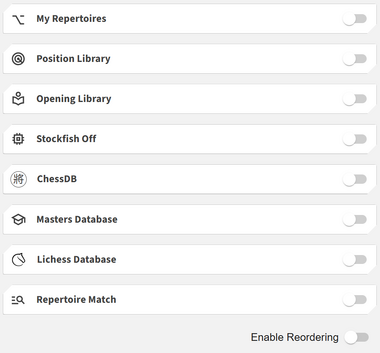
The Analytics Cards section integrates with Chessboard Magic’s analytical modules, allowing you to explore each practice position with multiple data sources.
Available cards include:
- ◦ My Repertoire: Browse your repertoires and click any move to load that position on the board
- ◦ Stockfish: Evaluate and analyze your current position with engine suggestions
- ◦ Masters Database: See how titled players have played this position
- ◦ Lichess Database: View online player statistics for the same position
- ◦ ChessDB: Analyze moves with a broader online database for frequency and success rate
- ◦ Opening Library: This shows a searchable list of all known opening names
- ◦ Position Library: Load previously saved positions to replay and test them
- ◦ Repertoire Match: Check how the current position aligns with your repertoire moves