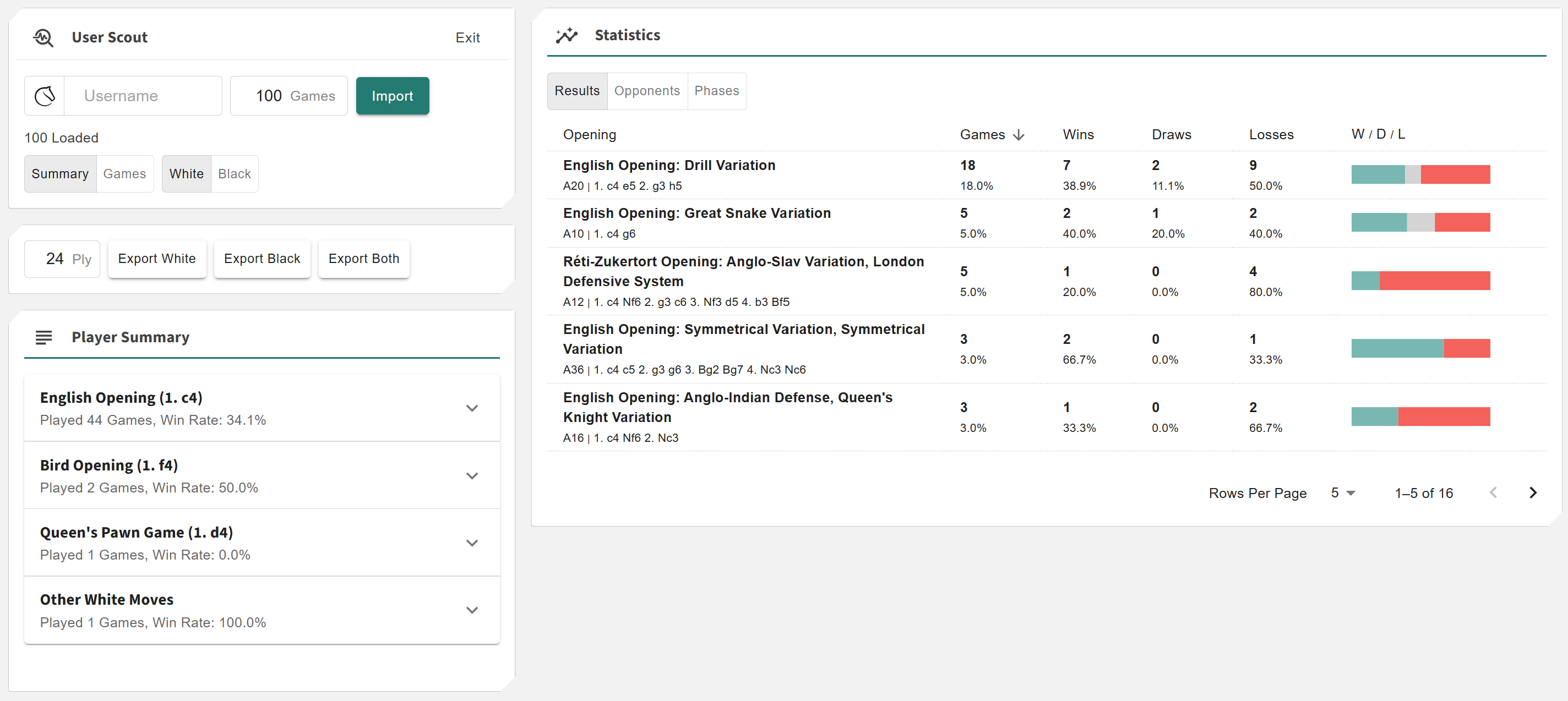User Scout
More actions
Location: Tools > User Scout
The User Scout tool lets you import games from Chess.com or Lichess and generates a complete analysis of the selected player. It builds a unified move tree from their games, highlights their most frequent openings, and provides insights into their strengths, weaknesses, and stylistic tendencies.
You can use it to study your own habits for improvement or to scout potential opponents for preparation and pattern recognition.
This application allows you to:
- + Import games from Lichess and Chess.com directly by username
- + Build an automatic move tree showing every move ever played by the user
- + View detailed summaries, performance charts, and per-opening statistics
- + Switch between high-level summaries and interactive game playback modes
- + Export the user’s move tree for use in other Chessboard Magic tools or platforms
Controls
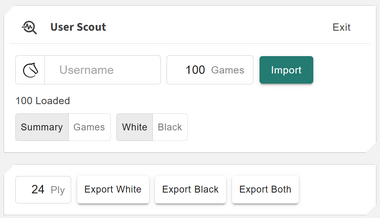
The Controls section allows you to import games from Lichess and Chess.com (click on the icon to toggle). Once imported, the system processes all games and displays how many were successfully loaded and how many were skipped due to errors. These games are merged into a single, unified move tree representing the player’s full repertoire.
You can:
- ◦ Toggle between Summary (high-level analysis) and Games (move-by-move exploration)
- ◦ Switch between White and Black perspectives
- ◦ Export the generated move tree to reuse or share externally
Summary
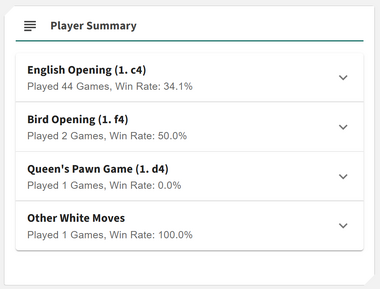

The Summary view provides a comprehensive snapshot of the player’s opening preferences and results. It contains two main cards — the Player Summary and the Summary Statistics.
Player Summary
This shows the player’s top openings with the number of games and their overall win rate. An Other Moves section lists secondary openings for additional context. You can click the ▼ (down arrow) icon to expand and view the full list of openings.
Summary Statistics
This section contains three viewing modes:
- ◦ Results: Displays opening names, lines, and detailed win–draw–loss counts with percentages. You can sort by any column to drill deeper into the player’s tendencies.
- ◦ Opponents: Lists openings alongside aggregate results against players of different ratings — Stronger (+50 Elo), Weaker (−50 Elo), and Equal. This helps you understand how the user performs against varied opposition strength.
- ◦ Phases: (Lichess only) Displays the average number of moves in each phase of the game — opening, middlegame, and endgame. This reveals whether the player tends to simplify early, aim for long middlegames, or transition into endgames frequently.
The Summary gives you a clear, data-driven overview of a player’s opening style and effectiveness. It distills thousands of games into actionable insights — showing which openings lead to success, where performance drops, and how results change against stronger or weaker opponents. By combining top-level trends with the ability to expand into detailed statistics, it helps you quickly grasp a player’s strategic preferences and overall strengths at a glance.
Games
When switched to the Games mode, you can explore the player’s entire move tree interactively. This mode lets you study how the player navigates different openings and positions across all their games.
Played Moves
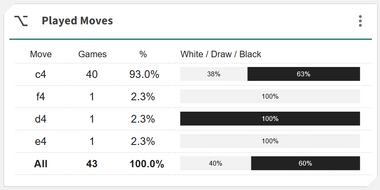
The Played Moves card shows all continuations available from the current position. Each move entry provides both frequency and performance data, helping you see how the player performs in specific lines.
Each move includes:
- ◦ The number of games in which the move was played
- ◦ The win–draw–loss (WDL) record for that move
This provides a detailed breakdown of how the user handles specific positions — including which continuations yield the best results.
You can also click on any move to play it instantly on the board and see how the position changes.
Chessboard
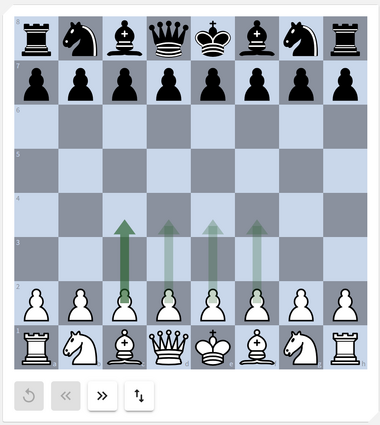
The chessboard lets you replay the user’s games directly. You can move through the positions manually or with keyboard navigation:
- ◦ Use the Left Arrow key to move back one step
- ◦ Use the Right Arrow key to advance to the next move
Green arrows show the moves the user actually played —
the darker the arrow, the more frequently that move appeared in their games.
Below the board are four buttons:
- ◦ Reset — return to the starting position
- ◦ Back — go one move back
- ◦ Next — play the most common or mainline move
- ◦ Flip — toggle the board orientation between White and Black
Beneath the chessboard, the corresponding PGN for the current position is displayed,
allowing you to review or copy the move sequence as you navigate through the game.
You can also click on any move within the PGN to instantly jump to that position on the board.
Analytics Cards
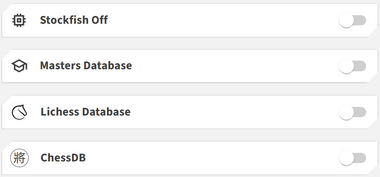
The User Scout integrates with several analytics cards to provide additional insights and performance breakdowns.
You can use:
- ◦ Stockfish: Evaluate the player’s typical positions with real-time engine analysis.
- ◦ Masters Database: Compare how titled players handle the same openings.
- ◦ Lichess Database: See large-scale statistics for the same positions online.
- ◦ ChessDB: Cross-check open database records for objective performance comparisons.
Together, these analytics make the User Scout a powerful preparation tool — combining data, engine evaluation, and practical results into one interactive platform.