Library Item Game Data Editor
From Repertoire Builder
More actions
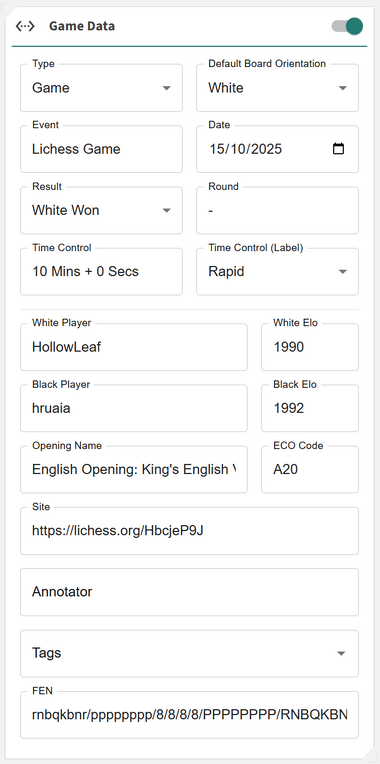
The Game Data Editor allows you to view and edit the metadata associated with your Library items. This provides full control over how each game or analysis entry is displayed across the Library Overview, Manage Library Items, and Overview Card. Any changes made within this editor are applied automatically and reflected instantly throughout the application.
The editor is designed for precision and flexibility — letting you standardize imported data, correct incomplete fields, or enhance context for deeper analysis.
Info: If the metadata exists within the imported PGN, these fields will be automatically populated when the game is loaded into the platform. This saves time and ensures consistency with the original game data.
Each Library item includes a set of metadata fields you can update directly:
- ◦ Type: Choose between Analysis or Game. This affects how the item appears in both the Library Overview and Manage Library Items view.
- ◦ Default Board Orientation: Set whether the board defaults to White or Black when the item is opened.
- ◦ Event: Specify the tournament, match, or source event where the game was played.
- ◦ Date: Record the date the game or analysis was played or created.
- ◦ Result: Mark the final game result (e.g. 1–0, 0–1, ½–½, or * for unfinished).
- ◦ Round: Indicate the round number or phase of the event.
- ◦ Time Control: Select the label/category — Classical, Rapid, Blitz, or Correspondence.
-
◦
Time Control Details: Enter the specific format (e.g.
90+30,5+0). - ◦ White Player / Elo: Enter the player name and rating for the White side.
- ◦ Black Player / Elo: Enter the player name and rating for the Black side.
- ◦ Opening Name: Specify the recognized name of the opening (e.g. “Sicilian Defense: Najdorf Variation”).
- ◦ ECO Code: Add the Encyclopedia of Chess Openings (ECO) code for standardized reference.
- ◦ Site: Indicate where the game took place (e.g. “Wijk aan Zee,” “Lichess,” or “Chess.com”).
- ◦ Annotator: Credit the person who analyzed or commented on the game.
- ◦ Tags: Add custom tags to classify or search your games easily (e.g. “Blitz,” “Training,” “Endgame Study”).
- ◦ FEN: Stores the Forsyth–Edwards Notation representing the position that will appear in the thumbnail preview within Manage Library Items. By default, this corresponds to the final position of the game.
Info: Changes made in the Game Data Editor are automatically saved and immediately reflected across all Library views. There is no need to manually apply or confirm edits.
Tip: Use consistent tagging and naming conventions to make searching, filtering, and organizing your Library much easier.
Prev: Moves Card
Next: Library Analytics Cards
