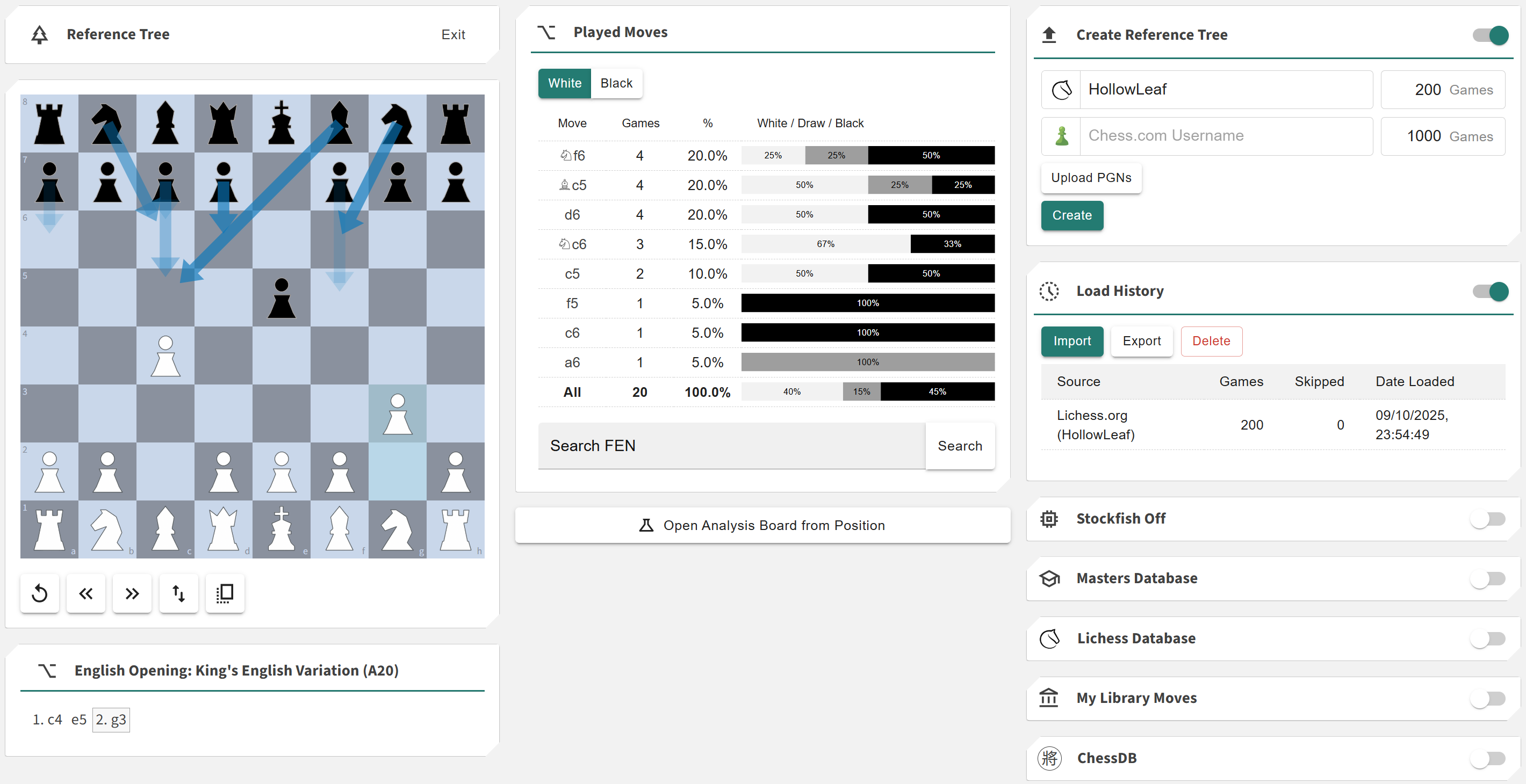Reference Tree Builder
More actions
Location: Tools > Reference Tree
The Reference Tree is your personal chess theory database within Repertoire Builder. It lets you import games from Lichess, Chess.com, or PGN files and automatically organizes them into a unified move tree. You can build a tree based on your own games, your opponents’ games, or a shared dataset provided to you.
The Reference Tree’s move database is accessible throughout the entire Repertoire Builder, allowing you to use it as a reference while studying, training, or expanding your repertoire — helping you explore openings efficiently and maintain a clear overview of key positions and move trends.
This application allows you to:
- + Import games from your own collection, opponents, or shared sources
- + Automatically organize imported games into a move tree
- + Use the move tree as a reference across different areas of the Repertoire Builder
Chessboard
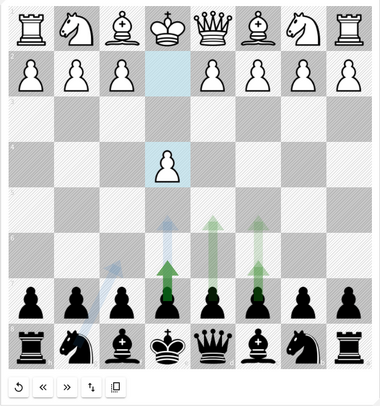
This is where you can play through and visualize moves directly from your Reference Tree. It acts as the central area for exploring openings, testing ideas, and understanding how different lines connect within your imported games.
You can navigate using your keyboard:
- ◦ Press the Left Arrow key to go back one move
- ◦ Press the Right Arrow key to go forward one move
When multiple continuations exist, a Select Variation dialog appears.
You can use your mouse to choose a move, or use your keyboard to navigate:
- ◦ Press the Up or Down Arrow keys to move between different options
- ◦ Press the Right Arrow key to select the highlighted move
- ◦ Press the Left Arrow key to close the variation window
You also have several buttons that let you:
- ◦ Reset the board to the starting position
- ◦ Flip the board orientation to view from White’s or Black’s perspective
- ◦ Step forward or backward through moves manually
- ◦ Copy the current position’s FEN to share or analyze elsewhere
Blue arrows highlight the most common moves in the position — the darker the arrow, the more frequently that move appears in your Reference Tree. Green arrows indicate moves that exist within your repertoires. This provides a quick visual guide to theoretical popularity, helping you distinguish main lines from rarer alternatives while also showing which moves are part of your studied material.
PGN Card
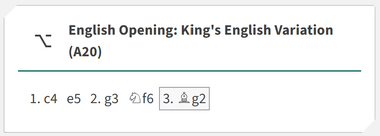
The PGN Card displays the full move sequence that leads to the current position, with the name of the opening shown in the card’s title for quick reference. Click any move in the PGN to instantly jump to that point on the board. This provides an intuitive way to explore your reference lines, understand opening transitions, and review how specific positions arise within your Reference Tree.
Played Moves
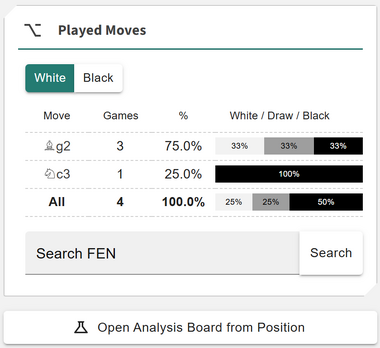
This Played Moves card lists all candidate moves from your reference tree for the current position. Each move represents how often it has appeared across all imported games, giving you an instant view of which continuations are most common or most successful. The list is sorted by frequency, helping you identify mainline theory, side variations, and rare moves at a glance. Moves highlighted in green indicate that they already exist within your repertoire. You can use this card to explore practical move popularity, compare outcomes, and spot potential gaps or alternatives in your repertoire.
Each move includes:
- ◦ The number of games featuring that move
- ◦ The percentage of total games in which the move appears
- ◦ The win–draw–loss (WDL) rate
You can click a move to play it on the chessboard, toggle between White and Black perspectives to explore both sides of the game, and use the search bar to find a position by FEN if it exists in your tree.
Beneath the Played Moves card, you’ll find a button that lets you save and open the current position directly in your Library for deeper study or annotation.
Create Reference Tree
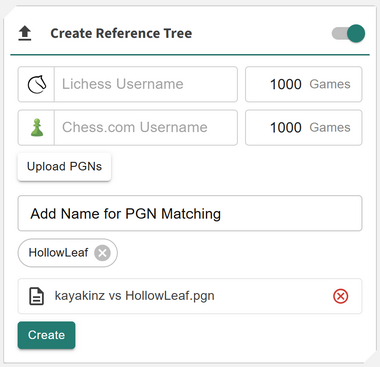
This Create Reference Tree card allows you to import games from Chess.com, Lichess.org, or PGN files. When selecting PGN import, you can enter a username or player name so the system can identify which side you’re playing. You can also add multiple PGN files at once, and remove any file from the load list by clicking the x icon.
When you click Create, all sources are loaded simultaneously and combined into your reference tree. The process can be cancelled at any time if you wish to stop loading.
Load History
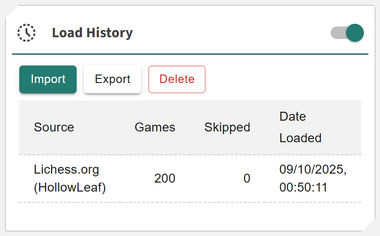
The Load History view shows when and what data was imported into your reference tree. It provides a clear overview of all your previous imports, including the source of the games, the number of games imported, any skipped games, and the exact date loaded.
From here, you can:
- ◦ See all previous imports and their detailed statistics, including source, count, skipped games, and load date.
- ◦ Export your current reference tree for backup or sharing with other users.
- ◦ Import a previously exported reference tree to restore or combine data.
- ◦ Delete your current reference tree if you want to start from a clean slate.
Analytics Cards
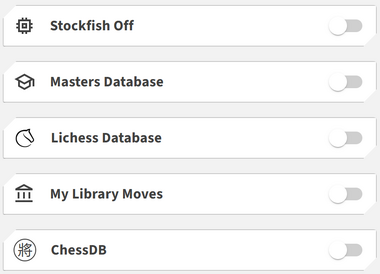
The Reference Tree integrates seamlessly with the various analytics cards in Chessboard Magic, giving you deeper context for every position. These tools help you compare theory, explore alternatives, and understand how your repertoire aligns with real-world play.
You can use the following analytics:
- ◦ Stockfish: Evaluate positions with real-time engine analysis to understand the strongest continuations and tactical ideas.
- ◦ Masters Database: Reference games from titled players to compare your lines with professional play.
- ◦ Lichess Database: Explore large-scale online trends and see how often specific moves appear in crowd-sourced games.
- ◦ My Library Moves: Compare your reference tree with your saved library moves to spot overlaps, gaps, and improvements.
- ◦ ChessDB: Access open database statistics to cross-check move frequencies and results.
Together, these analytics make the Reference Tree an interactive study companion — turning your imported games into a living, data-driven map of chess understanding.