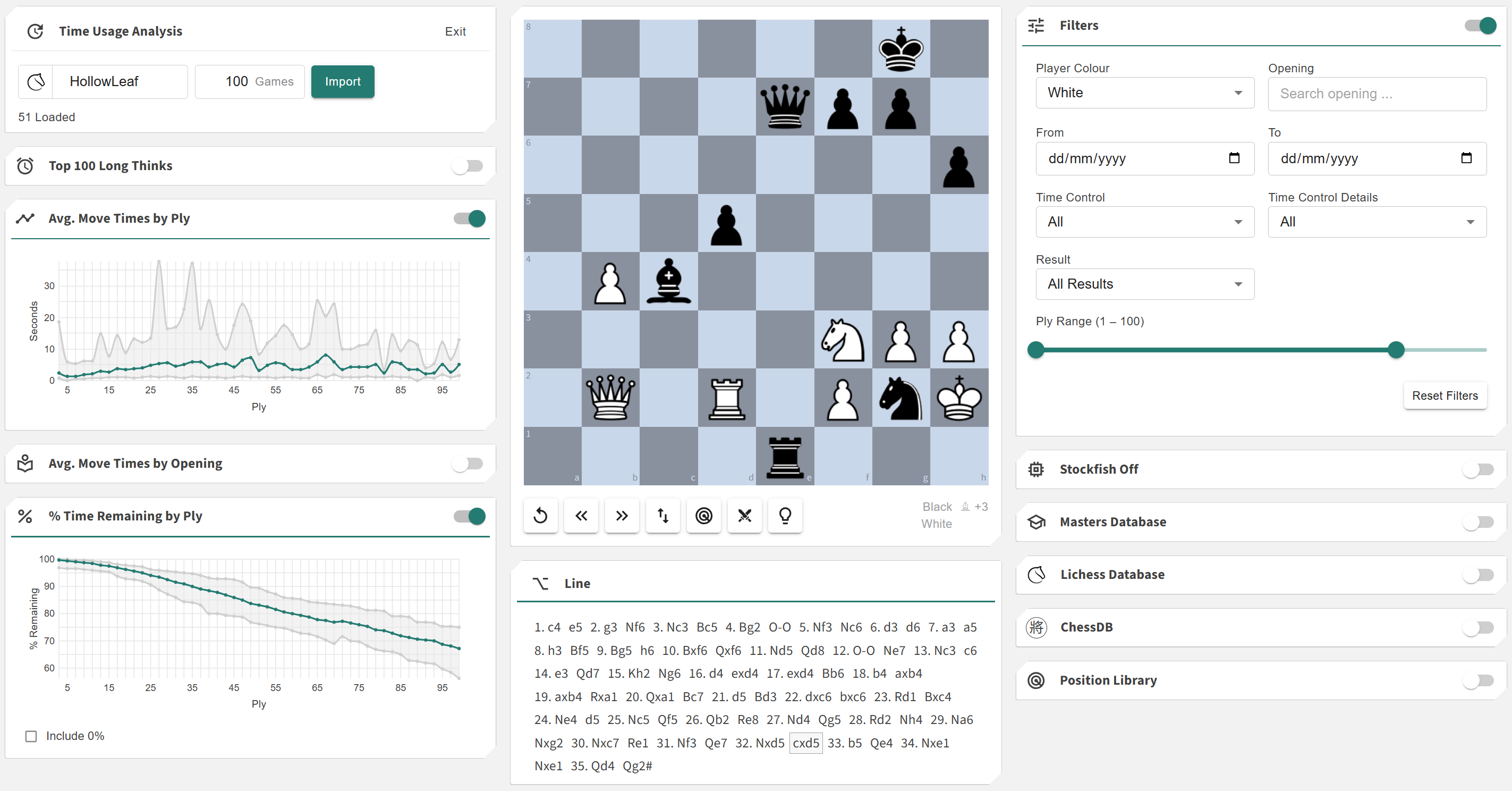Time Usage Analysis
More actions
Location: Tools > Time Usage Analysis
The Time Usage Analysis tool lets you import your games from Chess.com or Lichess and examine how you manage your time during play. It highlights where you spent the most time (long thinks) and which positions caused delays, helping you identify patterns in your decision-making and improve your time management for future games.
This feature enables you to:
- + Identify moments in your games where you thought the longest and understand why
- + Review move-by-move time usage trends and detect recurring habits or hesitations
- + Analyze your efficiency across openings and time controls to optimize your play
Controls
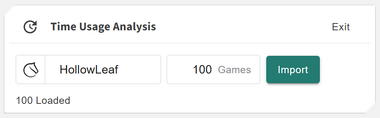
The Controls section allows you to import games directly from Lichess or Chess.com. Simply click the corresponding icon to toggle the desired platform. Once selected, you can begin loading your games.
- ◦ You can cancel the import process at any time by clicking Cancel.
- ◦ While the games are loading, the cards are temporarily hidden to speed up processing.
- ◦ Click Show Results at any time to view live updates as games are being processed.
This section provides full control over the data import process, ensuring smooth integration whether you are analyzing a few games or your entire online archive.
Top 100 Long Thinks
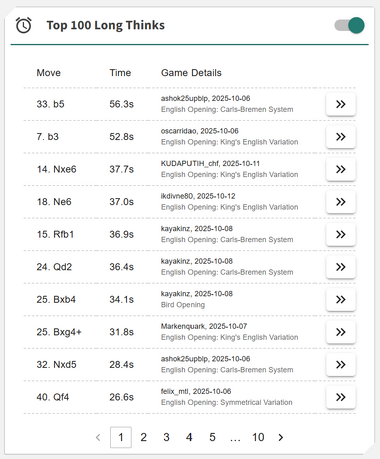
The Top 100 Long Thinks card highlights the 100 positions where you spent the most time during your games. These positions are shown in paginated form, sorted by time spent on the move (your longest "thinks").
This view helps you understand which moments in your games took the most effort and reflection — often revealing critical decisions, complex tactics, or moments of uncertainty.
- ◦ Each entry shows the position, the move made, and the exact time spent thinking.
- ◦ You can click the arrow icon to open that specific game on the chessboard.
By combining this card with the available Analytics Cards, you can study each long think position in detail, comparing your move with engine suggestions or master games to identify possible improvements in your decision process.
Avg. Move Times by Ply
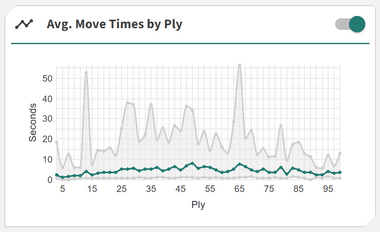
The Average Move Times by Ply chart shows how your move speed changes throughout the game. Each data point represents the average time you took per move (measured by ply, where 1 ply = one move by either side).
- ◦ The green line represents your average move time.
- ◦ The grey range shows the minimum and maximum time per move at each ply.
This visualization helps you recognize patterns — for example, if you consistently spend more time early in the opening, or rush through the endgame.
Avg. Move Times by Opening
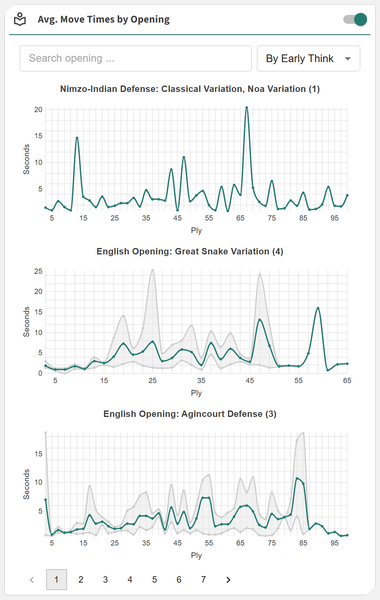
The Average Move Times by Opening chart groups your games by opening name and displays your average, minimum, and maximum move times across them. This helps you see which openings you play confidently (with faster, consistent decisions) versus those where you hesitate or spend excessive time.
- ◦ The green line shows your average time per move for that opening.
- ◦ The grey lines mark the range from your fastest to slowest move.
You can use the built-in search and sorting tools to refine this view:
- ◦ Search for a specific opening name
- ◦ Sort by the first long think or total number of games played
This gives a powerful breakdown of how your time usage correlates with your opening knowledge and comfort level.
Personal Note: I often use this card to identify openings where I spend a lot of time within the first 20 ply. These early moves should generally be part of known theory, so long reflection here usually means I need to review or reinforce my preparation. This insight helps me focus my study and training time more effectively.
% Time Remaining by Ply
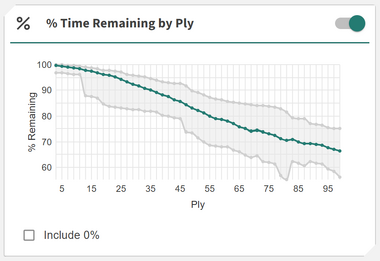
The % Time Remaining by Ply chart tracks how much clock time you typically have left as the game progresses. It’s a useful way to visualize your overall pacing strategy and identify whether you tend to run low on time near the end of games.
- ◦ Each point shows the average percentage of time remaining at that ply.
- ◦ You can choose to include or exclude 0% values, adjusting the Y-axis scale for clearer visualization.
This analysis helps reveal whether your time management is consistent or if you frequently spend too much early — a common issue in rapid or blitz formats.
Chessboard
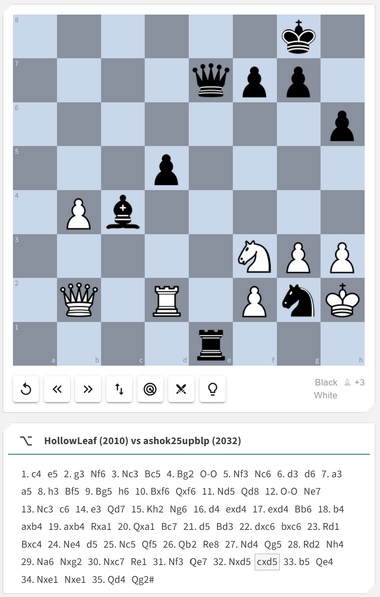
The Chessboard area allows you to replay and explore any of your imported games — particularly the ones listed in the Top 100 Long Thinks card.
It includes several control buttons:
- ◦ Reset Position: Return to the starting position
- ◦ Back / Next: Step through moves in the current game
- ◦ Toggle Board Orientation: View from either White’s or Black’s perspective
- ◦ Save to Position Library: Save the current position for deeper analysis later
- ◦ Practice: Open the position in the Practice module to test yourself against computer opponents
- ◦ Candidate Move Trainer: Send this position to the Candidate Move Trainer to practice decision-making
Beneath the board, you’ll find the full PGN of the current game. Clicking any move in the PGN instantly jumps to that position — perfect for step-by-step review and context.
Filters
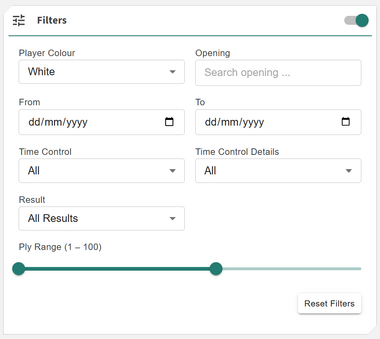
The Filters section allows you to focus your analysis on specific types of games or conditions. You can narrow down your data by any of the following criteria:
- ◦ Player Colour: Show only games as White or Black
- ◦ Opening Name: Use wildcard search to find openings of interest
- ◦ Date Range: Select from-to dates to analyze games from a specific period
- ◦ Time Control: Filter by Classic, Rapid, Blitz, or Custom formats (e.g., 10+0, 45+45)
- ◦ Result: Restrict analysis to wins, losses, or draws
- ◦ Ply Range: Focus on a specific segment of moves within each game
Filters help you target specific study areas — for example, you can compare how your time usage differs in blitz versus classical games, or when playing certain openings.
Analytics Cards
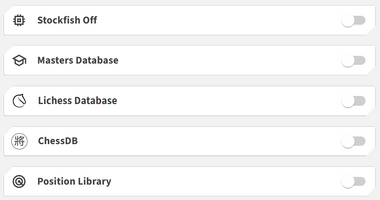
The Time Usage Analysis tool integrates seamlessly with Chessboard Magic’s core analytics suite, allowing you to cross-reference time management with theoretical, statistical, and personal data sources.
You can use:
- ◦ Stockfish: Evaluate positions to understand whether your long thinks were objectively justified.
- ◦ Masters Database: Compare your time usage in similar positions to how professional players handle them.
- ◦ Lichess Database: See how fast players online typically move in equivalent situations.
- ◦ ChessDB: Review large-scale statistics to check move frequencies and result patterns.
- ◦ Position Library: Access your own saved positions for detailed comparison and future practice.
Together, these analytics make the Time Usage Analysis a powerful reflection tool — turning your past time usage into clear insights that help you think faster, manage your clock better, and play more confidently in future games.