Library Items Overview: Difference between revisions
More actions
HollowLeaf (talk | contribs) Created page with "Placeholder {{DocNav | prev = Manage Library Items | prev_label = Manage Library Items | next = Library Items Chessboard | next_label = Chessboard }}" |
HollowLeaf (talk | contribs) No edit summary |
||
| Line 1: | Line 1: | ||
The '''Game Data Editor Card''' provides a detailed view of your selected Library Item. | |||
Depending on the item’s type, it will display either a '''Game Overview''' or an '''Analysis Overview'''. | |||
This card allows you to quickly inspect essential information, manage metadata, and make context-specific adjustments directly from within the Library. | |||
== Game Overview == | |||
[[File:Library-GameOverview.png|thumb|380px]] | |||
The '''Game Overview''' has been designed to give you a clear summary of your imported games. | |||
It presents key metadata in a clean and compact layout, helping you understand the context of each stored game at a glance. | |||
In the header, you will find: | |||
<ul style="list-style:none; padding-left:1.5em; margin:0;"> | |||
<li style="text-indent:-1.1em; padding-left:1.1em;"> | |||
<span style="display:inline-block; width:0.9em; text-align:center; font-weight:bold;">◦</span> | |||
<b>Time Control:</b> The category label — <i>Classical</i>, <i>Rapid</i>, <i>Blitz</i>, or <i>Correspondence</i> | |||
</li> | |||
<li style="text-indent:-1.1em; padding-left:1.1em;"> | |||
<span style="display:inline-block; width:0.9em; text-align:center; font-weight:bold;">◦</span> | |||
<b>Time Control Details:</b> The specific format (e.g. <code>90+30</code>, <code>5+0</code>) | |||
</li> | |||
<li style="text-indent:-1.1em; padding-left:1.1em;"> | |||
<span style="display:inline-block; width:0.9em; text-align:center; font-weight:bold;">◦</span> | |||
<b>Date:</b> The date the game was played | |||
</li> | |||
<li style="text-indent:-1.1em; padding-left:1.1em;"> | |||
<span style="display:inline-block; width:0.9em; text-align:center; font-weight:bold;">◦</span> | |||
<b>Close:</b> A button to close the card and return to the previous view | |||
</li> | |||
</ul> | |||
Beneath the header, the Game Overview displays: | |||
<ul style="list-style:none; padding-left:1.5em; margin:0;"> | |||
<li style="text-indent:-1.1em; padding-left:1.1em;"> | |||
<span style="display:inline-block; width:0.9em; text-align:center; font-weight:bold;">◦</span> | |||
<b>Players and Results:</b> The names of the White and Black players, along with the game result (1–0, 0–1, or ½–½) | |||
</li> | |||
<li style="text-indent:-1.1em; padding-left:1.1em;"> | |||
<span style="display:inline-block; width:0.9em; text-align:center; font-weight:bold;">◦</span> | |||
<b>Opening Name:</b> The name of the opening detected from the PGN | |||
</li> | |||
<li style="text-indent:-1.1em; padding-left:1.1em;"> | |||
<span style="display:inline-block; width:0.9em; text-align:center; font-weight:bold;">◦</span> | |||
<b>Lichess Reference:</b> Automatically linked data from the integrated <i>Lichess Opening Database</i> | |||
</li> | |||
</ul> | |||
== Analysis Overview == | |||
[[File:Library-AnalysisOverview.png|thumb|380px]] | |||
The '''Analysis Overview''' is designed for users performing custom analysis or preparing theoretical work. | |||
This mode gives you direct control over the position being analyzed and allows you to define a new starting point. | |||
In the header, you will see a simple layout containing: | |||
<ul style="list-style:none; padding-left:1.5em; margin:0;"> | |||
<li style="text-indent:-1.1em; padding-left:1.1em;"> | |||
<span style="display:inline-block; width:0.9em; text-align:center; font-weight:bold;">◦</span> | |||
<b>Close:</b> A button to exit the Analysis Overview and return to your Library | |||
</li> | |||
</ul> | |||
Below the header, you can interact with: | |||
<ul style="list-style:none; padding-left:1.5em; margin:0;"> | |||
<li style="text-indent:-1.1em; padding-left:1.1em;"> | |||
<span style="display:inline-block; width:0.9em; text-align:center; font-weight:bold;">◦</span> | |||
<b>Custom FEN:</b> Set a custom starting position for your analysis | |||
</li> | |||
<li style="text-indent:-1.1em; padding-left:1.1em;"> | |||
<span style="display:inline-block; width:0.9em; text-align:center; font-weight:bold;">◦</span> | |||
<b>Reset to Default Position:</b> Restore the default board setup for this analysis | |||
</li> | |||
</ul> | |||
{{Notice|warning|If you set a custom position, all existing moves for this item will be permanently deleted. This cannot be undone. | |||
Changing the FEN effectively redefines the starting point of the analysis, so ensure that you are ready to overwrite the current move tree.}} | |||
{{DocNav | {{DocNav | ||
Revision as of 16:05, 15 October 2025
The Game Data Editor Card provides a detailed view of your selected Library Item. Depending on the item’s type, it will display either a Game Overview or an Analysis Overview. This card allows you to quickly inspect essential information, manage metadata, and make context-specific adjustments directly from within the Library.
Game Overview

The Game Overview has been designed to give you a clear summary of your imported games. It presents key metadata in a clean and compact layout, helping you understand the context of each stored game at a glance.
In the header, you will find:
- ◦ Time Control: The category label — Classical, Rapid, Blitz, or Correspondence
-
◦
Time Control Details: The specific format (e.g.
90+30,5+0) - ◦ Date: The date the game was played
- ◦ Close: A button to close the card and return to the previous view
Beneath the header, the Game Overview displays:
- ◦ Players and Results: The names of the White and Black players, along with the game result (1–0, 0–1, or ½–½)
- ◦ Opening Name: The name of the opening detected from the PGN
- ◦ Lichess Reference: Automatically linked data from the integrated Lichess Opening Database
Analysis Overview
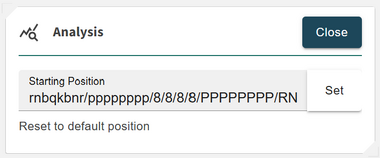
The Analysis Overview is designed for users performing custom analysis or preparing theoretical work. This mode gives you direct control over the position being analyzed and allows you to define a new starting point.
In the header, you will see a simple layout containing:
- ◦ Close: A button to exit the Analysis Overview and return to your Library
Below the header, you can interact with:
- ◦ Custom FEN: Set a custom starting position for your analysis
- ◦ Reset to Default Position: Restore the default board setup for this analysis
