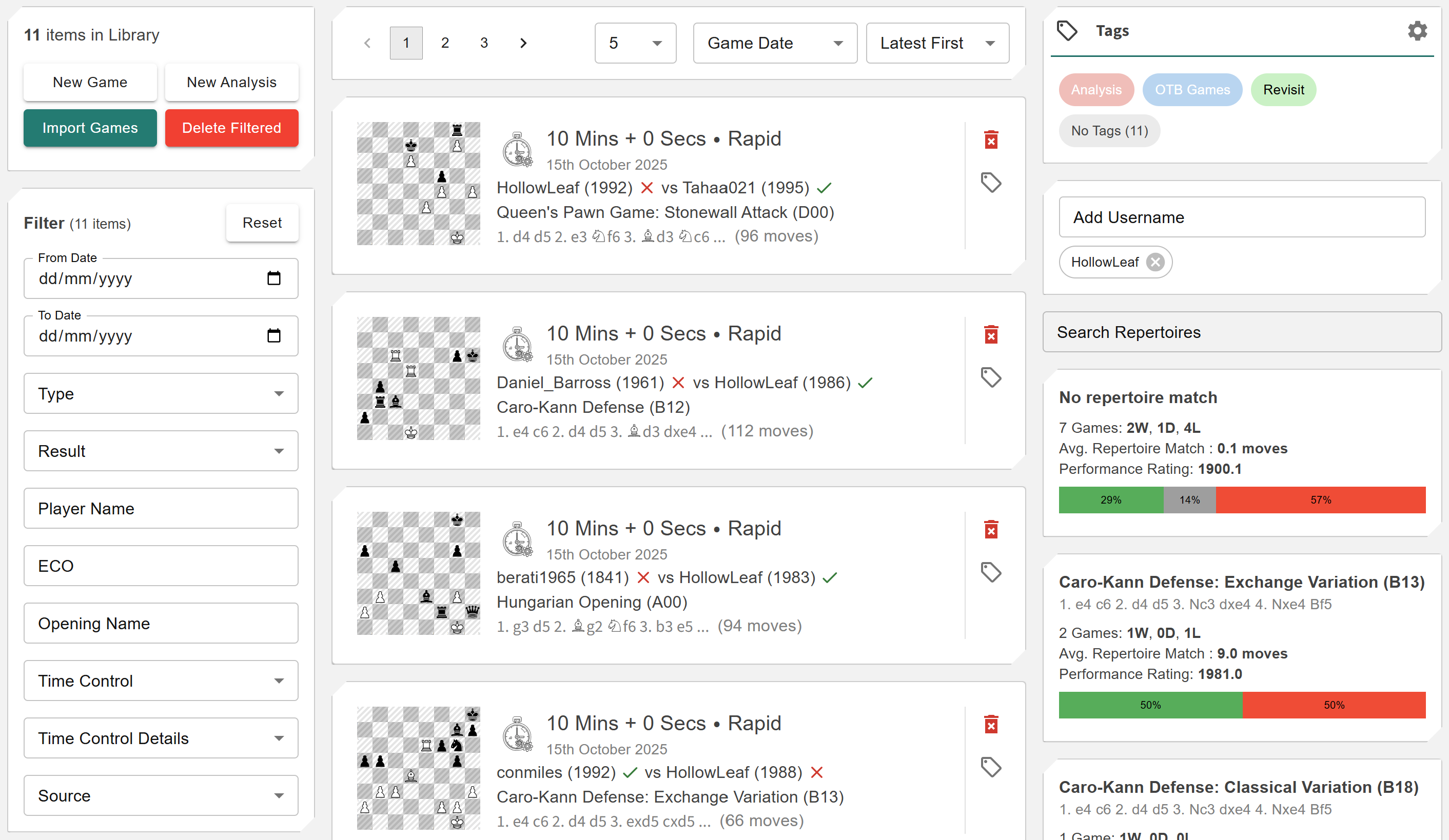Manage Library View: Difference between revisions
More actions
HollowLeaf (talk | contribs) No edit summary |
HollowLeaf (talk | contribs) No edit summary |
||
| Line 5: | Line 5: | ||
This view gives you full control over your Library Items — allowing you to sort, group, and explore your database of games and studies, all in one intuitive interface. | This view gives you full control over your Library Items — allowing you to sort, group, and explore your database of games and studies, all in one intuitive interface. | ||
Library Items can also be referenced throughout the Repertoire Builder, enabling seamless integration with your repertoires, analytics, and training modules. | Library Items can also be referenced throughout the Repertoire Builder, enabling seamless integration with your repertoires, analytics, and training modules. | ||
== Managing Library Items == | |||
[[File:Library-ManageLibraryActions.png|thumb|380px]] | |||
Within the '''Manage Library View''', you can easily add new games, import existing analysis, or upload collections from multiple sources. | |||
This flexibility allows you to build a rich personal library tailored to your study and exploration needs. | |||
You can create or import Library Items in several ways: | |||
<ul style="list-style:none; padding-left:1.5em; margin:0;"> | |||
<li style="text-indent:-1.1em; padding-left:1.1em;"> | |||
<span style="display:inline-block; width:0.9em; text-align:center; font-weight:bold;">◦</span> | |||
<b>New Game:</b> Start a fresh game entry manually — ideal for recording your own analysis or over-the-board games. | |||
</li> | |||
<li style="text-indent:-1.1em; padding-left:1.1em;"> | |||
<span style="display:inline-block; width:0.9em; text-align:center; font-weight:bold;">◦</span> | |||
<b>New Analysis:</b> Create a dedicated item for in-depth exploration of specific positions or opening ideas. | |||
</li> | |||
<li style="text-indent:-1.1em; padding-left:1.1em;"> | |||
<span style="display:inline-block; width:0.9em; text-align:center; font-weight:bold;">◦</span> | |||
<b>Import Games:</b> Bring in content from multiple sources, including: | |||
<ul style="list-style:none; padding-left:1.5em; margin:0.3em 0 0 0;"> | |||
<li style="text-indent:-1.1em; padding-left:1.1em;"> | |||
<span style="display:inline-block; width:0.9em; text-align:center; font-weight:bold;">◦</span> | |||
<b>Pasted PGN:</b> Paste one or more games directly into the input field. | |||
</li> | |||
<li style="text-indent:-1.1em; padding-left:1.1em;"> | |||
<span style="display:inline-block; width:0.9em; text-align:center; font-weight:bold;">◦</span> | |||
<b>Upload PGN File:</b> Upload a single PGN file containing multiple games at once. | |||
</li> | |||
<li style="text-indent:-1.1em; padding-left:1.1em;"> | |||
<span style="display:inline-block; width:0.9em; text-align:center; font-weight:bold;">◦</span> | |||
<b>Chess.com:</b> Import games from your Chess.com account by entering your username and the number of games to retrieve. | |||
</li> | |||
<li style="text-indent:-1.1em; padding-left:1.1em;"> | |||
<span style="display:inline-block; width:0.9em; text-align:center; font-weight:bold;">◦</span> | |||
<b>Lichess.org:</b> Import games from your Lichess account with options to specify username, number of games, and time controls. | |||
</li> | |||
</ul> | |||
</li> | |||
</ul> | |||
During import, you can apply '''mass tagging''' to your games — allowing you to organize and search them efficiently later. | |||
The upload process displays progress in real time, showing how many games were successfully imported, skipped, or failed, along with detailed reasons. | |||
{{Notice|info|When uploading to the Library, a <b>deduplication check</b> is automatically performed. | |||
If a game already exists, it will be skipped to prevent overwriting your existing analysis — ensuring your work remains intact and secure.}} | |||
{{DocNav | {{DocNav | ||
Revision as of 23:53, 15 October 2025
The Manage Library View is the central hub for organizing your entire chess collection within Repertoire Builder. Here you can import games from Chess.com, Lichess, or PGN files, and efficiently manage them using filters, tags, and advanced search. This view gives you full control over your Library Items — allowing you to sort, group, and explore your database of games and studies, all in one intuitive interface. Library Items can also be referenced throughout the Repertoire Builder, enabling seamless integration with your repertoires, analytics, and training modules.
Managing Library Items
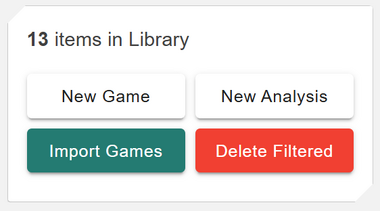
Within the Manage Library View, you can easily add new games, import existing analysis, or upload collections from multiple sources. This flexibility allows you to build a rich personal library tailored to your study and exploration needs.
You can create or import Library Items in several ways:
- ◦ New Game: Start a fresh game entry manually — ideal for recording your own analysis or over-the-board games.
- ◦ New Analysis: Create a dedicated item for in-depth exploration of specific positions or opening ideas.
-
◦
Import Games: Bring in content from multiple sources, including:
- ◦ Pasted PGN: Paste one or more games directly into the input field.
- ◦ Upload PGN File: Upload a single PGN file containing multiple games at once.
- ◦ Chess.com: Import games from your Chess.com account by entering your username and the number of games to retrieve.
- ◦ Lichess.org: Import games from your Lichess account with options to specify username, number of games, and time controls.
During import, you can apply mass tagging to your games — allowing you to organize and search them efficiently later. The upload process displays progress in real time, showing how many games were successfully imported, skipped, or failed, along with detailed reasons.