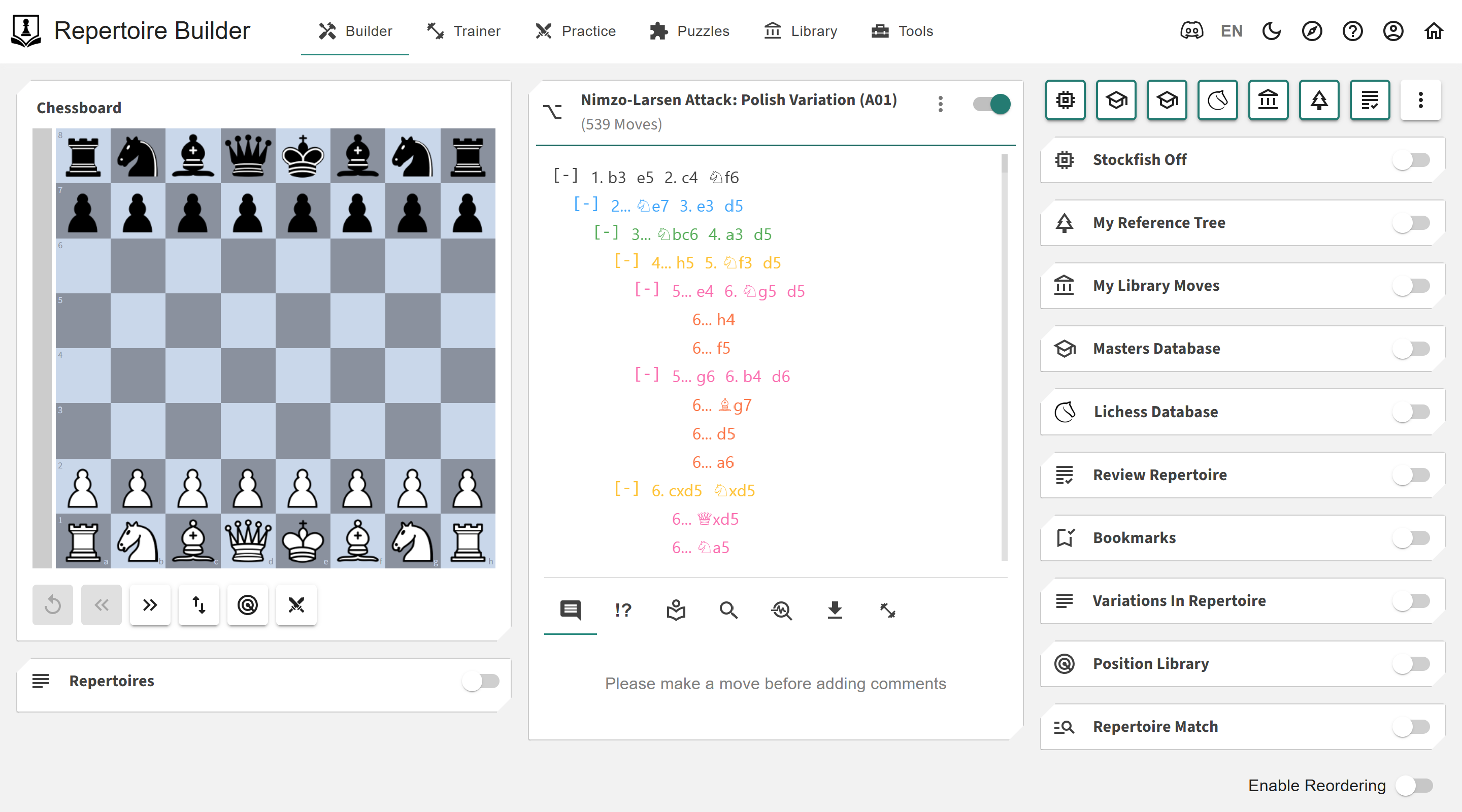User Interface: Difference between revisions
From Repertoire Builder
More actions
HollowLeaf (talk | contribs) |
HollowLeaf (talk | contribs) |
||
| (One intermediate revision by the same user not shown) | |||
| Line 82: | Line 82: | ||
</ul> | </ul> | ||
{{Notice|Note|Some pages also support a flexible, drag-and-drop [[Custom Layouts|layout]] that lets you rearrange and resize cards to suit your workflow.}} | |||
{{DocNav | {{DocNav | ||
| prev = | | prev = Key Concepts | ||
| prev_label = | | prev_label = Key Concepts | ||
| next = | | next = Getting Started | ||
| next_label = | | next_label = Getting Started | ||
}} | }} | ||
Latest revision as of 09:44, 15 October 2025
The Repertoire Builder interface is organized for speed and clarity. Use the top menus to navigate between major areas and actions; your workspace lives below in a clean, column-based layout.
File Menu
Quick access to the core areas of Chessboard Magic:
- ◦ Builder — Create and refine your repertoires with a live board, moves card, and analytics.
- ◦ Trainer — Practice openings with focused trainers (positions, lines, spaced review, weaknesses).
- ◦ Practice — Test your prep against engines, databases, and your own repertoire lines.
- ◦ Library — Import and manage games, studies, and analyses with search and tagging.
- ◦ Tools — Utilities for scouting, reference trees, imports, and deeper analytics.
Header (right) actions
Utilities and quick settings on the top-right of the header:
- ◦ Discord — Join the community chat and updates: Discord Server
- ◦ Language Selector — Choose your preferred application language (instant UI change).
- ◦ Theme Toggle — Switch between light and dark mode to match your environment.
- ◦ Start Tour — Launch a guided tour of the page you’re currently viewing.
- ◦ Help — Open this wiki for feature guides and FAQs.
- ◦ My Profile — Manage account, preferences, layout, and upgrades.
- ◦ Return Home — Go back to the main site: Chessboard Magic
Workspace layout
The workspace adapts to the application you’re using, but it generally follows a clean three-column structure:
- ◦ Left: Chessboard (shared across apps).
- ◦ Middle: App-specific controls and content (e.g., Moves Card, item details, training controls, practice UI).
- ◦ Right: Analytics cards and supporting tools.
Note: Some pages also support a flexible, drag-and-drop layout that lets you rearrange and resize cards to suit your workflow.
Prev: Key Concepts
Next: Getting Started