Builder Moves Card: Difference between revisions
More actions
HollowLeaf (talk | contribs) Created page with "Placeholder {{DocNav | prev = Builder Repertoires | prev_label = Repertoires | next = Builder Analytics Cards | next_label = Analytics Cards }}" |
HollowLeaf (talk | contribs) |
||
| (23 intermediate revisions by the same user not shown) | |||
| Line 1: | Line 1: | ||
[[File:Builder-MovesCard-Overview.png|thumb|380px]] | |||
The '''Moves Card''' is the heartbeat of the Repertoire Builder — the central hub where your entire opening preparation comes to life. | |||
It is the single most important component in the Builder, designed to give you total control over how you view, organize, and refine your repertoire. | |||
Every move, variation, annotation, and training result flows through this card, making it the core workspace for serious repertoire construction and study. | |||
The Moves Card provides a dynamic environment with multiple display modes, an intelligent contextual menu, and a rich set of feature tabs. | |||
Whether you’re creating a new line, analyzing engine results, reviewing your performance, or exporting your repertoire — everything happens here. | |||
You can interact with the Moves Card intuitively: | |||
<ul style="list-style:none; padding-left:1.5em; margin:0;"> | |||
<li style="text-indent:-1.1em; padding-left:1.1em;"> | |||
<span style="display:inline-block; width:0.9em; text-align:center; font-weight:bold;">◦</span> | |||
<b>Left-click:</b> Select a move to instantly bring up its position on the board and update the context panels | |||
</li> | |||
<li style="text-indent:-1.1em; padding-left:1.1em;"> | |||
<span style="display:inline-block; width:0.9em; text-align:center; font-weight:bold;">◦</span> | |||
<b>Right-click:</b> Open the <i>Move Menu</i> to perform actions such as promoting lines, saving positions, starting practice sessions, or deleting moves | |||
</li> | |||
</ul> | |||
The Moves Card consists of three main areas: | |||
<ul style="list-style:none; padding-left:1.5em; margin:0;"> | |||
<li style="text-indent:-1.1em; padding-left:1.1em;"> | |||
<span style="display:inline-block; width:0.9em; text-align:center; font-weight:bold;">◦</span> | |||
<b>Card Header:</b> Control how your repertoire is displayed, including view modes, visibility toggles, and repertoire information | |||
</li> | |||
<li style="text-indent:-1.1em; padding-left:1.1em;"> | |||
<span style="display:inline-block; width:0.9em; text-align:center; font-weight:bold;">◦</span> | |||
<b>Move Display:</b> View and interact with your moves, comments, annotations, and variations directly within the move tree | |||
</li> | |||
<li style="text-indent:-1.1em; padding-left:1.1em;"> | |||
<span style="display:inline-block; width:0.9em; text-align:center; font-weight:bold;">◦</span> | |||
<b>Card Tabs:</b> Access extended functionality for annotating, analyzing, exporting, and training your repertoire | |||
</li> | |||
</ul> | |||
{{Notice|tip|The Moves Card is where you will spend most of your time inside the Repertoire Builder — mastering its features will make you significantly faster and more effective at developing your opening system.}} | |||
== Card Header == | |||
[[File:Builder-MovesCard-Menu.png|thumb|380px]] | |||
At the top of the Moves Card, you will find key information and controls that define how your repertoire is displayed and interacted with. | |||
You will see the name of your repertoire, the total number of moves (plys), and on the far right, a <b>⋮</b> (vertical triple-dot) menu that opens your display settings. | |||
From here, you can choose how you want to view your move tree, what details you want visible, and how your repertoire is visually presented. | |||
You can view your move tree in a variety of ways: | |||
<ul style="list-style:none; padding-left:1.5em; margin:0;"> | |||
<li style="text-indent:-1.1em; padding-left:1.1em;"> | |||
<span style="display:inline-block; width:0.9em; text-align:center; font-weight:bold;">◦</span> | |||
<b>Display as Tree (Highlight Levels):</b> View your repertoire as a collapsible tree where each level is color-coded to help you visually distinguish move depth and structure. | |||
</li> | |||
<li style="text-indent:-1.1em; padding-left:1.1em;"> | |||
<span style="display:inline-block; width:0.9em; text-align:center; font-weight:bold;">◦</span> | |||
<b>Display as Tree (Highlight Training):</b> Highlights moves based on your training performance — <span style="color:green;">green</span> indicates strong positions, and <span style="color:red;">red</span> highlights weaker areas needing extra attention. | |||
</li> | |||
<li style="text-indent:-1.1em; padding-left:1.1em;"> | |||
<span style="display:inline-block; width:0.9em; text-align:center; font-weight:bold;">◦</span> | |||
<b>Display as Tree (Highlight Eval):</b> Colors your move tree according to Stockfish engine evaluation, visually showing which branches perform best. Available after running a full engine analysis. | |||
</li> | |||
<li style="text-indent:-1.1em; padding-left:1.1em;"> | |||
<span style="display:inline-block; width:0.9em; text-align:center; font-weight:bold;">◦</span> | |||
<b>Display as Table:</b> Switch to a two-column format, similar to a traditional score sheet, ideal for reading long sequences of moves. | |||
</li> | |||
<li style="text-indent:-1.1em; padding-left:1.1em;"> | |||
<span style="display:inline-block; width:0.9em; text-align:center; font-weight:bold;">◦</span> | |||
<b>Display as PGN:</b> View your entire repertoire as standard PGN text for quick copying or export. | |||
</li> | |||
</ul> | |||
You can also decide to hide or show specific visual elements to tailor your workspace: | |||
<ul style="list-style:none; padding-left:1.5em; margin:0;"> | |||
<li style="text-indent:-1.1em; padding-left:1.1em;"> | |||
<span style="display:inline-block; width:0.9em; text-align:center; font-weight:bold;">◦</span> | |||
<b>Show/Hide Comments:</b> Toggle visibility of written commentary within your move list to simplify or enrich your view. | |||
</li> | |||
<li style="text-indent:-1.1em; padding-left:1.1em;"> | |||
<span style="display:inline-block; width:0.9em; text-align:center; font-weight:bold;">◦</span> | |||
<b>Show/Hide Board Preview:</b> Enable small inline board previews beside key positions to visualize critical moments at a glance. | |||
</li> | |||
<li style="text-indent:-1.1em; padding-left:1.1em;"> | |||
<span style="display:inline-block; width:0.9em; text-align:center; font-weight:bold;">◦</span> | |||
<b>Show/Hide Annotations:</b> Display or hide move and position annotations such as “!” or “?” depending on whether you want a focused or detailed view. | |||
</li> | |||
<li style="text-indent:-1.1em; padding-left:1.1em;"> | |||
<span style="display:inline-block; width:0.9em; text-align:center; font-weight:bold;">◦</span> | |||
<b>Show/Hide Evaluations:</b> Toggle Stockfish evaluation data next to each move to see numerical assessments inline with the tree. Available after running a full engine analysis. | |||
</li> | |||
</ul> | |||
== Moves Menu == | |||
[[File:Builder-MovesCard-ContextMenu.png|thumb|380px]] | |||
Right-clicking on a move opens the contextual '''Moves Menu''', a powerful tool that lets you manage, edit, extract, and train directly from the current position. | |||
It provides fast access to all major repertoire management features without ever leaving the Moves Card. | |||
<ul style="list-style:none; padding-left:1.5em; margin:0;"> | |||
<li style="text-indent:-1.1em; padding-left:1.1em;"> | |||
<span style="display:inline-block; width:0.9em; text-align:center; font-weight:bold;">◦</span> | |||
<b>Delete Move:</b> Deletes the selected move and all subsequent moves that follow in that branch of the tree. | |||
</li> | |||
<li style="text-indent:-1.1em; padding-left:1.1em;"> | |||
<span style="display:inline-block; width:0.9em; text-align:center; font-weight:bold;">◦</span> | |||
<b>Opening Analysis Board:</b> Sends the current position to the [[Library Overview|Library]] for isolated experimentation. You can freely analyze and modify without affecting your repertoire. Once satisfied, merge the updated line back in. | |||
</li> | |||
<li style="text-indent:-1.1em; padding-left:1.1em;"> | |||
<span style="display:inline-block; width:0.9em; text-align:center; font-weight:bold;">◦</span> | |||
<b>Promotions:</b> Tools to restructure and reorder variations within your repertoire. | |||
<ul style="list-style:none; padding-left:1.5em; margin:0.3em 0 0 0;"> | |||
<li style="text-indent:-1.1em; padding-left:1.1em;"> | |||
<span style="display:inline-block; width:0.9em; text-align:center; font-weight:bold;">◦</span> | |||
<b>Promote to Main Line:</b> Makes the current variation the new mainline, replacing the previous one as the primary branch. | |||
</li> | |||
<li style="text-indent:-1.1em; padding-left:1.1em;"> | |||
<span style="display:inline-block; width:0.9em; text-align:center; font-weight:bold;">◦</span> | |||
<b>Promote Variation:</b> Moves the variation one level higher in the tree hierarchy, giving it greater importance in the structure. | |||
</li> | |||
<li style="text-indent:-1.1em; padding-left:1.1em;"> | |||
<span style="display:inline-block; width:0.9em; text-align:center; font-weight:bold;">◦</span> | |||
<b>Move Up Variation:</b> Reorders sibling variations under the same parent to refine the order of display. | |||
</li> | |||
</ul> | |||
</li> | |||
<li style="text-indent:-1.1em; padding-left:1.1em;"> | |||
<span style="display:inline-block; width:0.9em; text-align:center; font-weight:bold;">◦</span> | |||
<b>Bookmark Move:</b> Saves the current position to your [[Bookmarks|Bookmarks]], making it easy to revisit important or tricky positions later. | |||
</li> | |||
<li style="text-indent:-1.1em; padding-left:1.1em;"> | |||
<span style="display:inline-block; width:0.9em; text-align:center; font-weight:bold;">◦</span> | |||
<b>Save Position:</b> Stores the current FEN in your [[Position Library|Position Library]] for future reference or cross-linking across the Builder. | |||
</li> | |||
<li style="text-indent:-1.1em; padding-left:1.1em;"> | |||
<span style="display:inline-block; width:0.9em; text-align:center; font-weight:bold;">◦</span> | |||
<b>Train:</b> Send positions directly into training modules to reinforce your learning. | |||
<ul style="list-style:none; padding-left:1.5em; margin:0.3em 0 0 0;"> | |||
<li style="text-indent:-1.1em; padding-left:1.1em;"> | |||
<span style="display:inline-block; width:0.9em; text-align:center; font-weight:bold;">◦</span> | |||
<b>Practice from Position:</b> Opens the current position in the [[Practice Overview|Practice]] module, allowing you to play against a range of computer opponents. | |||
</li> | |||
<li style="text-indent:-1.1em; padding-left:1.1em;"> | |||
<span style="display:inline-block; width:0.9em; text-align:center; font-weight:bold;">◦</span> | |||
<b>Candidate Move Trainer:</b> Launches the position in the [[Candidate Move Trainer|Candidate Move Trainer]] to test your instincts and evaluation accuracy. | |||
</li> | |||
</ul> | |||
</li> | |||
<li style="text-indent:-1.1em; padding-left:1.1em;"> | |||
<span style="display:inline-block; width:0.9em; text-align:center; font-weight:bold;">◦</span> | |||
<b>Delete:</b> Remove unwanted annotations and visual elements from the position. | |||
<ul style="list-style:none; padding-left:1.5em; margin:0.3em 0 0 0;"> | |||
<li style="text-indent:-1.1em; padding-left:1.1em;"> | |||
<span style="display:inline-block; width:0.9em; text-align:center; font-weight:bold;">◦</span> | |||
<b>Delete Arrows:</b> Removes any arrows added via right-click and drag. | |||
</li> | |||
<li style="text-indent:-1.1em; padding-left:1.1em;"> | |||
<span style="display:inline-block; width:0.9em; text-align:center; font-weight:bold;">◦</span> | |||
<b>Delete Annotations:</b> Clears move or position annotations. | |||
</li> | |||
<li style="text-indent:-1.1em; padding-left:1.1em;"> | |||
<span style="display:inline-block; width:0.9em; text-align:center; font-weight:bold;">◦</span> | |||
<b>Delete Comments:</b> Removes textual commentary associated with the move. | |||
</li> | |||
<li style="text-indent:-1.1em; padding-left:1.1em;"> | |||
<span style="display:inline-block; width:0.9em; text-align:center; font-weight:bold;">◦</span> | |||
<b>Delete Highlights:</b> Clears any colored square highlights. | |||
</li> | |||
</ul> | |||
</li> | |||
<li style="text-indent:-1.1em; padding-left:1.1em;"> | |||
<span style="display:inline-block; width:0.9em; text-align:center; font-weight:bold;">◦</span> | |||
<b>Extract:</b> Create new repertoires or lines from specific points in your existing tree. | |||
<ul style="list-style:none; padding-left:1.5em; margin:0.3em 0 0 0;"> | |||
<li style="text-indent:-1.1em; padding-left:1.1em;"> | |||
<span style="display:inline-block; width:0.9em; text-align:center; font-weight:bold;">◦</span> | |||
<b>Repertoire from Move:</b> Creates a new repertoire containing the mainline up to this move, plus all following variations. | |||
</li> | |||
<li style="text-indent:-1.1em; padding-left:1.1em;"> | |||
<span style="display:inline-block; width:0.9em; text-align:center; font-weight:bold;">◦</span> | |||
<b>Line to Move:</b> Generates a repertoire containing only the mainline up to this move. | |||
</li> | |||
</ul> | |||
</li> | |||
<li style="text-indent:-1.1em; padding-left:1.1em;"> | |||
<span style="display:inline-block; width:0.9em; text-align:center; font-weight:bold;">◦</span> | |||
<b>Copy:</b> Quickly copy position data to your clipboard. | |||
<ul style="list-style:none; padding-left:1.5em; margin:0.3em 0 0 0;"> | |||
<li style="text-indent:-1.1em; padding-left:1.1em;"> | |||
<span style="display:inline-block; width:0.9em; text-align:center; font-weight:bold;">◦</span> | |||
<b>Copy FEN:</b> Copies the current position’s FEN for use elsewhere. | |||
</li> | |||
<li style="text-indent:-1.1em; padding-left:1.1em;"> | |||
<span style="display:inline-block; width:0.9em; text-align:center; font-weight:bold;">◦</span> | |||
<b>Copy PGN:</b> Copies the full PGN of the current line or branch. | |||
</li> | |||
<li style="text-indent:-1.1em; padding-left:1.1em;"> | |||
<span style="display:inline-block; width:0.9em; text-align:center; font-weight:bold;">◦</span> | |||
<b>Copy Comments:</b> Copies all text comments attached to the move. | |||
</li> | |||
</ul> | |||
</li> | |||
<li style="text-indent:-1.1em; padding-left:1.1em;"> | |||
<span style="display:inline-block; width:0.9em; text-align:center; font-weight:bold;">◦</span> | |||
<b>Search Chessable:</b> Searches the Chessable database for courses containing this position — an excellent way to find professional material related to your repertoire. | |||
</li> | |||
</ul> | |||
{{Notice|warning|Be cautious when using delete actions — all deletions are permanent and there is <b>no undo functionality</b>. | |||
Always double-check before removing moves, annotations, or highlights to avoid losing important data.}} | |||
== Moves Card Tabs == | |||
At the bottom of the Moves Card, several tabs extend its functionality far beyond simple navigation. | |||
These tabs transform the Moves Card into a powerful workspace — allowing you to comment, annotate, analyze, search, and train directly within your repertoire. | |||
=== Comments Tab === | |||
[[File:Builder-MovesCard-Comment.png|thumb|380px]] | |||
Add written commentary to any move to provide explanation, reminders, or reference links. | |||
You can include personal insights, theoretical notes, or even external URLs — for instance, a link to a Lichess game or a course reference. | |||
All links are clickable directly in the Move Display for seamless navigation. | |||
You can also enable the inline '''Board Preview Toggle''', which displays a small interactive board next to your comments. | |||
This allows you to visualize key positions while scrolling through your repertoire — without leaving the Moves Card view. | |||
{{Notice|tip|Keep your comments concise and meaningful. Focus on insights that help you recall plans, key ideas, or tactical patterns — not full pages of text. | |||
Well-crafted notes make your repertoire easier to study and far more enjoyable to revisit.}} | |||
=== Annotations Tab === | |||
[[File:Builder-MovesCard-Annotations.png|thumb|380px]] | |||
Annotate your moves and positions using rich symbols, colors, and indicators to highlight evaluations and ideas. | |||
<ul style="list-style:none; padding-left:1.5em; margin:0;"> | |||
<li style="text-indent:-1.1em; padding-left:1.1em;"> | |||
<span style="display:inline-block; width:0.9em; text-align:center; font-weight:bold;">◦</span> | |||
<b>Move Annotations:</b> Mark moves as <i>Good Move</i>, <i>Mistake</i>, or <i>Blunder</i> — visible on both the chessboard and move display. | |||
</li> | |||
<li style="text-indent:-1.1em; padding-left:1.1em;"> | |||
<span style="display:inline-block; width:0.9em; text-align:center; font-weight:bold;">◦</span> | |||
<b>Position Annotations:</b> Label positions such as <i>Equal</i>, <i>White is better</i>, or <i>Unclear</i> | |||
</li> | |||
<li style="text-indent:-1.1em; padding-left:1.1em;"> | |||
<span style="display:inline-block; width:0.9em; text-align:center; font-weight:bold;">◦</span> | |||
<b>Observation Annotations:</b> Add notes like <i>Initiative</i> or <i>With Compensation</i> to describe positional dynamics. | |||
</li> | |||
</ul> | |||
{{Notice|Note|Each move can have <b>one</b> Move Annotation, <b>one</b> Position Annotation, and <b>multiple</b> Observation Annotations.}} | |||
=== View Opening Tab === | |||
[[File:Builder-MovesCard-OpeningName.png|thumb|380px]] | |||
Displays the official name of the current position, if found in the internal Opening Database. | |||
This is especially useful for identifying transpositions or confirming theoretical lines. | |||
<ul style="list-style:none; padding-left:1.5em; margin:0;"> | |||
<li style="text-indent:-1.1em; padding-left:1.1em;"> | |||
<span style="display:inline-block; width:0.9em; text-align:center; font-weight:bold;">◦</span> | |||
Quickly recognize openings and variations by their formal names | |||
</li> | |||
<li style="text-indent:-1.1em; padding-left:1.1em;"> | |||
<span style="display:inline-block; width:0.9em; text-align:center; font-weight:bold;">◦</span> | |||
Detect transpositions that lead to known openings | |||
</li> | |||
</ul> | |||
=== Search Tab === | |||
[[File:Builder-MovesCard-SearchFEN.png|thumb|380px]] | |||
Enter a FEN to search for it within your open repertoire. | |||
If the position exists, the Moves Card automatically navigates to that move in the tree. | |||
<ul style="list-style:none; padding-left:1.5em; margin:0;"> | |||
<li style="text-indent:-1.1em; padding-left:1.1em;"> | |||
<span style="display:inline-block; width:0.9em; text-align:center; font-weight:bold;">◦</span> | |||
Instantly locate any position without manual browsing | |||
</li> | |||
<li style="text-indent:-1.1em; padding-left:1.1em;"> | |||
<span style="display:inline-block; width:0.9em; text-align:center; font-weight:bold;">◦</span> | |||
Verify if a given position already exists within your repertoire | |||
</li> | |||
</ul> | |||
=== Analyze Repertoire Tab === | |||
[[File:Builder-MovesCard-AnalyzeRepertoire.png|thumb|380px]] | |||
Run a full engine evaluation of every move within your repertoire using multiple parallel instances of Stockfish 17.1 Lite. | |||
You can specify the search depth — higher depths produce more accurate evaluations but require more processing time. | |||
<ul style="list-style:none; padding-left:1.5em; margin:0;"> | |||
<li style="text-indent:-1.1em; padding-left:1.1em;"> | |||
<span style="display:inline-block; width:0.9em; text-align:center; font-weight:bold;">◦</span> | |||
Generate engine evaluations for all moves in your repertoire to assess quality and consistency | |||
</li> | |||
<li style="text-indent:-1.1em; padding-left:1.1em;"> | |||
<span style="display:inline-block; width:0.9em; text-align:center; font-weight:bold;">◦</span> | |||
Enable evaluation-based highlighting directly within the Moves Card for instant visual feedback | |||
</li> | |||
</ul> | |||
{{Notice|info|All engine evaluations are saved to your repertoire and can later be viewed using the “Highlight Eval” display mode.}} | |||
=== Export Tab === | |||
[[File:Builder-MovesCard-PGNCard.png|thumb|380px]] | |||
Export your repertoire data in standard PGN format or copy it directly to the clipboard. | |||
You always retain full ownership of your data and can back it up or share it freely. | |||
<ul style="list-style:none; padding-left:1.5em; margin:0;"> | |||
<li style="text-indent:-1.1em; padding-left:1.1em;"> | |||
<span style="display:inline-block; width:0.9em; text-align:center; font-weight:bold;">◦</span> | |||
Share your repertoire or import it into other chess tools | |||
</li> | |||
<li style="text-indent:-1.1em; padding-left:1.1em;"> | |||
<span style="display:inline-block; width:0.9em; text-align:center; font-weight:bold;">◦</span> | |||
Maintain full control of your data — your work is never locked in | |||
</li> | |||
</ul> | |||
{{Notice|tip|It’s recommended to back up your repertoire data periodically, especially after major edits. | |||
All changes on the system are saved in real time, so accidental deletions cannot be undone.}} | |||
=== Training Data Tab === | |||
[[File:Builder-MovesCard-TrainingStats.png|thumb|380px]] | |||
The Training Data Tab provides a comprehensive overview of your performance within the Repertoire Builder’s training system. | |||
It combines overall statistics for your repertoire with detailed move-specific data, all powered by the adaptive FSRS (''Free Spaced Repetition Scheduler'') algorithm. | |||
<b>Repertoire Metrics:</b> | |||
These metrics summarize your overall training activity across the entire repertoire. | |||
<ul style="list-style:none; padding-left:1.5em; margin:0;"> | |||
<li style="text-indent:-1.1em; padding-left:1.1em;"> | |||
<span style="display:inline-block; width:0.9em; text-align:center; font-weight:bold;">◦</span> | |||
<b>Accuracy:</b> The overall percentage of correctly recalled moves during training sessions across your entire repertoire. | |||
</li> | |||
<li style="text-indent:-1.1em; padding-left:1.1em;"> | |||
<span style="display:inline-block; width:0.9em; text-align:center; font-weight:bold;">◦</span> | |||
<b>Positions Trained:</b> The total number of unique positions that have been trained at least once within this repertoire. | |||
</li> | |||
<li style="text-indent:-1.1em; padding-left:1.1em;"> | |||
<span style="display:inline-block; width:0.9em; text-align:center; font-weight:bold;">◦</span> | |||
<b>Repetitions:</b> The cumulative number of training attempts (correct or incorrect) made across all positions. | |||
</li> | |||
<li style="text-indent:-1.1em; padding-left:1.1em;"> | |||
<span style="display:inline-block; width:0.9em; text-align:center; font-weight:bold;">◦</span> | |||
<b>Average Move Time:</b> The average amount of time (in seconds) taken to recall and play a move during training. | |||
</li> | |||
<li style="text-indent:-1.1em; padding-left:1.1em;"> | |||
<span style="display:inline-block; width:0.9em; text-align:center; font-weight:bold;">◦</span> | |||
<b>Last Trained:</b> The date and time when any move within this repertoire was last trained. | |||
</li> | |||
<li style="text-indent:-1.1em; padding-left:1.1em;"> | |||
<span style="display:inline-block; width:0.9em; text-align:center; font-weight:bold;">◦</span> | |||
<b>Training Activity:</b> A visual or numerical representation of your recent training frequency and consistency. | |||
</li> | |||
</ul> | |||
<b>Move-Specific Metrics:</b> | |||
This section provides detailed insight into your performance for each move individually, showing how often you’ve trained it, how accurate you are, and how FSRS determines your review schedule. | |||
<ul style="list-style:none; padding-left:1.5em; margin:0;"> | |||
<li style="text-indent:-1.1em; padding-left:1.1em;"> | |||
<span style="display:inline-block; width:0.9em; text-align:center; font-weight:bold;">◦</span> | |||
<b>Training Performance:</b> Move-specific data that reflects how you perform on each position individually. | |||
<ul style="list-style:none; padding-left:1.5em; margin:0.3em 0 0 0;"> | |||
<li style="text-indent:-1.1em; padding-left:1.1em;"> | |||
<span style="display:inline-block; width:0.9em; text-align:center; font-weight:bold;">◦</span> | |||
<b>Performance:</b> The accuracy percentage for the selected move or position based on recent training sessions. | |||
</li> | |||
<li style="text-indent:-1.1em; padding-left:1.1em;"> | |||
<span style="display:inline-block; width:0.9em; text-align:center; font-weight:bold;">◦</span> | |||
<b>Repetition Count:</b> The total number of times this specific move or position has been reviewed in training. | |||
</li> | |||
<li style="text-indent:-1.1em; padding-left:1.1em;"> | |||
<span style="display:inline-block; width:0.9em; text-align:center; font-weight:bold;">◦</span> | |||
<b>Accuracy Rate:</b> The proportion of correct answers for this move compared to total attempts. | |||
</li> | |||
<li style="text-indent:-1.1em; padding-left:1.1em;"> | |||
<span style="display:inline-block; width:0.9em; text-align:center; font-weight:bold;">◦</span> | |||
<b>Average Move Time:</b> The average time taken to recall this particular move during practice. | |||
</li> | |||
<li style="text-indent:-1.1em; padding-left:1.1em;"> | |||
<span style="display:inline-block; width:0.9em; text-align:center; font-weight:bold;">◦</span> | |||
<b>Last Trained:</b> The most recent date this position was reviewed in a training session. | |||
</li> | |||
</ul> | |||
</li> | |||
<li style="text-indent:-1.1em; padding-left:1.1em; margin-top:0.4em;"> | |||
<span style="display:inline-block; width:0.9em; text-align:center; font-weight:bold;">◦</span> | |||
<b>FSRS Fields:</b> The FSRS algorithm dynamically adjusts your review intervals based on these calculated factors, optimizing your learning and memory retention. | |||
<ul style="list-style:none; padding-left:1.5em; margin:0.3em 0 0 0;"> | |||
<li style="text-indent:-1.1em; padding-left:1.1em;"> | |||
<span style="display:inline-block; width:0.9em; text-align:center; font-weight:bold;">◦</span> | |||
<b>Difficulty:</b> A measure of how challenging the system believes this move is for you, based on your historical performance and recall time. | |||
</li> | |||
<li style="text-indent:-1.1em; padding-left:1.1em;"> | |||
<span style="display:inline-block; width:0.9em; text-align:center; font-weight:bold;">◦</span> | |||
<b>Stability:</b> An estimate of how long your memory of this move is expected to remain strong before significant decay begins. | |||
</li> | |||
<li style="text-indent:-1.1em; padding-left:1.1em;"> | |||
<span style="display:inline-block; width:0.9em; text-align:center; font-weight:bold;">◦</span> | |||
<b>Scheduled Days (Next Review):</b> The number of days until the next review session for this move, automatically determined by the FSRS model. | |||
</li> | |||
</ul> | |||
</li> | |||
</ul> | |||
{{Notice|tip|FSRS adapts automatically — easier moves appear less often, while harder or frequently missed moves are prioritized for reinforcement, ensuring optimal long-term retention.}} | |||
{{DocNav | {{DocNav | ||
Latest revision as of 22:33, 15 October 2025
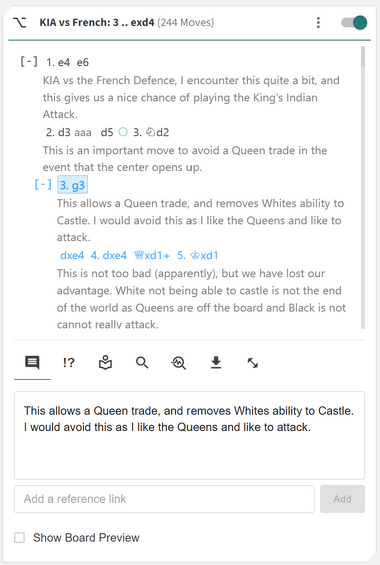
The Moves Card is the heartbeat of the Repertoire Builder — the central hub where your entire opening preparation comes to life. It is the single most important component in the Builder, designed to give you total control over how you view, organize, and refine your repertoire. Every move, variation, annotation, and training result flows through this card, making it the core workspace for serious repertoire construction and study.
The Moves Card provides a dynamic environment with multiple display modes, an intelligent contextual menu, and a rich set of feature tabs. Whether you’re creating a new line, analyzing engine results, reviewing your performance, or exporting your repertoire — everything happens here.
You can interact with the Moves Card intuitively:
- ◦ Left-click: Select a move to instantly bring up its position on the board and update the context panels
- ◦ Right-click: Open the Move Menu to perform actions such as promoting lines, saving positions, starting practice sessions, or deleting moves
The Moves Card consists of three main areas:
- ◦ Card Header: Control how your repertoire is displayed, including view modes, visibility toggles, and repertoire information
- ◦ Move Display: View and interact with your moves, comments, annotations, and variations directly within the move tree
- ◦ Card Tabs: Access extended functionality for annotating, analyzing, exporting, and training your repertoire
Card Header
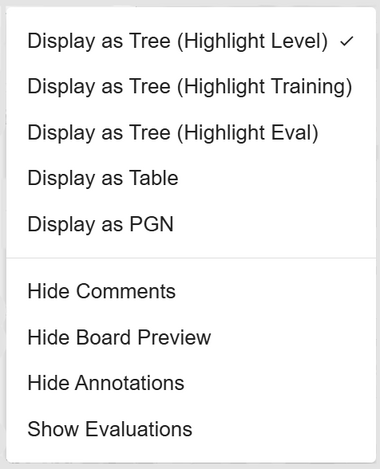
At the top of the Moves Card, you will find key information and controls that define how your repertoire is displayed and interacted with. You will see the name of your repertoire, the total number of moves (plys), and on the far right, a ⋮ (vertical triple-dot) menu that opens your display settings. From here, you can choose how you want to view your move tree, what details you want visible, and how your repertoire is visually presented.
You can view your move tree in a variety of ways:
- ◦ Display as Tree (Highlight Levels): View your repertoire as a collapsible tree where each level is color-coded to help you visually distinguish move depth and structure.
- ◦ Display as Tree (Highlight Training): Highlights moves based on your training performance — green indicates strong positions, and red highlights weaker areas needing extra attention.
- ◦ Display as Tree (Highlight Eval): Colors your move tree according to Stockfish engine evaluation, visually showing which branches perform best. Available after running a full engine analysis.
- ◦ Display as Table: Switch to a two-column format, similar to a traditional score sheet, ideal for reading long sequences of moves.
- ◦ Display as PGN: View your entire repertoire as standard PGN text for quick copying or export.
You can also decide to hide or show specific visual elements to tailor your workspace:
- ◦ Show/Hide Comments: Toggle visibility of written commentary within your move list to simplify or enrich your view.
- ◦ Show/Hide Board Preview: Enable small inline board previews beside key positions to visualize critical moments at a glance.
- ◦ Show/Hide Annotations: Display or hide move and position annotations such as “!” or “?” depending on whether you want a focused or detailed view.
- ◦ Show/Hide Evaluations: Toggle Stockfish evaluation data next to each move to see numerical assessments inline with the tree. Available after running a full engine analysis.
Moves Menu
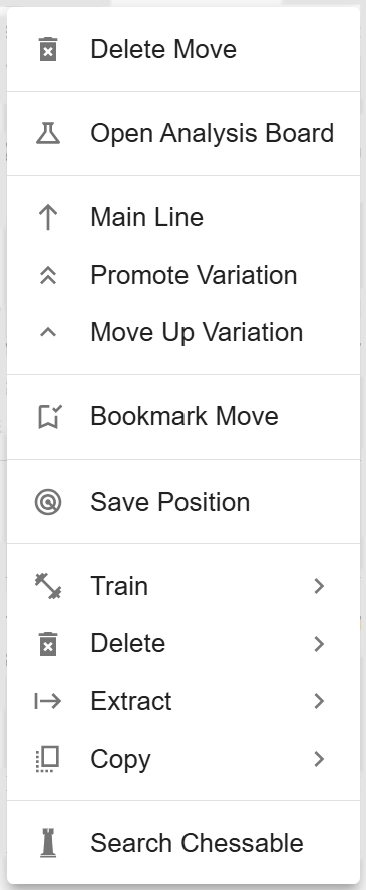
Right-clicking on a move opens the contextual Moves Menu, a powerful tool that lets you manage, edit, extract, and train directly from the current position. It provides fast access to all major repertoire management features without ever leaving the Moves Card.
- ◦ Delete Move: Deletes the selected move and all subsequent moves that follow in that branch of the tree.
- ◦ Opening Analysis Board: Sends the current position to the Library for isolated experimentation. You can freely analyze and modify without affecting your repertoire. Once satisfied, merge the updated line back in.
-
◦
Promotions: Tools to restructure and reorder variations within your repertoire.
- ◦ Promote to Main Line: Makes the current variation the new mainline, replacing the previous one as the primary branch.
- ◦ Promote Variation: Moves the variation one level higher in the tree hierarchy, giving it greater importance in the structure.
- ◦ Move Up Variation: Reorders sibling variations under the same parent to refine the order of display.
- ◦ Bookmark Move: Saves the current position to your Bookmarks, making it easy to revisit important or tricky positions later.
- ◦ Save Position: Stores the current FEN in your Position Library for future reference or cross-linking across the Builder.
-
◦
Train: Send positions directly into training modules to reinforce your learning.
- ◦ Practice from Position: Opens the current position in the Practice module, allowing you to play against a range of computer opponents.
- ◦ Candidate Move Trainer: Launches the position in the Candidate Move Trainer to test your instincts and evaluation accuracy.
-
◦
Delete: Remove unwanted annotations and visual elements from the position.
- ◦ Delete Arrows: Removes any arrows added via right-click and drag.
- ◦ Delete Annotations: Clears move or position annotations.
- ◦ Delete Comments: Removes textual commentary associated with the move.
- ◦ Delete Highlights: Clears any colored square highlights.
-
◦
Extract: Create new repertoires or lines from specific points in your existing tree.
- ◦ Repertoire from Move: Creates a new repertoire containing the mainline up to this move, plus all following variations.
- ◦ Line to Move: Generates a repertoire containing only the mainline up to this move.
-
◦
Copy: Quickly copy position data to your clipboard.
- ◦ Copy FEN: Copies the current position’s FEN for use elsewhere.
- ◦ Copy PGN: Copies the full PGN of the current line or branch.
- ◦ Copy Comments: Copies all text comments attached to the move.
- ◦ Search Chessable: Searches the Chessable database for courses containing this position — an excellent way to find professional material related to your repertoire.
Moves Card Tabs
At the bottom of the Moves Card, several tabs extend its functionality far beyond simple navigation. These tabs transform the Moves Card into a powerful workspace — allowing you to comment, annotate, analyze, search, and train directly within your repertoire.
Comments Tab
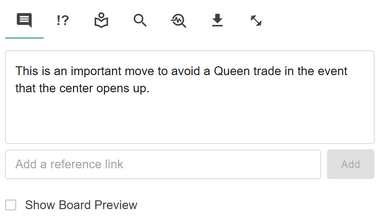
Add written commentary to any move to provide explanation, reminders, or reference links. You can include personal insights, theoretical notes, or even external URLs — for instance, a link to a Lichess game or a course reference. All links are clickable directly in the Move Display for seamless navigation.
You can also enable the inline Board Preview Toggle, which displays a small interactive board next to your comments. This allows you to visualize key positions while scrolling through your repertoire — without leaving the Moves Card view.
Annotations Tab
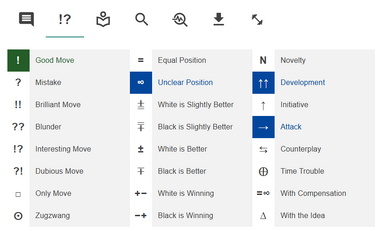
Annotate your moves and positions using rich symbols, colors, and indicators to highlight evaluations and ideas.
- ◦ Move Annotations: Mark moves as Good Move, Mistake, or Blunder — visible on both the chessboard and move display.
- ◦ Position Annotations: Label positions such as Equal, White is better, or Unclear
- ◦ Observation Annotations: Add notes like Initiative or With Compensation to describe positional dynamics.
View Opening Tab
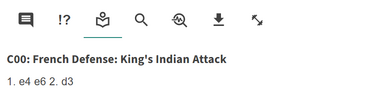
Displays the official name of the current position, if found in the internal Opening Database. This is especially useful for identifying transpositions or confirming theoretical lines.
- ◦ Quickly recognize openings and variations by their formal names
- ◦ Detect transpositions that lead to known openings
Search Tab
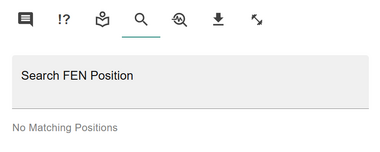
Enter a FEN to search for it within your open repertoire. If the position exists, the Moves Card automatically navigates to that move in the tree.
- ◦ Instantly locate any position without manual browsing
- ◦ Verify if a given position already exists within your repertoire
Analyze Repertoire Tab
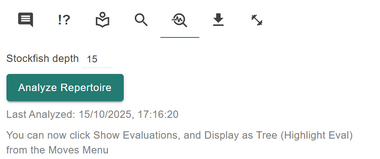
Run a full engine evaluation of every move within your repertoire using multiple parallel instances of Stockfish 17.1 Lite. You can specify the search depth — higher depths produce more accurate evaluations but require more processing time.
- ◦ Generate engine evaluations for all moves in your repertoire to assess quality and consistency
- ◦ Enable evaluation-based highlighting directly within the Moves Card for instant visual feedback
Export Tab
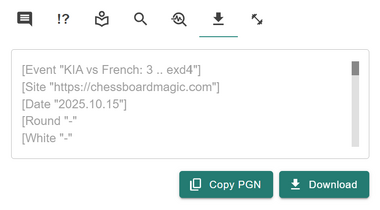
Export your repertoire data in standard PGN format or copy it directly to the clipboard. You always retain full ownership of your data and can back it up or share it freely.
- ◦ Share your repertoire or import it into other chess tools
- ◦ Maintain full control of your data — your work is never locked in
Training Data Tab
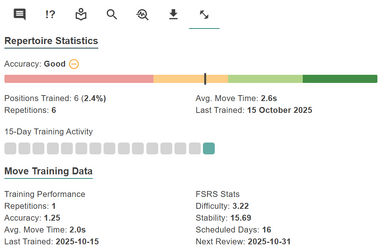
The Training Data Tab provides a comprehensive overview of your performance within the Repertoire Builder’s training system. It combines overall statistics for your repertoire with detailed move-specific data, all powered by the adaptive FSRS (Free Spaced Repetition Scheduler) algorithm.
Repertoire Metrics: These metrics summarize your overall training activity across the entire repertoire.
- ◦ Accuracy: The overall percentage of correctly recalled moves during training sessions across your entire repertoire.
- ◦ Positions Trained: The total number of unique positions that have been trained at least once within this repertoire.
- ◦ Repetitions: The cumulative number of training attempts (correct or incorrect) made across all positions.
- ◦ Average Move Time: The average amount of time (in seconds) taken to recall and play a move during training.
- ◦ Last Trained: The date and time when any move within this repertoire was last trained.
- ◦ Training Activity: A visual or numerical representation of your recent training frequency and consistency.
Move-Specific Metrics: This section provides detailed insight into your performance for each move individually, showing how often you’ve trained it, how accurate you are, and how FSRS determines your review schedule.
-
◦
Training Performance: Move-specific data that reflects how you perform on each position individually.
- ◦ Performance: The accuracy percentage for the selected move or position based on recent training sessions.
- ◦ Repetition Count: The total number of times this specific move or position has been reviewed in training.
- ◦ Accuracy Rate: The proportion of correct answers for this move compared to total attempts.
- ◦ Average Move Time: The average time taken to recall this particular move during practice.
- ◦ Last Trained: The most recent date this position was reviewed in a training session.
-
◦
FSRS Fields: The FSRS algorithm dynamically adjusts your review intervals based on these calculated factors, optimizing your learning and memory retention.
- ◦ Difficulty: A measure of how challenging the system believes this move is for you, based on your historical performance and recall time.
- ◦ Stability: An estimate of how long your memory of this move is expected to remain strong before significant decay begins.
- ◦ Scheduled Days (Next Review): The number of days until the next review session for this move, automatically determined by the FSRS model.
