Library Items Chessboard: Difference between revisions
From Repertoire Builder
More actions
HollowLeaf (talk | contribs) No edit summary |
HollowLeaf (talk | contribs) No edit summary |
||
| (3 intermediate revisions by the same user not shown) | |||
| Line 1: | Line 1: | ||
[[File:Builder-Chessboard.png|thumb| | [[File:Builder-Chessboard.png|thumb|380px]] | ||
The '''Chessboard''' is where your library analysis begins to take shape. | The '''Chessboard''' is where your library analysis begins to take shape. | ||
| Line 7: | Line 7: | ||
The Chessboard Card combines a powerful analysis engine with an intuitive, interactive design: | The Chessboard Card combines a powerful analysis engine with an intuitive, interactive design: | ||
<ul style="list-style:none; padding-left: | <ul style="list-style:none; padding-left:1.5em; margin:0;"> | ||
<li> | <li style="text-indent:-1.1em; padding-left:1.1em;"> | ||
<span style="display:inline-block; width:0.9em; text-align:center; font-weight:bold;">◦</span> | <span style="display:inline-block; width:0.9em; text-align:center; font-weight:bold;">◦</span> | ||
On the '''left''', you’ll find the '''Stockfish evaluation bar''', showing real-time engine analysis — greyed out unless Stockfish analysis is active in your <b>Analytics Card</b> | On the '''left''', you’ll find the '''Stockfish evaluation bar''', showing real-time engine analysis — greyed out unless Stockfish analysis is active in your <b>Analytics Card</b>. | ||
</li> | </li> | ||
<li> | <li style="text-indent:-1.1em; padding-left:1.1em;"> | ||
<span style="display:inline-block; width:0.9em; text-align:center; font-weight:bold;">◦</span> | <span style="display:inline-block; width:0.9em; text-align:center; font-weight:bold;">◦</span> | ||
On the '''right''', a fully responsive '''chessboard''' displays your current position. | On the '''right''', a fully responsive '''chessboard''' displays your current position. | ||
| Line 20: | Line 20: | ||
Beneath the board are several key controls for navigation and management: | Beneath the board are several key controls for navigation and management: | ||
<ul style="list-style:none; padding-left: | <ul style="list-style:none; padding-left:1.5em; margin:0;"> | ||
<li><span style="display:inline-block; width:0.9em; text-align:center; font-weight:bold;">◦</span> <b>Reset</b> – Return to the starting position</li> | <li style="text-indent:-1.1em; padding-left:1.1em;"> | ||
<li><span style="display:inline-block; width:0.9em; text-align:center; font-weight:bold;">◦</span> <b>Back</b> / <b>Next</b> – Step through moves in your current line</li> | <span style="display:inline-block; width:0.9em; text-align:center; font-weight:bold;">◦</span> | ||
<li><span style="display:inline-block; width:0.9em; text-align:center; font-weight:bold;">◦</span> <b>Flip Board</b> – Toggle orientation between White and Black</li> | <b>Reset</b> – Return to the starting position | ||
<li><span style="display:inline-block; width:0.9em; text-align:center; font-weight:bold;">◦</span> <b>Save to Library</b> – Save the current position directly to your [[Position Library|Position Library]]</li> | </li> | ||
<li><span style="display:inline-block; width:0.9em; text-align:center; font-weight:bold;">◦</span> <b>Practice Position</b> – Instantly train against this position in [[Practice Overview|Practice]] mode</li> | <li style="text-indent:-1.1em; padding-left:1.1em;"> | ||
<span style="display:inline-block; width:0.9em; text-align:center; font-weight:bold;">◦</span> | |||
<b>Back</b> / <b>Next</b> – Step through moves in your current line | |||
</li> | |||
<li style="text-indent:-1.1em; padding-left:1.1em;"> | |||
<span style="display:inline-block; width:0.9em; text-align:center; font-weight:bold;">◦</span> | |||
<b>Flip Board</b> – Toggle orientation between White and Black | |||
</li> | |||
<li style="text-indent:-1.1em; padding-left:1.1em;"> | |||
<span style="display:inline-block; width:0.9em; text-align:center; font-weight:bold;">◦</span> | |||
<b>Save to Library</b> – Save the current position directly to your [[Position Library|Position Library]] | |||
</li> | |||
<li style="text-indent:-1.1em; padding-left:1.1em;"> | |||
<span style="display:inline-block; width:0.9em; text-align:center; font-weight:bold;">◦</span> | |||
<b>Practice Position</b> – Instantly train against this position in [[Practice Overview|Practice]] mode | |||
</li> | |||
</ul> | </ul> | ||
| Line 64: | Line 79: | ||
All interactions — moves, highlights, arrows, and board state — are saved automatically to your library item in real time. | All interactions — moves, highlights, arrows, and board state — are saved automatically to your library item in real time. | ||
No need to click | No need to click Save — your progress is always preserved. | ||
{{Notice|Note|The chess pieces and board theme can be customized in [[Profile / Preferences|Profile / Preferences]] page.}} | {{Notice|Note|The chess pieces and board theme can be customized in [[Profile / Preferences|Profile / Preferences]] page.}} | ||
{{DocNav | {{DocNav | ||
Latest revision as of 13:03, 15 October 2025
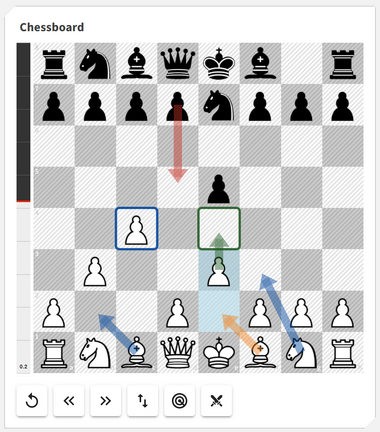
The Chessboard is where your library analysis begins to take shape. Every move you play here is automatically recorded and saved into your profile — no manual action required. It serves as the central workspace for visualizing ideas, testing variations, and refining your understanding of each position.
The Chessboard Card combines a powerful analysis engine with an intuitive, interactive design:
- ◦ On the left, you’ll find the Stockfish evaluation bar, showing real-time engine analysis — greyed out unless Stockfish analysis is active in your Analytics Card.
- ◦ On the right, a fully responsive chessboard displays your current position.
Beneath the board are several key controls for navigation and management:
- ◦ Reset – Return to the starting position
- ◦ Back / Next – Step through moves in your current line
- ◦ Flip Board – Toggle orientation between White and Black
- ◦ Save to Library – Save the current position directly to your Position Library
- ◦ Practice Position – Instantly train against this position in Practice mode
The chessboard supports rich visual annotations to help you plan and communicate ideas:
- ◦ Arrows – Draw arrows by right-click-dragging between squares
- ◦ Highlights – Right-click a square to highlight it
-
◦
Choose between four highlight colours:
- ◦ Blue – Default
- ◦ Green – Hold Ctrl
- ◦ Red – Hold Shift
- ◦ Orange – Hold Alt
All interactions — moves, highlights, arrows, and board state — are saved automatically to your library item in real time. No need to click Save — your progress is always preserved.
Note: The chess pieces and board theme can be customized in Profile / Preferences page.
Prev: Library Items Overview
Next: Moves Card
