Builder Repertoires: Difference between revisions
More actions
HollowLeaf (talk | contribs) No edit summary |
HollowLeaf (talk | contribs) No edit summary |
||
| Line 40: | Line 40: | ||
{{Notice|Tip|Use folder colors consistently to reflect categories such as "White", "Black", or "In Progress." Keep folder names short and descriptive to improve visibility on smaller screens.}} | {{Notice|Tip|Use folder colors consistently to reflect categories such as "White", "Black", or "In Progress." Keep folder names short and descriptive to improve visibility on smaller screens.}} | ||
== Edit Repertoire == | |||
[[File:RepertoireCard-EditRepertoire.png|thumb|380px|Edit Repertoire dialog window.]] | |||
When you click on the <b>Edit Repertoire</b> button, a dialog window will open allowing you to modify the details of your selected repertoire. | |||
From here, you can adjust key attributes and manage the repertoire’s organization within your folder structure. | |||
Within the dialog, you can update the following fields: | |||
<ul style="list-style:none; padding-left:1.5em; margin:0;"> | |||
<li style="text-indent:-1.1em; padding-left:1.1em;"> | |||
<span style="display:inline-block; width:0.9em; text-align:center; font-weight:bold;">◦</span> | |||
<b>Name:</b> Set or update the repertoire title | |||
</li> | |||
<li style="text-indent:-1.1em; padding-left:1.1em;"> | |||
<span style="display:inline-block; width:0.9em; text-align:center; font-weight:bold;">◦</span> | |||
<b>Description:</b> Provide an overview or personal notes for reference | |||
</li> | |||
<li style="text-indent:-1.1em; padding-left:1.1em;"> | |||
<span style="display:inline-block; width:0.9em; text-align:center; font-weight:bold;">◦</span> | |||
<b>Author:</b> Specify the creator or owner of the repertoire | |||
</li> | |||
<li style="text-indent:-1.1em; padding-left:1.1em;"> | |||
<span style="display:inline-block; width:0.9em; text-align:center; font-weight:bold;">◦</span> | |||
<b>Orientation:</b> Choose whether the repertoire is for <i>White</i> or <i>Black</i> | |||
</li> | |||
<li style="text-indent:-1.1em; padding-left:1.1em;"> | |||
<span style="display:inline-block; width:0.9em; text-align:center; font-weight:bold;">◦</span> | |||
<b>Folder:</b> Assign or move the repertoire to a specific folder | |||
</li> | |||
</ul> | |||
The dialog also includes a <b>Delete Repertoire</b> option. | |||
To confirm deletion, you must type the repertoire’s name in the confirmation field before proceeding. | |||
{{Notice|Warning|Once deleted, your repertoire is permanently removed and cannot be recovered. There is no undo functionality.}} | |||
{{DocNav | {{DocNav | ||
Revision as of 11:53, 15 October 2025
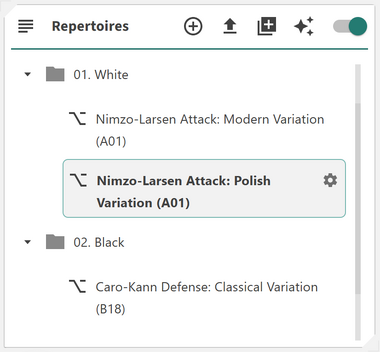
The Repertoire Card allows you to organize your repertoires in a clean, nested folder structure for fast and intuitive access. It provides a flexible way to group, color-code, and manage your repertoires, helping you maintain a clear overview even as your collection grows.
The Repertoire Card introduces a folder-based approach to repertoire management. You can create, rename, and delete folders; assign colors to them for easier visual grouping; and drag-and-drop both folders and repertoires to nest them within each other. You can also click on folders to collapse or expand them, making it easier to navigate large repertoires. Clicking on a repertoire will load it directly in the Builder, and a configuration button will appear on the right-hand side, allowing you to adjust your repertoire settings. Right-clicking on a folder or repertoire opens a context menu, giving you quick access to options such as renaming, recoloring, or deleting.
This flexible design enables you to:
- ◦ Organize repertoires hierarchically: Use folders to create a logical nested structure
- ◦ Assign custom colors: Add visual identifiers for quick recognition
- ◦ Drag and drop: Move repertoires or folders easily to restructure your layout
- ◦ Collapse and expand folders: Click a folder to hide or reveal its contents
- ◦ Load and configure repertoires: Click a repertoire to open it in the Builder and access configuration options on the right
- ◦ Right-click actions: Access quick options such as renaming, changing color, or deleting items
Edit Repertoire

When you click on the Edit Repertoire button, a dialog window will open allowing you to modify the details of your selected repertoire. From here, you can adjust key attributes and manage the repertoire’s organization within your folder structure.
Within the dialog, you can update the following fields:
- ◦ Name: Set or update the repertoire title
- ◦ Description: Provide an overview or personal notes for reference
- ◦ Author: Specify the creator or owner of the repertoire
- ◦ Orientation: Choose whether the repertoire is for White or Black
- ◦ Folder: Assign or move the repertoire to a specific folder
The dialog also includes a Delete Repertoire option. To confirm deletion, you must type the repertoire’s name in the confirmation field before proceeding.
