Repertoire Visualisation: Difference between revisions
More actions
HollowLeaf (talk | contribs) No edit summary |
HollowLeaf (talk | contribs) No edit summary |
||
| Line 1: | Line 1: | ||
[[File:AnalyticsCards-RepertoireVisualisation.png|thumb|500px]] | [[File:AnalyticsCards-RepertoireVisualisation.png|thumb|500px]] | ||
'''Available in:''' Builder, Library | |||
The '''Repertoire Visualisation''' card displays your repertoire as a sunburst chart, with each branch representing move choices. After running your repertoire through Stockfish, the chart is highlighted by engine evaluations, using colors to show the relative strength of different lines. You can hover over any segment to view the move and its evaluation, or click on it to navigate directly to that move within your repertoire or library item. This gives you a clear visual overview of your repertoire’s structure and quality at a glance. | The '''Repertoire Visualisation''' card displays your repertoire as a sunburst chart, with each branch representing move choices. After running your repertoire through Stockfish, the chart is highlighted by engine evaluations, using colors to show the relative strength of different lines. You can hover over any segment to view the move and its evaluation, or click on it to navigate directly to that move within your repertoire or library item. This gives you a clear visual overview of your repertoire’s structure and quality at a glance. | ||
| Line 11: | Line 12: | ||
'''Note:''' This feature requires you to first '''Analyze the Repertoire''' with Stockfish. | '''Note:''' This feature requires you to first '''Analyze the Repertoire''' with Stockfish. | ||
To do this, open the '''Moves Card''', select '''Analyze Repertoire''', and click the '''Analyze Repertoire''' button. Once the analysis is complete, the Repertoire Visualisation will display Stockfish evaluations across your entire repertoire. | To do this, open the '''Moves Card''', select '''Analyze Repertoire''', and click the '''Analyze Repertoire''' button. Once the analysis is complete, the Repertoire Visualisation will display Stockfish evaluations across your entire repertoire. | ||
Revision as of 11:36, 8 October 2025
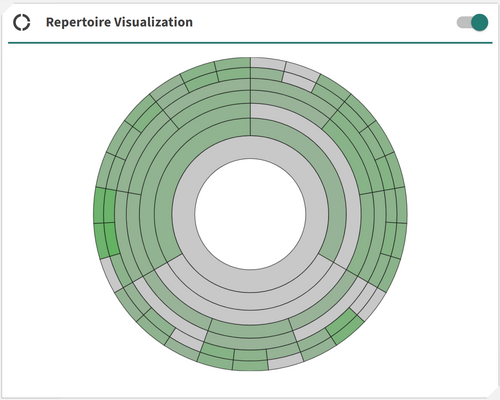
Available in: Builder, Library
The Repertoire Visualisation card displays your repertoire as a sunburst chart, with each branch representing move choices. After running your repertoire through Stockfish, the chart is highlighted by engine evaluations, using colors to show the relative strength of different lines. You can hover over any segment to view the move and its evaluation, or click on it to navigate directly to that move within your repertoire or library item. This gives you a clear visual overview of your repertoire’s structure and quality at a glance.
This feature helps you:
- Quickly identify weaknesses and inaccuracies in your repertoire
- Understand which branches are theoretically strong or weak
- Gain a high-level visual summary of your opening preparation
Note: This feature requires you to first Analyze the Repertoire with Stockfish.
To do this, open the Moves Card, select Analyze Repertoire, and click the Analyze Repertoire button. Once the analysis is complete, the Repertoire Visualisation will display Stockfish evaluations across your entire repertoire.
