Builder Moves Card: Difference between revisions
More actions
HollowLeaf (talk | contribs) No edit summary |
HollowLeaf (talk | contribs) No edit summary |
||
| Line 1: | Line 1: | ||
[[File:Builder-MovesCard-Overview.png|thumb|380px]] | [[File:Builder-MovesCard-Overview.png|thumb|380px]] | ||
The '''Moves Card''' is the heartbeat of the Repertoire Builder — | The '''Moves Card''' is the heartbeat of the Repertoire Builder — the central hub where your entire opening preparation comes to life. | ||
It is the single most important component in the Builder, designed to give you total control over how you view, organize, and refine your repertoire. | |||
Every move, variation, annotation, and training result flows through this card, making it the core workspace for serious repertoire construction and study. | |||
The Moves Card provides a dynamic environment with multiple display modes, an intelligent contextual menu, and a rich set of feature tabs. | |||
Whether you’re creating a new line, analyzing engine results, reviewing your performance, or exporting your repertoire — everything happens here. | |||
You can interact with the Moves Card intuitively: | |||
<ul style="list-style:none; padding-left:1.5em; margin:0;"> | |||
<li style="text-indent:-1.1em; padding-left:1.1em;"> | |||
<span style="display:inline-block; width:0.9em; text-align:center; font-weight:bold;">◦</span> | |||
<b>Left-click:</b> Select a move to instantly bring up its position on the board and update the context panels | |||
</li> | |||
<li style="text-indent:-1.1em; padding-left:1.1em;"> | |||
<span style="display:inline-block; width:0.9em; text-align:center; font-weight:bold;">◦</span> | |||
<b>Right-click:</b> Open the <i>Move Menu</i> to perform actions such as promoting lines, saving positions, starting practice sessions, or deleting moves | |||
</li> | |||
</ul> | |||
The Moves Card consists of three main areas: | The Moves Card consists of three main areas: | ||
| Line 18: | Line 34: | ||
</li> | </li> | ||
</ul> | </ul> | ||
{{Notice|tip|The Moves Card is where you will spend most of your time inside the Repertoire Builder — mastering its features will make you significantly faster and more effective at developing your opening system.}} | |||
== Card Header == | == Card Header == | ||
Revision as of 21:41, 15 October 2025
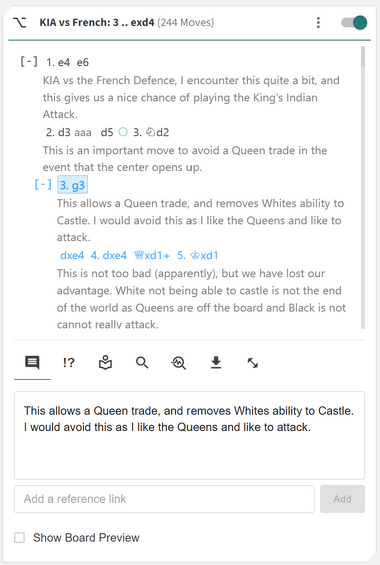
The Moves Card is the heartbeat of the Repertoire Builder — the central hub where your entire opening preparation comes to life. It is the single most important component in the Builder, designed to give you total control over how you view, organize, and refine your repertoire. Every move, variation, annotation, and training result flows through this card, making it the core workspace for serious repertoire construction and study.
The Moves Card provides a dynamic environment with multiple display modes, an intelligent contextual menu, and a rich set of feature tabs. Whether you’re creating a new line, analyzing engine results, reviewing your performance, or exporting your repertoire — everything happens here.
You can interact with the Moves Card intuitively:
- ◦ Left-click: Select a move to instantly bring up its position on the board and update the context panels
- ◦ Right-click: Open the Move Menu to perform actions such as promoting lines, saving positions, starting practice sessions, or deleting moves
The Moves Card consists of three main areas:
- ◦ Card Header: Control how your repertoire is displayed, including view modes, visibility toggles, and repertoire information
- ◦ Move Display: View and interact with your moves, comments, annotations, and variations directly within the move tree
- ◦ Card Tabs: Access extended functionality for annotating, analyzing, exporting, and training your repertoire
Card Header
At the top of the Moves Card, you will see:
- The name of your repertoire.
- The total number of moves (plys) it contains.
- On the far right, a ⋮ (vertical triple-dot) menu that controls how the move tree is displayed.
The display menu contains several view and visibility options.
View Modes
- ◦ Display as Tree (Highlight Levels): Shows your repertoire as a collapsible tree where each level is color-coded to help you navigate quickly.
- ◦ Display as Tree (Highlight Training): Highlights your moves based on training performance — green for strong areas and red for weak ones, helping you focus your study.
- ◦ Display as Tree (Highlight Eval): Highlights your move tree based on engine evaluation. Available only after your repertoire has been analyzed with Stockfish.
Visibility Toggles
You can also show or hide specific visual elements:
- Comments
- Board Preview
- Annotations
- Evaluations
Alternate Views
- ◦ Display as Table: Presents your repertoire in a two-column, score-sheet style format.
- ◦ Display as PGN: Shows the standard PGN text version of your repertoire.
After setting your view, you can interact with moves directly:
- **Click** a move to navigate the tree.
- **Right-click** a move to open the **Moves Menu** for advanced options.
---
Moves Menu
Right-clicking a move opens a contextual menu packed with actions that let you edit, manage, extract, or train from the current position.
Core Actions
- Delete Move: Deletes the current move and all following moves in that branch.
- Opening Analysis Board: Sends the current position to the Library for isolated experimentation. Once satisfied, you can merge the results back into your repertoire.
Promotion Options
- Promote to Main Line: Makes the selected variation the new mainline.
- Promote Variation: Moves the current variation one level higher in the tree.
- Move Up Variation: Reorders sibling variations for organizational clarity.
Save & Bookmark
- Bookmark Move: Save the position to your Bookmarks for quick reference.
- Save Position: Store the FEN in your Position Library for reuse across the Builder.
- Practice from Position: Opens the current position in the Practice module to train against a variety of opponents.
- Candidate Move Trainer: Opens this position in the Candidate Move Trainer to test your instinctive decision-making.
- Delete Arrows: Removes any right-click arrows drawn on the board.
- Delete Annotations: Clears move or position annotations.
- Delete Comments: Removes comments attached to this move.
- Delete Highlights: Removes colored square highlights.
- Repertoire from Move: Creates a new repertoire from the mainline up to this move, plus all following variations.
- Line to Move: Creates a new repertoire containing only the mainline up to this move.
- Copy FEN: Copies the current position’s FEN.
- Copy PGN: Copies the game or branch in PGN format.
- Copy Comments: Copies all text commentary for the move.
External Lookup
- Search Chessable: Queries the Chessable API for courses that contain the same position. A great way to supplement your repertoire with professional course material.
---
Moves Card Tabs
At the bottom of the Moves Card, several tabs extend its functionality far beyond simple navigation.
Comments Tab
Add written commentary to a move. You can include text notes, insights, or URLs — for instance, a link to a Lichess game or external resource. All links are clickable directly in the Move Display.
Board Preview Toggle
Enable or disable inline board previews. Use this for key positions you want to visualize when scrolling through your repertoire.
Annotations Tab
Annotate your moves and positions using rich visual symbols and color codes:
- Move Annotations: Mark moves as Good Move, Mistake, or Blunder.
- Position Annotations: Label positions as Equal, White is slightly better, etc. These affect both the board and move colors.
- Observation Annotations: Add descriptors such as Initiative, With Compensation, or Unclear.
View Opening Tab
Displays the official name of the current position, if found in the internal Opening Database. Useful for orienting yourself or confirming theory names.
Search Tab
Enter a FEN to search for it within your open repertoire. If found, the Moves Card will automatically navigate to that position.
Analyze Repertoire Tab
Launch a full engine evaluation of your repertoire. This process runs up to four instances of Stockfish 17.1 Lite in parallel at your chosen depth. Performance depends on your local machine’s processing power.
Export Tab
Copy your repertoire data or export it as a PGN file. You always retain full ownership of your data and can back it up or share it freely.
Training Data Tab
Displays detailed statistics about your training performance across the entire repertoire and for the specific move.
Global Metrics:
- Accuracy
- Positions Trained
- Repetitions
- Average Move Time
- Last Trained
- Training Activity
Move-Specific Metrics:
- Training Performance
- Repetition Count
- Accuracy Rate
- Average Move Time
- Last Trained
FSRS Fields
FSRS (Free Spaced Repetition Scheduler) is the algorithm powering the training system. It dynamically adjusts review intervals based on your accuracy and memory strength.
- Difficulty: How challenging the system estimates the move to be based on your training results.
- Stability: How long the memory of this move is expected to last before decay begins.
- Scheduled Days (Next Review): The number of days until the next scheduled review of this position.
