Repertoire Review: Difference between revisions
More actions
HollowLeaf (talk | contribs) No edit summary |
HollowLeaf (talk | contribs) No edit summary |
||
| Line 2: | Line 2: | ||
'''Available in:''' Builder | '''Available in:''' Builder | ||
The '''Repertoire Review''' card | The '''Repertoire Review''' card provides an informative overview of moves in your repertoire with the weakest Stockfish evaluations. It lists all moves that received low engine scores during analysis, allowing you to quickly inspect and understand potential weaknesses. When you click '''Accept''', the move is marked as reviewed and removed from the list. You can always click '''Review''' to bring it back into the list for further consideration. The '''Show Reviewed''' toggle allows you to display or hide all accepted moves, helping you focus only on positions that still need attention. | ||
This feature helps you: | This feature helps you: | ||
Revision as of 23:31, 8 October 2025
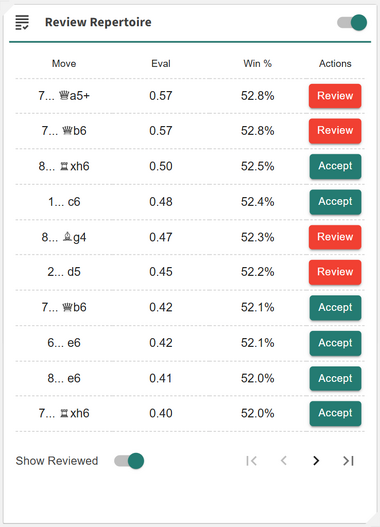
Available in: Builder
The Repertoire Review card provides an informative overview of moves in your repertoire with the weakest Stockfish evaluations. It lists all moves that received low engine scores during analysis, allowing you to quickly inspect and understand potential weaknesses. When you click Accept, the move is marked as reviewed and removed from the list. You can always click Review to bring it back into the list for further consideration. The Show Reviewed toggle allows you to display or hide all accepted moves, helping you focus only on positions that still need attention.
This feature helps you:
- + Identify moves in your repertoire with poor engine evaluations
- + Accept strong moves directly or mark weaker ones for later review
- + Toggle accepted moves on or off to focus on positions needing attention
- + Compare engine-recommended alternatives to strengthen your lines
- + Continuously refine your repertoire for greater accuracy and consistency
Note: This feature requires you to first analyze the repertoire with Stockfish. To do this, open the Moves Card, select Analyze Repertoire, and click the Analyze Repertoire button. Once the analysis is complete, the Repertoire Review card will display Stockfish evaluations across your entire repertoire.
