Reference Tree Builder: Difference between revisions
More actions
HollowLeaf (talk | contribs) No edit summary |
HollowLeaf (talk | contribs) No edit summary |
||
| Line 1: | Line 1: | ||
The '''Reference Tree''' is your personal chess theory database within | The '''Reference Tree''' is your personal chess theory database within Repertoire Builder. It lets you import games from '''Lichess''', '''Chess.com''', or '''PGN files''' and automatically organizes them into a unified move tree. You can build a tree based on your own games, your opponents’ games, or a shared dataset provided to you. | ||
The Reference Tree’s move database can be accessed throughout the entire '''Repertoire Builder''', allowing you to use it as a reference while studying, training, or expanding your repertoire. | |||
By consolidating games into a single structured view, the Reference Tree helps you explore openings more efficiently and maintain a clear overview of key positions and move trends. | |||
This application allows you to: | |||
<ul style="list-style:none; padding-left:0.5em; margin:0;"> <li><span style="display:inline-block; width:0.9em; text-align:center; font-weight:bold;">+</span> Import games from your own collection, opponents, or shared sources</li> <li><span style="display:inline-block; width:0.9em; text-align:center; font-weight:bold;">+</span> Automatically organize imported games into a move tree</li> <li><span style="display:inline-block; width:0.9em; text-align:center; font-weight:bold;">+</span> Use the move tree as a reference across different areas of the Repertoire Builder</li> </ul> | |||
== Chessboard == | |||
[[File:ReferenceTree-Chessboard.png|thumb|380px]] | |||
This is where you can play through and visualize moves directly from your Reference Tree. It acts as the central area for exploring openings, testing ideas, and understanding how different lines connect within your imported games. | |||
You can navigate using your keyboard: | |||
<ul style="list-style:none; padding-left:0.5em; margin:0;"> <li><span style="display:inline-block; width:0.9em; text-align:center; font-weight:bold;">◦</span> Press the <b>Left Arrow</b> key to go back one move</li> <li><span style="display:inline-block; width:0.9em; text-align:center; font-weight:bold;">◦</span> Press the <b>Right Arrow</b> key to go forward one move</li> </ul> | |||
When multiple continuations exist, a '''Select Variation''' dialog appears. | |||
You can use your mouse to choose a move, or use your keyboard to navigate: | |||
<ul style="list-style:none; padding-left:0.5em; margin:0;"> <li><span style="display:inline-block; width:0.9em; text-align:center; font-weight:bold;">◦</span> Press the <b>Up</b> or <b>Down Arrow</b> keys to move between different options</li> <li><span style="display:inline-block; width:0.9em; text-align:center; font-weight:bold;">◦</span> Press the <b>Right Arrow</b> key to select the highlighted move</li> <li><span style="display:inline-block; width:0.9em; text-align:center; font-weight:bold;">◦</span> Press the <b>Left Arrow</b> key to close the variation window</li> </ul> | |||
You also have several buttons that let you: | |||
<ul style="list-style:none; padding-left:0.5em; margin:0;"> <li><span style="display:inline-block; width:0.9em; text-align:center; font-weight:bold;">◦</span> Reset the board to the starting position</li> <li><span style="display:inline-block; width:0.9em; text-align:center; font-weight:bold;">◦</span> Flip the board orientation to view from White’s or Black’s perspective</li> <li><span style="display:inline-block; width:0.9em; text-align:center; font-weight:bold;">◦</span> Step forward or backward through moves manually</li> <li><span style="display:inline-block; width:0.9em; text-align:center; font-weight:bold;">◦</span> Copy the current position’s FEN to share or analyze elsewhere</li> </ul> | |||
<span style="color:blue; font-weight:bold;">Blue arrows</span> highlight the most common moves in the position — the darker the arrow, the more frequently that move appears in your '''Reference Tree'''. This provides a quick visual guide to theoretical popularity, helping you distinguish main lines from rarer alternatives. | |||
== PGN Card == | |||
[[File:ReferenceTree-PgnCard.png|thumb|380px]] | |||
The '''PGN Card''' displays the full move sequence that leads to the current position. Click any move in the PGN to instantly jump to that point on the board. This provides an intuitive way to explore your reference lines and review key transitions within openings. | |||
== Played Moves == | |||
[[File:ReferenceTree-MovesCard.png|thumb|380px]] | |||
This card lists all '''candidate moves''' from your reference tree for the current position. Each move includes: | |||
<ul style="list-style:none; padding-left:0.5em; margin:0;"> <li><span style="display:inline-block; width:0.9em; text-align:center; font-weight:bold;">◦</span> The number of games featuring that move</li> <li><span style="display:inline-block; width:0.9em; text-align:center; font-weight:bold;">◦</span> The win–draw–loss (WDL) rate</li> </ul> | |||
You can click a move to play it on the chessboard. Toggle between '''White''' and '''Black''' perspectives to explore both sides of the game. | |||
Use the search bar to find a position by FEN if it exists in your tree. | |||
Beneath the Played Moves card, a button lets you save and open the position directly in your Library for deeper study or annotation. | |||
== Create Reference Tree == | |||
[[File:ReferenceTree-CreateReferenceTree.png|thumb|380px]] | |||
This section allows you to import games from '''Chess.com''', '''Lichess.org''', or '''PGN files'''. | |||
When selecting PGN import, you can enter a '''username or player name''' so the system can identify which side you’re playing. | |||
When you click Create, all sources are loaded simultaneously and combined into your reference tree. | |||
'''Notes:''' | |||
<ul style="list-style:none; padding-left:0.5em; margin:0;"> <li><span style="display:inline-block; width:0.9em; text-align:center; font-weight:bold;">◦</span> You can continuously add new games — the system merges data without overwriting existing entries</li> <li><span style="display:inline-block; width:0.9em; text-align:center; font-weight:bold;">◦</span> Metadata is stripped to focus on the move structure, making it function like an opening book</li> <li><span style="display:inline-block; width:0.9em; text-align:center; font-weight:bold;">◦</span> The number of games you can load depends on your subscription plan (the free limit is 500 games)</li> </ul> | |||
== Load History == | |||
[[File:ReferenceTree-LoadHistory.png|thumb|380px]] | |||
The '''Load History''' view shows when and what data was imported into your reference tree. From here, you can: | |||
<ul style="list-style:none; padding-left:0.5em; margin:0;"> <li><span style="display:inline-block; width:0.9em; text-align:center; font-weight:bold;">◦</span> See all previous imports and their sources</li> <li><span style="display:inline-block; width:0.9em; text-align:center; font-weight:bold;">◦</span> Export your current reference tree (for backup or sharing)</li> <li><span style="display:inline-block; width:0.9em; text-align:center; font-weight:bold;">◦</span> Import a previously exported reference tree</li> <li><span style="display:inline-block; width:0.9em; text-align:center; font-weight:bold;">◦</span> Delete your reference tree if you want to start fresh</li> </ul> | |||
== Analytics Cards == | |||
[[File:ReferenceTree-Analytics.png|thumb|380px]] | |||
The Reference Tree integrates seamlessly with the various analytics cards in Chessboard Magic, allowing you to study your openings with deeper context and precision. | |||
You can use the following analytics: | |||
<ul style="list-style:none; padding-left:0.5em; margin:0;"> <li><span style="display:inline-block; width:0.9em; text-align:center; font-weight:bold;">◦</span> '''Stockfish:''' Evaluate positions using real-time engine analysis</li> <li><span style="display:inline-block; width:0.9em; text-align:center; font-weight:bold;">◦</span> '''Masters Database:''' Reference professional games for high-level comparison</li> <li><span style="display:inline-block; width:0.9em; text-align:center; font-weight:bold;">◦</span> '''Lichess Database:''' Explore crowd-sourced game trends and frequency data</li> <li><span style="display:inline-block; width:0.9em; text-align:center; font-weight:bold;">◦</span> '''My Library Moves:''' Compare the reference tree with your personal repertoire</li> <li><span style="display:inline-block; width:0.9em; text-align:center; font-weight:bold;">◦</span> '''ChessDB:''' Access open database statistics and position frequencies</li> </ul> | |||
These tools work together to make the Reference Tree not just a passive collection of games, but an active and evolving map of your chess knowledge — helping you build stronger, smarter, and more complete repertoires. | |||
Revision as of 22:37, 9 October 2025
The Reference Tree is your personal chess theory database within Repertoire Builder. It lets you import games from Lichess, Chess.com, or PGN files and automatically organizes them into a unified move tree. You can build a tree based on your own games, your opponents’ games, or a shared dataset provided to you.
The Reference Tree’s move database can be accessed throughout the entire Repertoire Builder, allowing you to use it as a reference while studying, training, or expanding your repertoire.
By consolidating games into a single structured view, the Reference Tree helps you explore openings more efficiently and maintain a clear overview of key positions and move trends.
This application allows you to:
- + Import games from your own collection, opponents, or shared sources
- + Automatically organize imported games into a move tree
- + Use the move tree as a reference across different areas of the Repertoire Builder
Chessboard
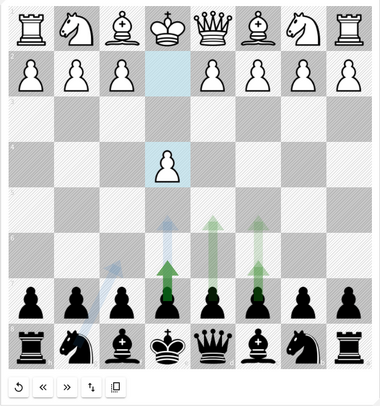
This is where you can play through and visualize moves directly from your Reference Tree. It acts as the central area for exploring openings, testing ideas, and understanding how different lines connect within your imported games.
You can navigate using your keyboard:
- ◦ Press the Left Arrow key to go back one move
- ◦ Press the Right Arrow key to go forward one move
When multiple continuations exist, a Select Variation dialog appears. You can use your mouse to choose a move, or use your keyboard to navigate:
- ◦ Press the Up or Down Arrow keys to move between different options
- ◦ Press the Right Arrow key to select the highlighted move
- ◦ Press the Left Arrow key to close the variation window
You also have several buttons that let you:
- ◦ Reset the board to the starting position
- ◦ Flip the board orientation to view from White’s or Black’s perspective
- ◦ Step forward or backward through moves manually
- ◦ Copy the current position’s FEN to share or analyze elsewhere
Blue arrows highlight the most common moves in the position — the darker the arrow, the more frequently that move appears in your Reference Tree. This provides a quick visual guide to theoretical popularity, helping you distinguish main lines from rarer alternatives.
PGN Card
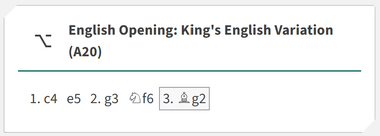
The PGN Card displays the full move sequence that leads to the current position. Click any move in the PGN to instantly jump to that point on the board. This provides an intuitive way to explore your reference lines and review key transitions within openings.
Played Moves
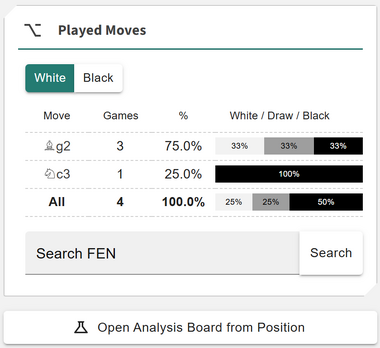
This card lists all candidate moves from your reference tree for the current position. Each move includes:
- ◦ The number of games featuring that move
- ◦ The win–draw–loss (WDL) rate
You can click a move to play it on the chessboard. Toggle between White and Black perspectives to explore both sides of the game. Use the search bar to find a position by FEN if it exists in your tree.
Beneath the Played Moves card, a button lets you save and open the position directly in your Library for deeper study or annotation.
Create Reference Tree
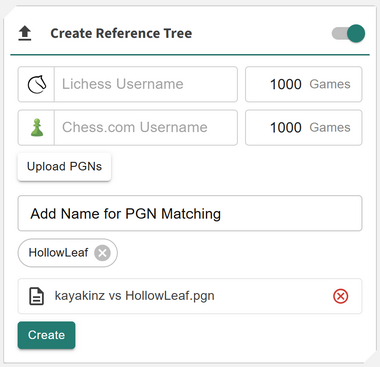
This section allows you to import games from Chess.com, Lichess.org, or PGN files. When selecting PGN import, you can enter a username or player name so the system can identify which side you’re playing.
When you click Create, all sources are loaded simultaneously and combined into your reference tree.
Notes:
- ◦ You can continuously add new games — the system merges data without overwriting existing entries
- ◦ Metadata is stripped to focus on the move structure, making it function like an opening book
- ◦ The number of games you can load depends on your subscription plan (the free limit is 500 games)
Load History
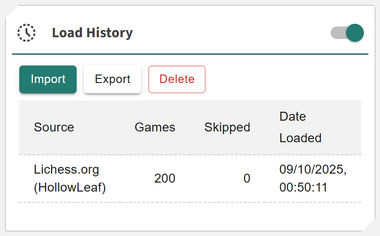
The Load History view shows when and what data was imported into your reference tree. From here, you can:
- ◦ See all previous imports and their sources
- ◦ Export your current reference tree (for backup or sharing)
- ◦ Import a previously exported reference tree
- ◦ Delete your reference tree if you want to start fresh
Analytics Cards
The Reference Tree integrates seamlessly with the various analytics cards in Chessboard Magic, allowing you to study your openings with deeper context and precision.
You can use the following analytics:
- ◦ Stockfish: Evaluate positions using real-time engine analysis
- ◦ Masters Database: Reference professional games for high-level comparison
- ◦ Lichess Database: Explore crowd-sourced game trends and frequency data
- ◦ My Library Moves: Compare the reference tree with your personal repertoire
- ◦ ChessDB: Access open database statistics and position frequencies
These tools work together to make the Reference Tree not just a passive collection of games, but an active and evolving map of your chess knowledge — helping you build stronger, smarter, and more complete repertoires.
