Builder Repertoires: Difference between revisions
More actions
HollowLeaf (talk | contribs) No edit summary |
HollowLeaf (talk | contribs) No edit summary |
||
| Line 7: | Line 7: | ||
You can create, rename, and delete folders; assign colors to them for easier visual grouping; and drag-and-drop both folders and repertoires to nest them within each other. | You can create, rename, and delete folders; assign colors to them for easier visual grouping; and drag-and-drop both folders and repertoires to nest them within each other. | ||
You can also click on folders to collapse or expand them, making it easier to navigate large repertoires. | You can also click on folders to collapse or expand them, making it easier to navigate large repertoires. | ||
Clicking on a repertoire will load it directly in the Builder, and a configuration button will appear on the right-hand side, allowing you to adjust your repertoire settings. | Clicking on a repertoire will load it directly in the Builder, and a configuration button will appear on the right-hand side, allowing you to adjust your repertoire settings. | ||
Right-clicking on a folder or repertoire opens a context menu, giving you quick access to options such as renaming, recoloring, or deleting. | |||
This flexible design enables you to: | This flexible design enables you to: | ||
| Line 26: | Line 27: | ||
<li style="text-indent:-1.1em; padding-left:1.1em;"> | <li style="text-indent:-1.1em; padding-left:1.1em;"> | ||
<span style="display:inline-block; width:0.9em; text-align:center; font-weight:bold;">◦</span> | <span style="display:inline-block; width:0.9em; text-align:center; font-weight:bold;">◦</span> | ||
<b> | <b>Collapse and expand folders:</b> Click a folder to hide or reveal its contents | ||
</li> | </li> | ||
<li style="text-indent:-1.1em; padding-left:1.1em;"> | <li style="text-indent:-1.1em; padding-left:1.1em;"> | ||
<span style="display:inline-block; width:0.9em; text-align:center; font-weight:bold;">◦</span> | <span style="display:inline-block; width:0.9em; text-align:center; font-weight:bold;">◦</span> | ||
<b> | <b>Load and configure repertoires:</b> Click a repertoire to open it in the Builder and access configuration options on the right | ||
</li> | </li> | ||
<li style="text-indent:-1.1em; padding-left:1.1em;"> | <li style="text-indent:-1.1em; padding-left:1.1em;"> | ||
<span style="display:inline-block; width:0.9em; text-align:center; font-weight:bold;">◦</span> | <span style="display:inline-block; width:0.9em; text-align:center; font-weight:bold;">◦</span> | ||
<b> | <b>Right-click actions:</b> Access quick options such as renaming, changing color, or deleting items | ||
</li> | </li> | ||
</ul> | </ul> | ||
Revision as of 11:43, 15 October 2025
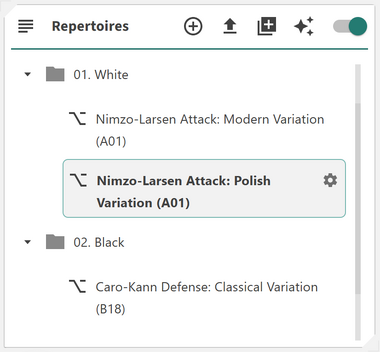
The Repertoire Card allows you to organize your repertoires in a clean, nested folder structure for fast and intuitive access. It provides a flexible way to group, color-code, and manage your repertoires, helping you maintain a clear overview even as your collection grows.
The Repertoire Card introduces a folder-based approach to repertoire management. You can create, rename, and delete folders; assign colors to them for easier visual grouping; and drag-and-drop both folders and repertoires to nest them within each other. You can also click on folders to collapse or expand them, making it easier to navigate large repertoires. Clicking on a repertoire will load it directly in the Builder, and a configuration button will appear on the right-hand side, allowing you to adjust your repertoire settings. Right-clicking on a folder or repertoire opens a context menu, giving you quick access to options such as renaming, recoloring, or deleting.
This flexible design enables you to:
- ◦ Organize repertoires hierarchically: Use folders to create a logical nested structure
- ◦ Assign custom colors: Add visual identifiers for quick recognition
- ◦ Drag and drop: Move repertoires or folders easily to restructure your layout
- ◦ Collapse and expand folders: Click a folder to hide or reveal its contents
- ◦ Load and configure repertoires: Click a repertoire to open it in the Builder and access configuration options on the right
- ◦ Right-click actions: Access quick options such as renaming, changing color, or deleting items
