Builder Moves Card: Difference between revisions
More actions
HollowLeaf (talk | contribs) |
HollowLeaf (talk | contribs) |
||
| Line 89: | Line 89: | ||
== Moves Menu == | == Moves Menu == | ||
[[File:Builder-MovesCard-ContextMenu.png|thumb|380px]] | |||
Right-clicking a move opens a | Right-clicking on a move opens the contextual '''Moves Menu''', a powerful tool that lets you manage, edit, extract, and train directly from the current position. | ||
It provides fast access to all major repertoire management features without ever leaving the Moves Card. | |||
<ul style="list-style:none; padding-left:1.5em; margin:0;"> | <ul style="list-style:none; padding-left:1.5em; margin:0;"> | ||
<li><b>Repertoire from Move:</b> Creates a new repertoire | <li style="text-indent:-1.1em; padding-left:1.1em;"> | ||
<span style="display:inline-block; width:0.9em; text-align:center; font-weight:bold;">◦</span> | |||
<b>Delete Move:</b> Deletes the selected move and all subsequent moves that follow in that branch of the tree. | |||
</li> | |||
<li style="text-indent:-1.1em; padding-left:1.1em;"> | |||
<span style="display:inline-block; width:0.9em; text-align:center; font-weight:bold;">◦</span> | |||
<b>Opening Analysis Board:</b> Sends the current position to the [[Library Overview|Library]] for isolated experimentation. You can freely analyze and modify without affecting your repertoire. Once satisfied, merge the updated line back in. | |||
</li> | |||
<li style="text-indent:-1.1em; padding-left:1.1em;"> | |||
<span style="display:inline-block; width:0.9em; text-align:center; font-weight:bold;">◦</span> | |||
<b>Promotions:</b> Tools to restructure and reorder variations within your repertoire. | |||
<ul style="list-style:none; padding-left:1.5em; margin:0.3em 0 0 0;"> | |||
<li style="text-indent:-1.1em; padding-left:1.1em;"> | |||
<span style="display:inline-block; width:0.9em; text-align:center; font-weight:bold;">◦</span> | |||
<b>Promote to Main Line:</b> Makes the current variation the new mainline, replacing the previous one as the primary branch. | |||
</li> | |||
<li style="text-indent:-1.1em; padding-left:1.1em;"> | |||
<span style="display:inline-block; width:0.9em; text-align:center; font-weight:bold;">◦</span> | |||
<b>Promote Variation:</b> Moves the variation one level higher in the tree hierarchy, giving it greater importance in the structure. | |||
</li> | |||
<li style="text-indent:-1.1em; padding-left:1.1em;"> | |||
<span style="display:inline-block; width:0.9em; text-align:center; font-weight:bold;">◦</span> | |||
<b>Move Up Variation:</b> Reorders sibling variations under the same parent to refine the order of display. | |||
</li> | |||
</ul> | |||
</li> | |||
<li style="text-indent:-1.1em; padding-left:1.1em;"> | |||
<span style="display:inline-block; width:0.9em; text-align:center; font-weight:bold;">◦</span> | |||
<b>Bookmark Move:</b> Saves the current position to your [[Bookmarks|Bookmarks]], making it easy to revisit important or tricky positions later. | |||
</li> | |||
<li style="text-indent:-1.1em; padding-left:1.1em;"> | |||
<span style="display:inline-block; width:0.9em; text-align:center; font-weight:bold;">◦</span> | |||
<b>Save Position:</b> Stores the current FEN in your [[Position Library|Position Library]] for future reference or cross-linking across the Builder. | |||
</li> | |||
<li style="text-indent:-1.1em; padding-left:1.1em;"> | |||
<span style="display:inline-block; width:0.9em; text-align:center; font-weight:bold;">◦</span> | |||
<b>Train:</b> Send positions directly into training modules to reinforce your learning. | |||
<ul style="list-style:none; padding-left:1.5em; margin:0.3em 0 0 0;"> | |||
<li style="text-indent:-1.1em; padding-left:1.1em;"> | |||
<span style="display:inline-block; width:0.9em; text-align:center; font-weight:bold;">◦</span> | |||
<b>Practice from Position:</b> Opens the current position in the [[Practice Overview|Practice]] module, allowing you to play against a range of computer opponents. | |||
</li> | |||
<li style="text-indent:-1.1em; padding-left:1.1em;"> | |||
<span style="display:inline-block; width:0.9em; text-align:center; font-weight:bold;">◦</span> | |||
<b>Candidate Move Trainer:</b> Launches the position in the [[Candidate Move Trainer|Candidate Move Trainer]] to test your instincts and evaluation accuracy. | |||
</li> | |||
</ul> | |||
</li> | |||
<li style="text-indent:-1.1em; padding-left:1.1em;"> | |||
<span style="display:inline-block; width:0.9em; text-align:center; font-weight:bold;">◦</span> | |||
<b>Delete:</b> Remove unwanted annotations and visual elements from the position. | |||
<ul style="list-style:none; padding-left:1.5em; margin:0.3em 0 0 0;"> | |||
<li style="text-indent:-1.1em; padding-left:1.1em;"> | |||
<span style="display:inline-block; width:0.9em; text-align:center; font-weight:bold;">◦</span> | |||
<b>Delete Arrows:</b> Removes any arrows added via right-click and drag. | |||
</li> | |||
<li style="text-indent:-1.1em; padding-left:1.1em;"> | |||
<span style="display:inline-block; width:0.9em; text-align:center; font-weight:bold;">◦</span> | |||
<b>Delete Annotations:</b> Clears move or position annotations. | |||
</li> | |||
<li style="text-indent:-1.1em; padding-left:1.1em;"> | |||
<span style="display:inline-block; width:0.9em; text-align:center; font-weight:bold;">◦</span> | |||
<b>Delete Comments:</b> Removes textual commentary associated with the move. | |||
</li> | |||
<li style="text-indent:-1.1em; padding-left:1.1em;"> | |||
<span style="display:inline-block; width:0.9em; text-align:center; font-weight:bold;">◦</span> | |||
<b>Delete Highlights:</b> Clears any colored square highlights. | |||
</li> | |||
</ul> | |||
</li> | |||
<li style="text-indent:-1.1em; padding-left:1.1em;"> | |||
<span style="display:inline-block; width:0.9em; text-align:center; font-weight:bold;">◦</span> | |||
<b>Extract:</b> Create new repertoires or lines from specific points in your existing tree. | |||
<ul style="list-style:none; padding-left:1.5em; margin:0.3em 0 0 0;"> | |||
<li style="text-indent:-1.1em; padding-left:1.1em;"> | |||
<span style="display:inline-block; width:0.9em; text-align:center; font-weight:bold;">◦</span> | |||
<b>Repertoire from Move:</b> Creates a new repertoire containing the mainline up to this move, plus all following variations. | |||
</li> | |||
<li style="text-indent:-1.1em; padding-left:1.1em;"> | |||
<span style="display:inline-block; width:0.9em; text-align:center; font-weight:bold;">◦</span> | |||
<b>Line to Move:</b> Generates a repertoire containing only the mainline up to this move. | |||
</li> | |||
</ul> | |||
</li> | |||
<li style="text-indent:-1.1em; padding-left:1.1em;"> | |||
<span style="display:inline-block; width:0.9em; text-align:center; font-weight:bold;">◦</span> | |||
<b>Copy:</b> Quickly copy position data to your clipboard. | |||
<ul style="list-style:none; padding-left:1.5em; margin:0.3em 0 0 0;"> | |||
<li style="text-indent:-1.1em; padding-left:1.1em;"> | |||
<span style="display:inline-block; width:0.9em; text-align:center; font-weight:bold;">◦</span> | |||
<b>Copy FEN:</b> Copies the current position’s FEN for use elsewhere. | |||
</li> | |||
<li style="text-indent:-1.1em; padding-left:1.1em;"> | |||
<span style="display:inline-block; width:0.9em; text-align:center; font-weight:bold;">◦</span> | |||
<b>Copy PGN:</b> Copies the full PGN of the current line or branch. | |||
</li> | |||
<li style="text-indent:-1.1em; padding-left:1.1em;"> | |||
<span style="display:inline-block; width:0.9em; text-align:center; font-weight:bold;">◦</span> | |||
<b>Copy Comments:</b> Copies all text comments attached to the move. | |||
</li> | |||
</ul> | |||
</li> | |||
<li style="text-indent:-1.1em; padding-left:1.1em;"> | |||
<span style="display:inline-block; width:0.9em; text-align:center; font-weight:bold;">◦</span> | |||
<b>Search Chessable:</b> Searches the Chessable database for courses containing this position — an excellent way to find professional material related to your repertoire. | |||
</li> | |||
</ul> | </ul> | ||
== Moves Card Tabs == | == Moves Card Tabs == | ||
Revision as of 21:56, 15 October 2025
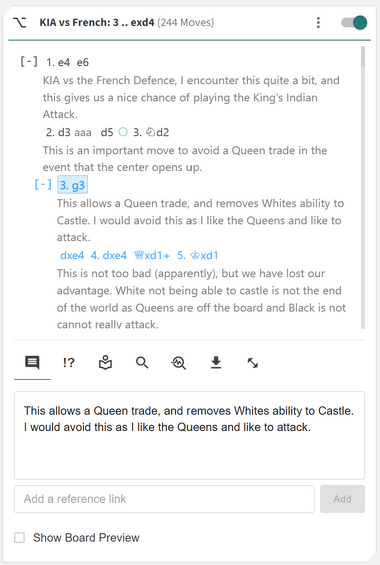
The Moves Card is the heartbeat of the Repertoire Builder — the central hub where your entire opening preparation comes to life. It is the single most important component in the Builder, designed to give you total control over how you view, organize, and refine your repertoire. Every move, variation, annotation, and training result flows through this card, making it the core workspace for serious repertoire construction and study.
The Moves Card provides a dynamic environment with multiple display modes, an intelligent contextual menu, and a rich set of feature tabs. Whether you’re creating a new line, analyzing engine results, reviewing your performance, or exporting your repertoire — everything happens here.
You can interact with the Moves Card intuitively:
- ◦ Left-click: Select a move to instantly bring up its position on the board and update the context panels
- ◦ Right-click: Open the Move Menu to perform actions such as promoting lines, saving positions, starting practice sessions, or deleting moves
The Moves Card consists of three main areas:
- ◦ Card Header: Control how your repertoire is displayed, including view modes, visibility toggles, and repertoire information
- ◦ Move Display: View and interact with your moves, comments, annotations, and variations directly within the move tree
- ◦ Card Tabs: Access extended functionality for annotating, analyzing, exporting, and training your repertoire
Card Header
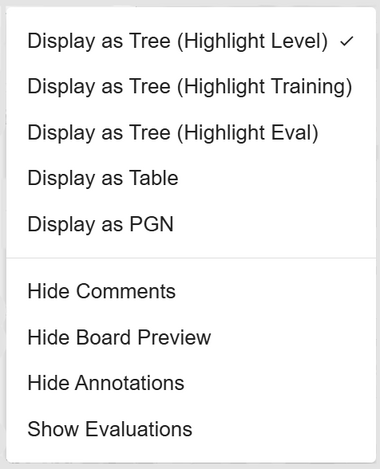
At the top of the Moves Card, you will find key information and controls that define how your repertoire is displayed and interacted with. You will see the name of your repertoire, the total number of moves (plys), and on the far right, a ⋮ (vertical triple-dot) menu that opens your display settings. From here, you can choose how you want to view your move tree, what details you want visible, and how your repertoire is visually presented.
You can view your move tree in a variety of ways:
- ◦ Display as Tree (Highlight Levels): View your repertoire as a collapsible tree where each level is color-coded to help you visually distinguish move depth and structure.
- ◦ Display as Tree (Highlight Training): Highlights moves based on your training performance — green indicates strong positions, and red highlights weaker areas needing extra attention.
- ◦ Display as Tree (Highlight Eval): Colors your move tree according to Stockfish engine evaluation, visually showing which branches perform best. Available after running a full engine analysis.
- ◦ Display as Table: Switch to a two-column format, similar to a traditional score sheet, ideal for reading long sequences of moves.
- ◦ Display as PGN: View your entire repertoire as standard PGN text for quick copying or export.
You can also decide to hide or show specific visual elements to tailor your workspace:
- ◦ Show/Hide Comments: Toggle visibility of written commentary within your move list to simplify or enrich your view.
- ◦ Show/Hide Board Preview: Enable small inline board previews beside key positions to visualize critical moments at a glance.
- ◦ Show/Hide Annotations: Display or hide move and position annotations such as “!” or “?” depending on whether you want a focused or detailed view.
- ◦ Show/Hide Evaluations: Toggle Stockfish evaluation data next to each move to see numerical assessments inline with the tree. Available after running a full engine analysis.
Moves Menu
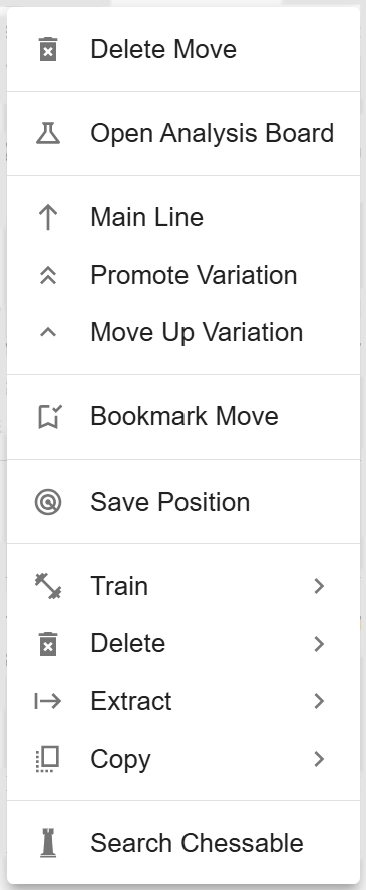
Right-clicking on a move opens the contextual Moves Menu, a powerful tool that lets you manage, edit, extract, and train directly from the current position. It provides fast access to all major repertoire management features without ever leaving the Moves Card.
- ◦ Delete Move: Deletes the selected move and all subsequent moves that follow in that branch of the tree.
- ◦ Opening Analysis Board: Sends the current position to the Library for isolated experimentation. You can freely analyze and modify without affecting your repertoire. Once satisfied, merge the updated line back in.
-
◦
Promotions: Tools to restructure and reorder variations within your repertoire.
- ◦ Promote to Main Line: Makes the current variation the new mainline, replacing the previous one as the primary branch.
- ◦ Promote Variation: Moves the variation one level higher in the tree hierarchy, giving it greater importance in the structure.
- ◦ Move Up Variation: Reorders sibling variations under the same parent to refine the order of display.
- ◦ Bookmark Move: Saves the current position to your Bookmarks, making it easy to revisit important or tricky positions later.
- ◦ Save Position: Stores the current FEN in your Position Library for future reference or cross-linking across the Builder.
-
◦
Train: Send positions directly into training modules to reinforce your learning.
- ◦ Practice from Position: Opens the current position in the Practice module, allowing you to play against a range of computer opponents.
- ◦ Candidate Move Trainer: Launches the position in the Candidate Move Trainer to test your instincts and evaluation accuracy.
-
◦
Delete: Remove unwanted annotations and visual elements from the position.
- ◦ Delete Arrows: Removes any arrows added via right-click and drag.
- ◦ Delete Annotations: Clears move or position annotations.
- ◦ Delete Comments: Removes textual commentary associated with the move.
- ◦ Delete Highlights: Clears any colored square highlights.
-
◦
Extract: Create new repertoires or lines from specific points in your existing tree.
- ◦ Repertoire from Move: Creates a new repertoire containing the mainline up to this move, plus all following variations.
- ◦ Line to Move: Generates a repertoire containing only the mainline up to this move.
-
◦
Copy: Quickly copy position data to your clipboard.
- ◦ Copy FEN: Copies the current position’s FEN for use elsewhere.
- ◦ Copy PGN: Copies the full PGN of the current line or branch.
- ◦ Copy Comments: Copies all text comments attached to the move.
- ◦ Search Chessable: Searches the Chessable database for courses containing this position — an excellent way to find professional material related to your repertoire.
Moves Card Tabs
At the bottom of the Moves Card, several tabs extend its functionality far beyond simple navigation.
Comments Tab
Add written commentary to a move. You can include text notes, insights, or URLs — for instance, a link to a Lichess game or external resource. All links are clickable directly in the Move Display.
Board Preview Toggle
Enable or disable inline board previews. Use this for key positions you want to visualize when scrolling through your repertoire.
Annotations Tab
Annotate your moves and positions using rich visual symbols and color codes:
- Move Annotations: Mark moves as Good Move, Mistake, or Blunder.
- Position Annotations: Label positions as Equal, White is slightly better, etc. These affect both the board and move colors.
- Observation Annotations: Add descriptors such as Initiative, With Compensation, or Unclear.
View Opening Tab
Displays the official name of the current position, if found in the internal Opening Database. Useful for orienting yourself or confirming theory names.
Search Tab
Enter a FEN to search for it within your open repertoire. If found, the Moves Card will automatically navigate to that position.
Analyze Repertoire Tab
Launch a full engine evaluation of your repertoire. This process runs up to four instances of Stockfish 17.1 Lite in parallel at your chosen depth. Performance depends on your local machine’s processing power.
Export Tab
Copy your repertoire data or export it as a PGN file. You always retain full ownership of your data and can back it up or share it freely.
Training Data Tab
Displays detailed statistics about your training performance across the entire repertoire and for the specific move.
Global Metrics:
- Accuracy
- Positions Trained
- Repetitions
- Average Move Time
- Last Trained
- Training Activity
Move-Specific Metrics:
- Training Performance
- Repetition Count
- Accuracy Rate
- Average Move Time
- Last Trained
FSRS Fields
FSRS (Free Spaced Repetition Scheduler) is the algorithm powering the training system. It dynamically adjusts review intervals based on your accuracy and memory strength.
- Difficulty: How challenging the system estimates the move to be based on your training results.
- Stability: How long the memory of this move is expected to last before decay begins.
- Scheduled Days (Next Review): The number of days until the next scheduled review of this position.
