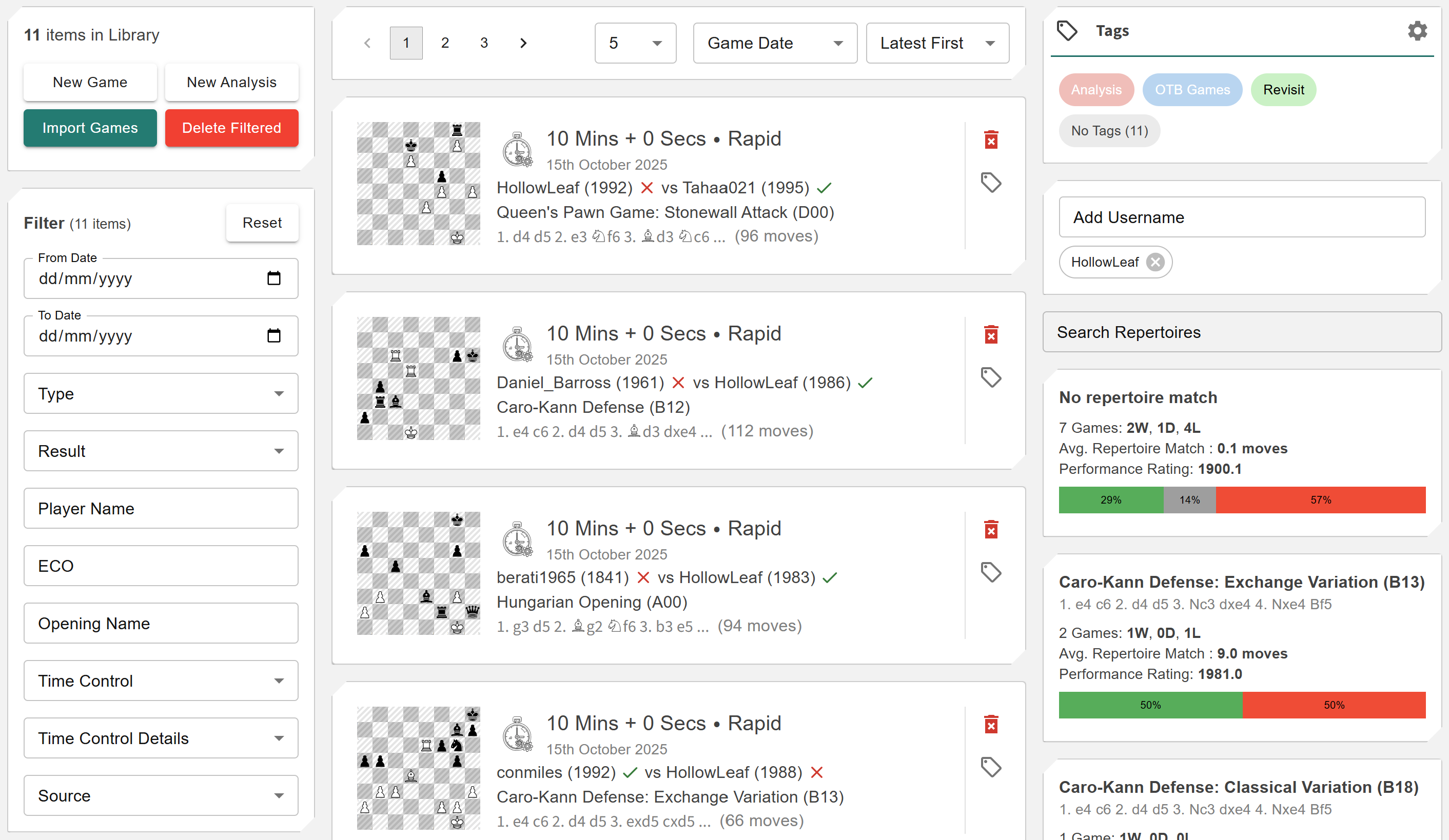Manage Library View: Difference between revisions
More actions
HollowLeaf (talk | contribs) No edit summary |
HollowLeaf (talk | contribs) |
||
| Line 94: | Line 94: | ||
<li style="text-indent:-1.1em; padding-left:1.1em;"> | <li style="text-indent:-1.1em; padding-left:1.1em;"> | ||
<span style="display:inline-block; width:0.9em; text-align:center; font-weight:bold;">◦</span> | <span style="display:inline-block; width:0.9em; text-align:center; font-weight:bold;">◦</span> | ||
<b>Time Control Detail:</b> Further refine by exact control format (e.g., < | <b>Time Control Detail:</b> Further refine by exact control format (e.g., <code>10+5</code> or <code>3+2</code>). | ||
</li> | </li> | ||
<li style="text-indent:-1.1em; padding-left:1.1em;"> | <li style="text-indent:-1.1em; padding-left:1.1em;"> | ||
Revision as of 00:03, 16 October 2025
The Manage Library View is the central hub for organizing your entire chess collection within Repertoire Builder. Here you can import games from Chess.com, Lichess, or PGN files, and efficiently manage them using filters, tags, and advanced search. This view gives you full control over your Library Items — allowing you to sort, group, and explore your database of games and studies, all in one intuitive interface. Library Items can also be referenced throughout the Repertoire Builder, enabling seamless integration with your repertoires, analytics, and training modules.
Managing Library Items
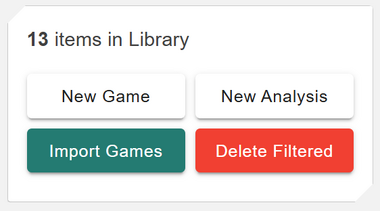
Within the Manage Library View, you can easily see how many games are in your Library, add new games, import existing analysis, or upload collections from multiple sources. This flexibility allows you to build a rich personal library tailored to your study and exploration needs.
You can create or import Library Items in several ways:
- ◦ New Game: Start a fresh game entry manually — ideal for recording your own analysis or over-the-board games.
- ◦ New Analysis: Create a dedicated item for in-depth exploration of specific positions or opening ideas.
-
◦
Import Games: Bring in content from multiple sources, including:
- ◦ Pasted PGN: Paste one or more games directly into the input field.
- ◦ Upload PGN File: Upload a single PGN file containing multiple games at once.
- ◦ Chess.com: Import games from your Chess.com account by entering your username and the number of games to retrieve.
- ◦ Lichess.org: Import games from your Lichess account with options to specify username, number of games, and time controls.
During import, you can apply mass tagging to your games — allowing you to organize and search them efficiently later. The upload process displays progress in real time, showing how many games were successfully imported, skipped, or failed, along with detailed reasons.
You can also remove Library Items from this view. The Delete Filtered button permanently deletes all Library Items currently displayed in your filtered view. If no filters are applied, this action will delete every item in your Library. To target specific groups — for example, bullet games or games played within a certain date range — first apply filters, then select Delete Filtered and confirm your choice.
Filters
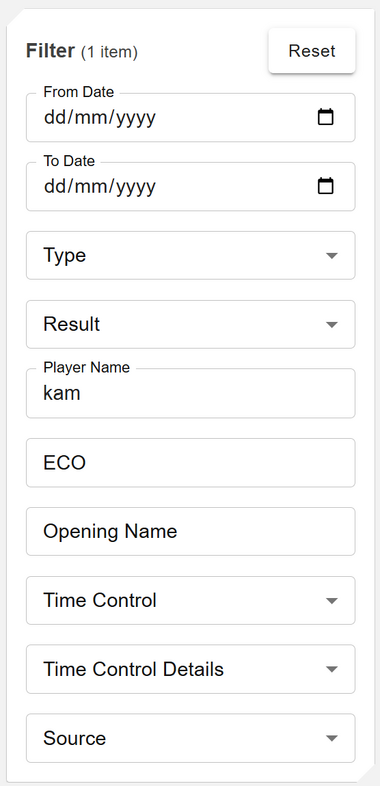
The filtering system allows you to precisely target the Library Items you want to explore, analyze, or manage. Filters can be combined to narrow down results based on specific criteria, helping you locate games or analyses quickly even in large collections.
You can filter Library Items using the following options:
- ◦ Date Range: Use the From Date and To Date fields to filter games played or imported within a specific period.
- ◦ Type: Choose between Game or Analysis to focus on played games or your own prepared studies.
- ◦ Result: Filter by game outcome (Win, Loss, Draw) to review performance trends.
- ◦ Player Name: Search for any player using a wildcard match — works for both White and Black names.
- ◦ ECO Code: Filter by specific opening codes (e.g., C65 for the Ruy Lopez) to study opening trends.
- ◦ Opening Name: Perform a wildcard search for any part of the opening name — useful for finding related structures or variations.
- ◦ Time Control: Choose between Classical, Rapid, Blitz, or Bullet to isolate games played at specific speeds.
-
◦
Time Control Detail: Further refine by exact control format (e.g.,
10+5or3+2). - ◦ Source: Identify where the game originated — Chess.com, Lichess.org, Pasted, or a specific uploaded PGN filename.
At the top of the view, you can instantly see how many Library Items match your current filters. A Reset Filters button is also available, allowing you to quickly return to the full, unfiltered list of items.