Builder Repertoires
More actions
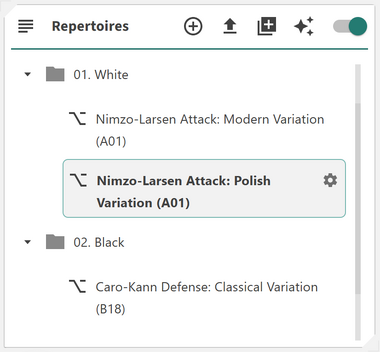
The Repertoire Card allows you to organize your repertoires in a clean, nested folder structure for fast and intuitive access. It provides a flexible way to group, color-code, and manage your repertoires, helping you maintain a clear overview even as your collection grows.
The Repertoire Card introduces a folder-based approach to repertoire management. You can create, rename, and delete folders; assign colors to them for easier visual grouping; and drag-and-drop both folders and repertoires to nest them within each other. You can also click on folders to collapse or expand them, making it easier to navigate large repertoires. Clicking on a repertoire will load it directly in the Builder, and a configuration button will appear on the right-hand side, allowing you to adjust your repertoire settings. Right-clicking on a folder or repertoire opens a context menu, giving you quick access to options such as renaming, recoloring, or deleting.
This flexible design enables you to:
- ◦ Organize repertoires hierarchically: Use folders to create a logical nested structure
- ◦ Assign custom colors: Add visual identifiers for quick recognition
- ◦ Drag and drop: Move repertoires or folders easily to restructure your layout
- ◦ Collapse and expand folders: Click a folder to hide or reveal its contents
- ◦ Load and configure repertoires: Click a repertoire to open it in the Builder and access configuration options on the right
- ◦ Right-click actions: Access quick options such as renaming, changing color, or deleting items
Edit Repertoire
When you click on the Edit Repertoire button, a dialog window will open allowing you to modify the details of your selected repertoire. From here, you can adjust key attributes and manage the repertoire’s organization within your folder structure.
Within the dialog, you can update the following fields:
- ◦ Name: Set or update the repertoire title
- ◦ Description: Provide an overview or personal notes for reference
- ◦ Author: Specify the creator or owner of the repertoire
- ◦ Orientation: Choose whether the repertoire is for White or Black
- ◦ Folder: Assign or move the repertoire to a specific folder
The dialog also includes a Delete Repertoire option. To confirm deletion, you must type the repertoire’s name in the confirmation field before proceeding.
---
At the top of the Repertoire Card, there are four main buttons that help you manage and expand your repertoire collection:
- ◦ Add Repertoire
- ◦ Import Repertoire
- ◦ Import Template
- ◦ Repertoire Wizard
Add Repertoire
(Section placeholder – describe how to create a new repertoire manually)
Import Repertoire
(Section placeholder – describe how to import existing repertoires from PGN or other sources)
Import Template
(Section placeholder – describe how to load predefined templates or sample repertoires)
Repertoire Wizard
(Section placeholder – describe how the wizard guides users through building a new repertoire step-by-step)
