Library Items Moves Card
More actions

The Moves Card is the heartbeat of the Library — the central hub where your entire collection of analyzed games and positions comes to life. It is the single most important component in the Library, designed to give you total control over how you view, organize, and refine your items. Every move, variation, annotation, and evaluation flows through this card, making it the core workspace for studying and managing your library.
The Moves Card provides a dynamic environment with multiple display modes, an intelligent contextual menu, and a rich set of feature tabs. Whether you’re adding annotations, running engine analysis, reviewing your training data, or exporting your Library Item — everything happens here.
You can interact with the Moves Card intuitively:
- ◦ Left-click: Select a move to instantly bring up its position on the board and update the context panels.
- ◦ Right-click: Open the Moves Menu to perform actions such as promoting lines, saving positions, merging items, or starting practice sessions.
The Moves Card consists of three main areas:
- ◦ Card Header: Control how your Library Item is displayed, including view modes, visibility toggles, and metadata.
- ◦ Move Display: View and interact with your moves, comments, annotations, and variations directly within the move tree.
- ◦ Card Tabs: Access extended functionality for annotating, analyzing, exporting, and training your Library Item.
Card Header

At the top of the Moves Card, you will find key information and controls that define how your Library Item is displayed and interacted with. You will see the name of your Library Item, the total number of moves (plys), and on the far right, a ⋮ (vertical triple-dot) menu that opens your display settings. From here, you can choose how you want to view your move tree, what details you want visible, and how your repertoire is visually presented.
You can view your move tree in a variety of ways:
- ◦ Display as Tree (Highlight Levels): View your repertoire as a collapsible tree where each level is color-coded to help you visually distinguish move depth and structure.
- ◦ Display as Tree (Highlight Training): Highlights moves based on your training performance — green indicates strong positions, and red highlights weaker areas needing extra attention.
- ◦ Display as Tree (Highlight Eval): Colors your move tree according to Stockfish engine evaluation, visually showing which branches perform best. Available after running a full engine analysis.
- ◦ Display as Table: Switch to a two-column format, similar to a traditional score sheet, ideal for reading long sequences of moves.
- ◦ Display as PGN: View your entire repertoire as standard PGN text for quick copying or export.
You can also decide to hide or show specific visual elements to tailor your workspace:
- ◦ Show/Hide Comments: Toggle visibility of written commentary within your move list to simplify or enrich your view.
- ◦ Show/Hide Board Preview: Enable small inline board previews beside key positions to visualize critical moments at a glance.
- ◦ Show/Hide Annotations: Display or hide move and position annotations such as “!” or “?” depending on whether you want a focused or detailed view.
- ◦ Show/Hide Evaluations: Toggle Stockfish evaluation data next to each move to see numerical assessments inline with the tree. Available after running a full engine analysis.
Moves Menu

Right-clicking on a move opens the contextual Moves Menu, a powerful tool that lets you manage, edit, extract, and train directly from the current position. It provides fast access to all major library management features without ever leaving the Moves Card.
- ◦ Delete Move: Deletes the selected move and all subsequent moves that follow in that branch of the tree.
- ◦ Practice from Position: Opens the current position in the Practice module, allowing you to play against a range of computer opponents.
-
◦
Promotions: Tools to restructure and reorder variations within your Library Item.
- ◦ Promote to Main Line: Makes the current variation the new mainline, replacing the previous one as the primary branch.
- ◦ Promote Variation: Moves the variation one level higher in the tree hierarchy, giving it greater importance in the structure.
- ◦ Move Up Variation: Reorders sibling variations under the same parent to refine the order of display.
- ◦ Save Position: Stores the current FEN in your Position Library for future reference or cross-linking across the Builder.
-
◦
Delete: Remove unwanted annotations and visual elements from the position.
- ◦ Delete Arrows: Removes any arrows added via right-click and drag.
- ◦ Delete Annotations: Clears move or position annotations.
- ◦ Delete Comments: Removes textual commentary associated with the move.
- ◦ Delete Highlights: Clears any colored square highlights.
-
◦
Copy: Quickly copy position data to your clipboard.
- ◦ Copy FEN: Copies the current position’s FEN for use elsewhere.
- ◦ Copy PGN: Copies the full PGN of the current line or branch.
- ◦ Copy Comments: Copies all text comments attached to the move.
- ◦ Merge into Repertoire: Allows you to import the current Library Item directly into one of your repertoires, merging its moves, annotations, and comments seamlessly.
- ◦ Search Chessable: Searches the Chessable database for courses containing this position — an excellent way to find professional material related to your Library Item.
Moves Card Tabs
At the bottom of the Moves Card, several tabs extend its functionality far beyond simple navigation. These tabs transform the Moves Card into a powerful workspace — allowing you to comment, annotate, analyze, search, and train directly within your repertoire.
Comments Tab

Add written commentary to any move to provide explanation, reminders, or reference links. You can include personal insights, theoretical notes, or even external URLs — for instance, a link to a Lichess game or a course reference. All links are clickable directly in the Move Display for seamless navigation.
You can also enable the inline Board Preview Toggle, which displays a small interactive board next to your comments. This allows you to visualize key positions while scrolling through your library item — without leaving the Moves Card view.
Annotations Tab
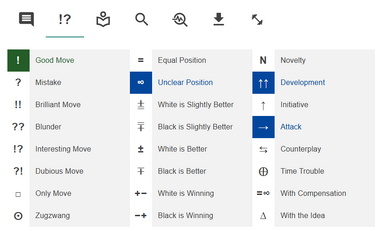
Annotate your moves and positions using rich symbols, colors, and indicators to highlight evaluations and ideas.
- ◦ Move Annotations: Mark moves as Good Move, Mistake, or Blunder — visible on both the chessboard and move display.
- ◦ Position Annotations: Label positions such as Equal, White is better, or Unclear
- ◦ Observation Annotations: Add notes like Initiative or With Compensation to describe positional dynamics.
View Opening Tab
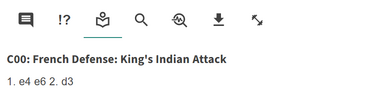
Displays the official name of the current position, if found in the internal Opening Database. This is especially useful for identifying transpositions or confirming theoretical lines.
- ◦ Quickly recognize openings and variations by their formal names
- ◦ Detect transpositions that lead to known openings
Analyze Item Tab
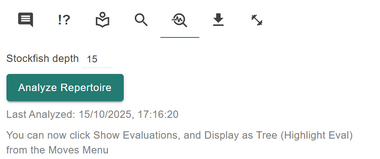
Run a full engine evaluation of every move within your repertoire using multiple parallel instances of Stockfish 17.1 Lite. You can specify the search depth — higher depths produce more accurate evaluations but require more processing time.
- ◦ Generate engine evaluations for all moves in your repertoire to assess quality and consistency
- ◦ Enable evaluation-based highlighting directly within the Moves Card for instant visual feedback
Export Tab
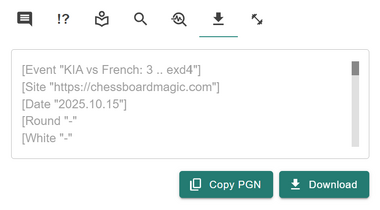
Export your repertoire data in standard PGN format or copy it directly to the clipboard. You always retain full ownership of your data and can back it up or share it freely.
- ◦ Share your repertoire or import it into other chess tools
- ◦ Maintain full control of your data — your work is never locked in
