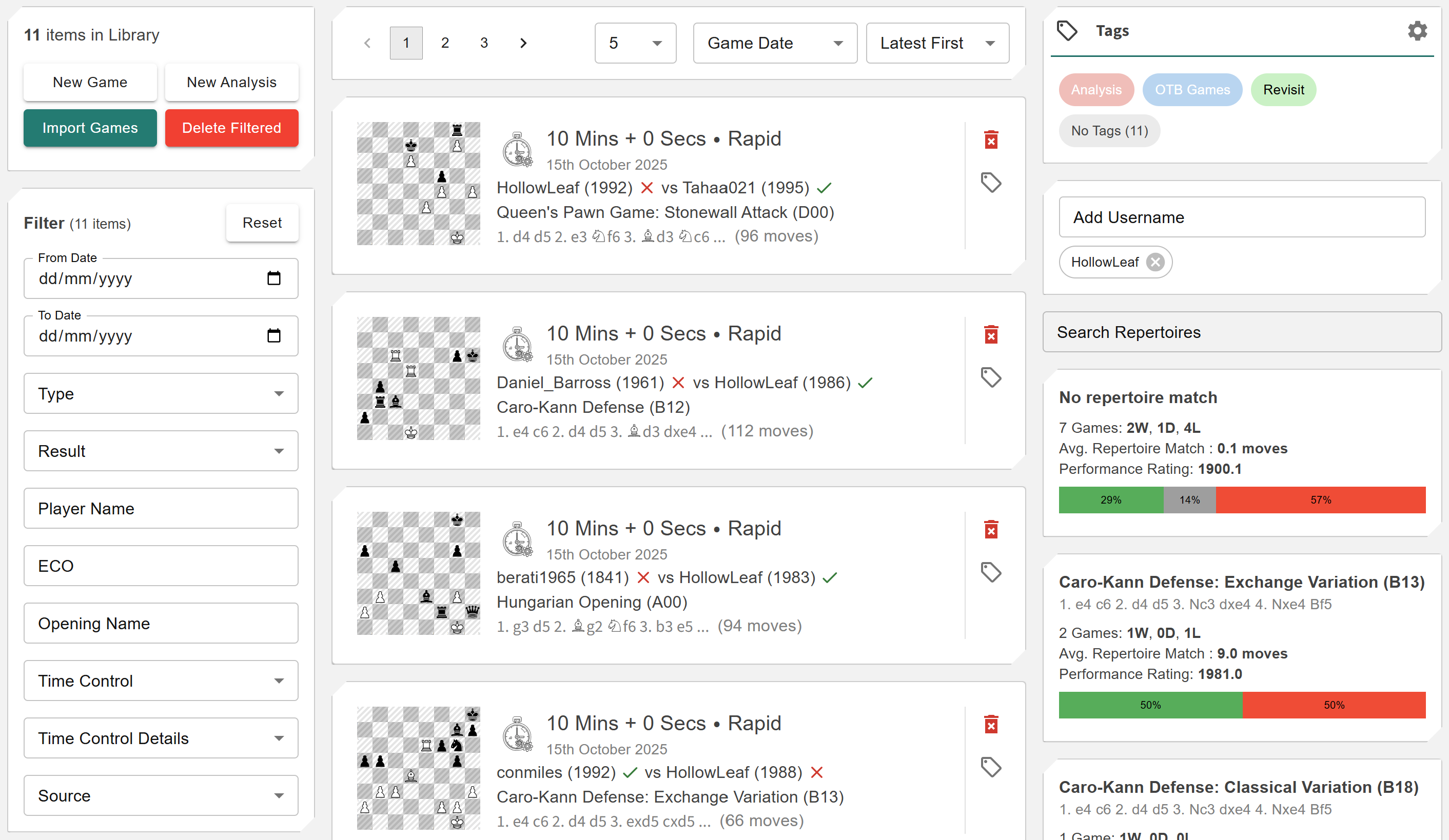Manage Library View
More actions
The Manage Library View is the central hub for organizing your entire chess collection within Repertoire Builder. Here you can import games from Chess.com, Lichess, or PGN files, and efficiently manage them using filters, tags, and advanced search. This view gives you full control over your Library Items — allowing you to sort, group, and explore your database of games and studies, all in one intuitive interface. Library Items can also be referenced throughout the Repertoire Builder, enabling seamless integration with your repertoires, analytics, and training modules.
Managing Library Items
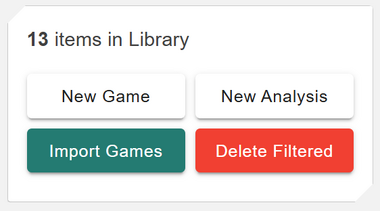
Within the Manage Library View, you can easily see how many games are in your Library, add new games, import existing analysis, or upload collections from multiple sources. This flexibility allows you to build a rich personal library tailored to your study and exploration needs.
You can create or import Library Items in several ways:
- ◦ New Game: Start a fresh game entry manually — ideal for recording your own analysis or over-the-board games.
- ◦ New Analysis: Create a dedicated item for in-depth exploration of specific positions or opening ideas.
-
◦
Import Games: Bring in content from multiple sources, including:
- ◦ Pasted PGN: Paste one or more games directly into the input field.
- ◦ Upload PGN File: Upload a single PGN file containing multiple games at once.
- ◦ Chess.com: Import games from your Chess.com account by entering your username and the number of games to retrieve.
- ◦ Lichess.org: Import games from your Lichess account with options to specify username, number of games, and time controls.
During import, you can apply mass tagging to your games — allowing you to organize and search them efficiently later. The upload process displays progress in real time, showing how many games were successfully imported, skipped, or failed, along with detailed reasons.
You can also remove Library Items from this view. The Delete Filtered button permanently deletes all Library Items currently displayed in your filtered view. If no filters are applied, this action will delete every item in your Library. To target specific groups — for example, bullet games or games played within a certain date range — first apply filters, then select Delete Filtered and confirm your choice.
Filters
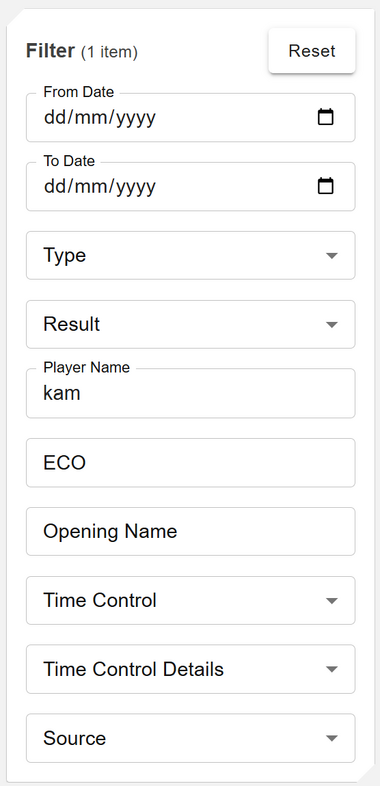
The filtering system allows you to precisely target the Library Items you want to explore, analyze, or manage. Filters can be combined to narrow down results based on specific criteria, helping you locate games or analyses quickly even in large collections.
You can filter Library Items using the following options:
- ◦ Date Range: Use the From Date and To Date fields to filter games played or imported within a specific period.
- ◦ Type: Choose between Game or Analysis to focus on played games or your own prepared studies.
- ◦ Result: Filter by game outcome (Win, Loss, Draw) to review performance trends.
- ◦ Player Name: Search for any player using a wildcard match — works for both White and Black names.
- ◦ ECO Code: Filter by specific opening codes (e.g., C65 for the Ruy Lopez) to study opening trends.
- ◦ Opening Name: Perform a wildcard search for any part of the opening name — useful for finding related structures or variations.
- ◦ Time Control: Choose between Classical, Rapid, Blitz, or Bullet to isolate games played at specific speeds.
-
◦
Time Control Detail: Further refine by exact control format (e.g.,
10+5or3+2). - ◦ Source: Identify where the game originated — Chess.com, Lichess.org, Pasted, or a specific uploaded PGN filename.
At the top of the view, you can instantly see how many Library Items match your current filters. A Reset Filters button is also available, allowing you to quickly return to the full, unfiltered list of items.
Library Items List
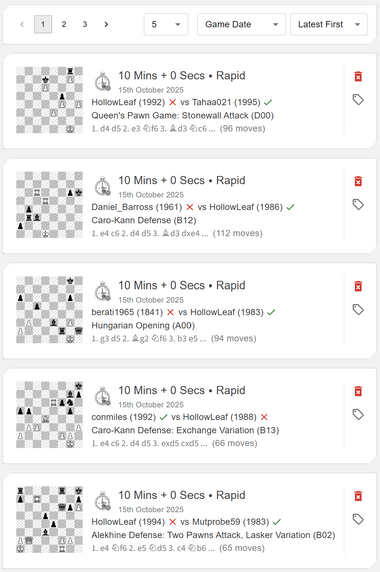
The Library Items List provides a clean, paginated overview of all your stored games and analyses. It serves as your central directory for browsing, sorting, and managing your Library Items — making it easy to locate exactly what you need for study or analysis.
You can customize how the list is displayed to suit your workflow:
- ◦ Pagination: Choose how many Library Items to display per page for easier navigation through large collections.
- ◦ Sorting: Sort items by Game Date or Last Modified Date in either ascending or descending order.
Each Library Item entry includes key game details at a glance:
- ◦ Thumbnail: Displays the final position of the game using FEN notation as the visual reference.
- ◦ Metadata: Includes time control, date played, and game type for quick context.
- ◦ Players & Ratings: Shows both White and Black players along with their respective Elo ratings.
- ◦ Results: Displays the final outcome of the game (Win, Loss, or Draw).
- ◦ Opening Information: Lists the opening name, line, and total number of moves.
You can also perform quick actions on each Library Item:
- ◦ Delete: Click the trash icon to permanently remove a Library Item from your collection.
- ◦ Tag: Assign tags to categorize or group Library Items for easier searching. (More on creating and managing tags later in this article.)
This system, combined with the advanced filtering options, allows you to rapidly locate and review the exact Library Items you want to explore or analyze — whether you’re targeting specific openings, opponents, or time controls.
Clicking on any Library Item opens it directly in the Library Item View, where you can explore, analyze, and annotate the game in full detail.
Tagging
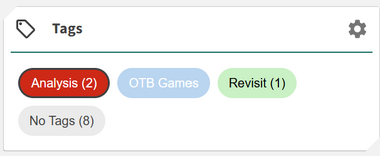
The Tagging system allows you to flexibly organize your Library Items using custom labels. You can create any number of tags, and multiple tags can be applied to a single Library Item — making it easy to group games by theme, event, opponent, or any other category that fits your study style.
Creating a tag is quick and intuitive:
- ◦ Click the Settings (⚙️) icon to open the tag creation dialog.
- ◦ Enter a name for your tag — for example, King’s Indian, Blitz Review, or Tournament Prep.
- ◦ Choose a tag color to help visually distinguish categories.
- ◦ Click the + button to create the tag instantly.
Once created, your tags appear in a dynamic Tag Cloud. Each tag pill displays the number of Library Items currently associated with it, giving you an at-a-glance overview of how your games are distributed across categories. You can also select multiple tags to combine filters and narrow down your search even further.
There is also a special No Tags filter, which displays all Library Items that do not yet have any tags assigned — perfect for quickly identifying and categorizing untagged games.